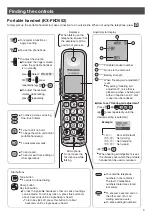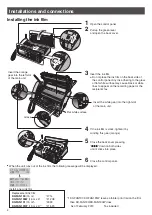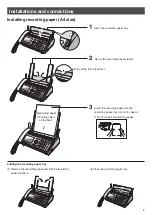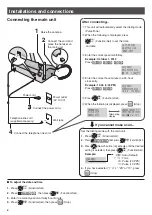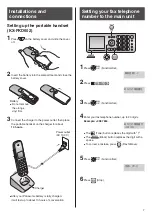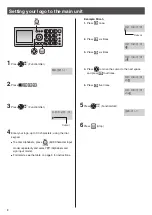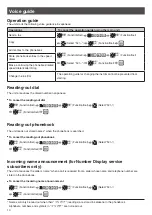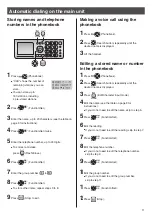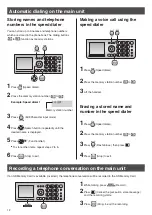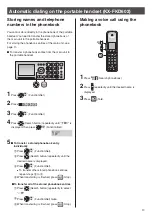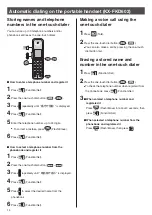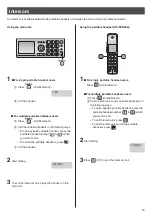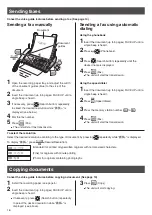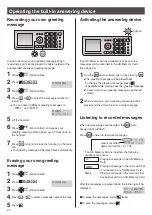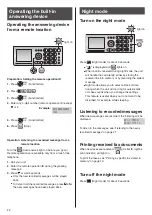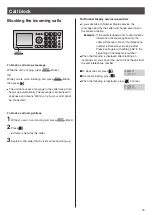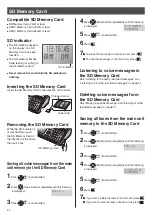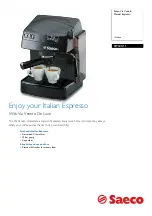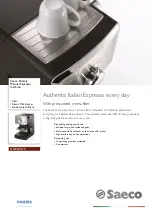17
Receiving faxes
Receiving a fax manually
(AUTO ANSWER off)
Using the main unit:
2
When:
– document reception is required,
– a fax calling tone (slow beep) is heard, or
– no sound is heard,
press
(Fax), then place the handset on the main unit.
The unit will start fax reception.
1
When you hear a ring, lift the handset
to answer the call.
Receiving faxes
Using the portable handset (KX-FKD602):
2
When:
– document reception is required,
– a fax calling tone (slow beep) is heard, or
– no sound is heard,
press
(Function/Set).
3
Press repeatedly until the “
ファクス受信
” is displayed,
then press
(Function/Set).
4
Press
.
The main unit will start fax reception.
1
When you hear a ring, lift the portable handset from
the charger.
If the portable handset is not placed on the charger,
press
(Talk) to answer the call.
You can select whether to receive faxes on recording
paper or in memory.
The received fax will be
printed on recording paper.
If an SD Memory Card is
inserted, it will also be stored
in the SD Memory Card.
When the unit runs out of
the recording paper or the
ink film, the received fax will
be stored in the main unit
memory or the SD Memory
Card.
The received fax will be
stored in the main unit
memory or the SD Memory
Card. To check the contents,
print them. (You cannot check
the contents on the display.)
To receive on recording paper
Insert the recording paper into the recording paper tray
beforehand.
To receive in memory
Remove the recording paper from the recording paper
tray.
When new faxes are received in memory,
(Caller ID log/Fax print indicator) will light on.
It will also light on when a call is missed.
(For Number Display service users.)
If an SD Memory Card is inserted, new faxes will be
received in the SD Memory Card.
When you want to print the received faxes, insert the
recording paper into the recording paper tray, and print
them.
Receive on
:
recording paper
Receive in memory :