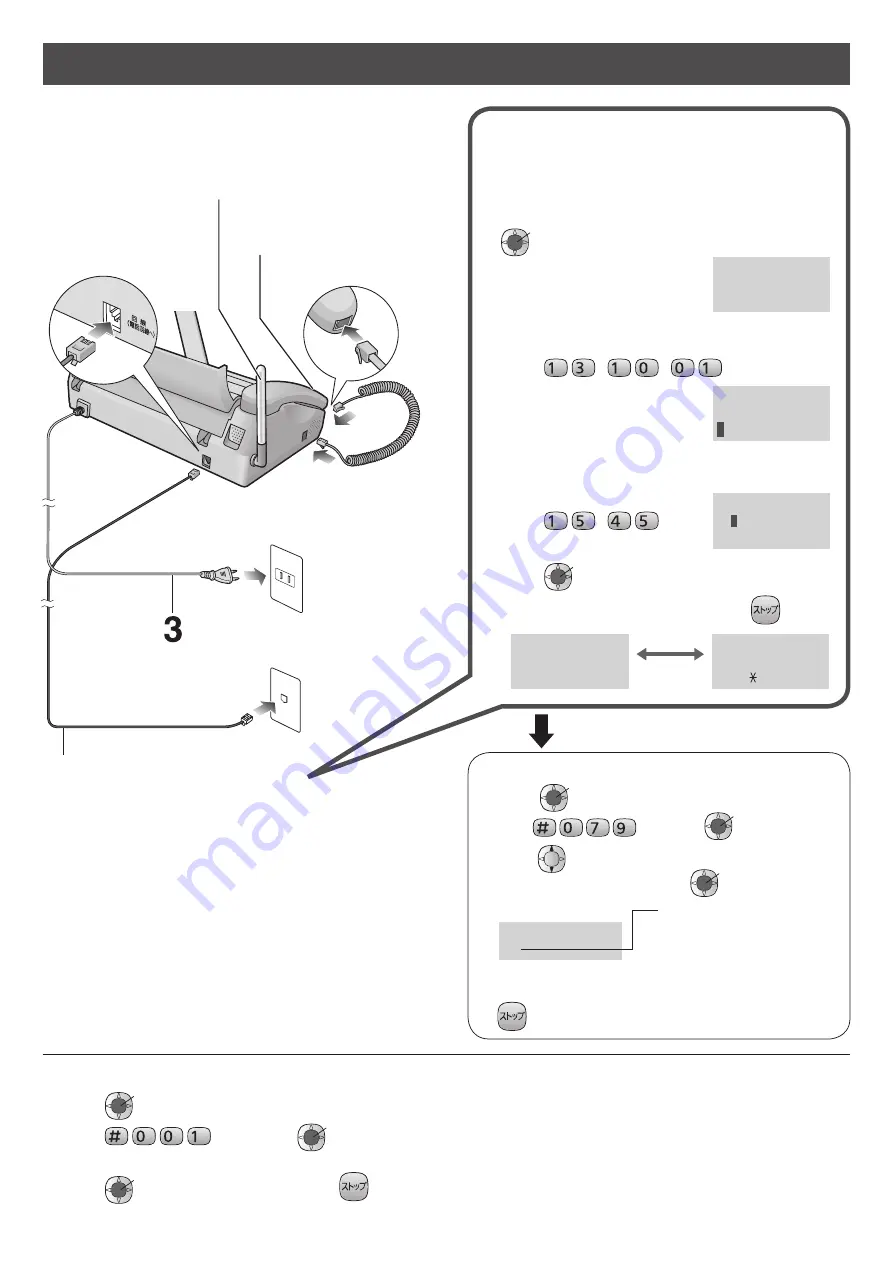
6
Installations and connections
Connecting the main unit
1
Raise the antenna.
4
3
2
Connect the cord and
place the handset on
the main unit.
Connect the telephone line cord.
Telephone line cord
(supplied accessory)
Connect the power cord.
Wall jack
Power cord
Power outlet
(AC 100 V)
After connecting...
①
This unit will automatically select the dialing mode
(Pulse/Tone).
②
When the following is displayed, press
機能/
決定
(Function/Set) to set the date
and time.
③
Enter the correct year/month/day.
Example: October 1, 2013
Press
.
④
Enter the correct hour/minute in a 24-hour
clock entry.
Example: 15:45 (3:45 PM)
Press
.
⑤
Press
機能/
決定
(Function/Set).
⑥
When the following is displayed, press
(Stop).
If you cannot make a call...
Set the dialing mode with the main unit.
1. Press
機能/
決定
(Function/Set).
2. Press
, then press
機能/
決定
(Function/Set).
3. Press
(Search button) repeatedly until the desired
setting is selected, then press
機能/
決定
(Function/Set).
Example:
自動
: Auto (Default)
プッシュ
: Tone
20
: Pulse (20 PPS)
10
: Pulse (10 PPS)
回線種別
20
4. If you have selected “
プッシュ
”, “
20
” or “
10
”, press
(Stop).
To adjust the date and time
1. Press
機能/
決定
(Function/Set).
2. Press
, then press
機能/
決定
(Function/Set).
3. Enter the correct year/month/day/hour/minute.
4. Press
機能/
決定
(Function/Set), then press
(Stop).
日付・時刻を
設定するには
[機能] 押す
日付時刻
2013年10月01日
0
0:00 [決定]
押す
日付時刻
20
1
3年10月01日
15:45 [決定]
押す
携帯電話に
かけるとき
電話会社の
通話料金割引サービ
スを利用しますか?
はい=
いいえ=
♯
Alternating
display





















