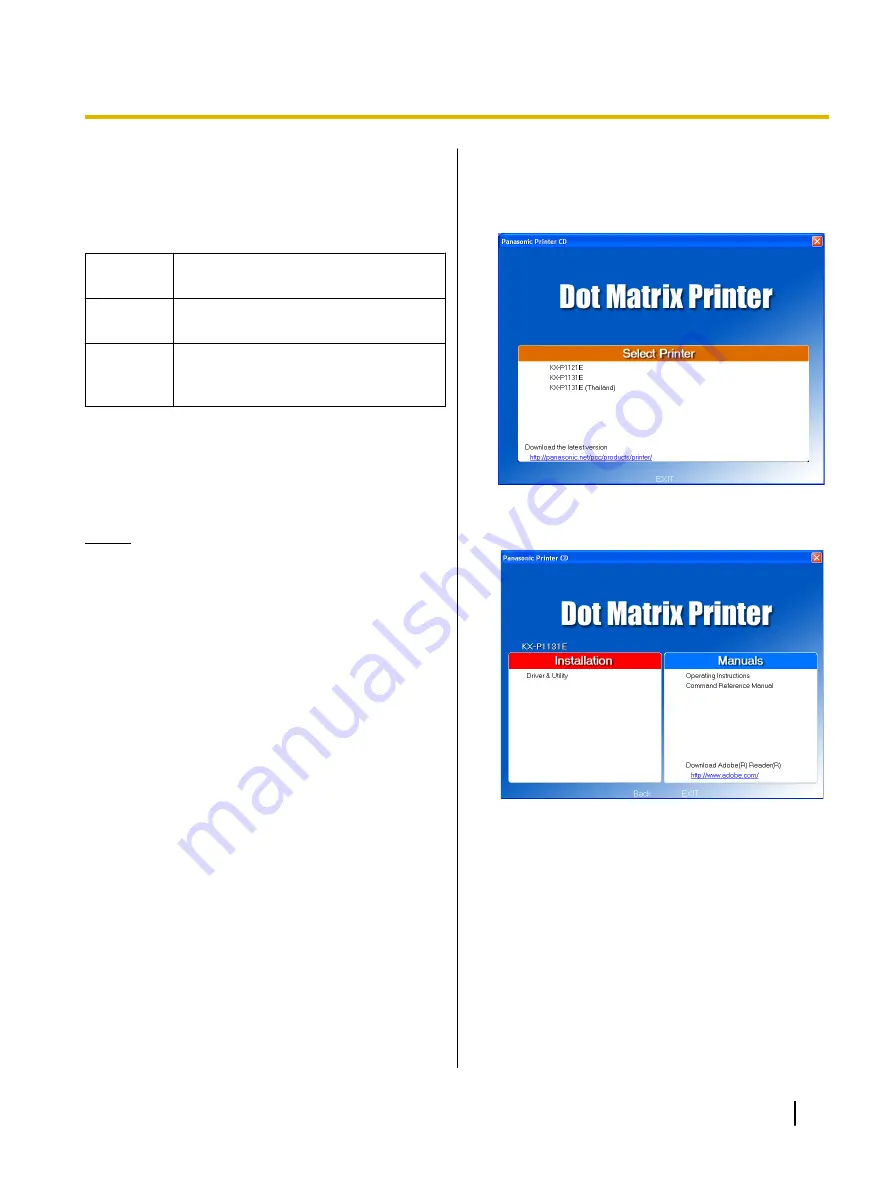
Installing the Software
System Requirements
Computer
IBM PC/AT
®
or compatible machine
with a CD-ROM drive
Operating
System
Windows 2000
/ Windows XP
/
Windows Vista / Windows 7
Interface
USB 2.0 Full speed, Centronics
parallel (IEEE1284 standard),
RS-232C serial
Software Installation
The software on the enclosed CD-ROM can be installed
on your computer.
Notice
•
Make sure to install the software before
connecting your computer to the printer.
1.
Turn on your computer and start Windows
operating system.
•
Log into an account with Administrator
privileges.
2.
Insert the included CD-ROM into the CD-ROM
drive.
•
The setup screen will be displayed.
•
If the setup screen does not appear, select your
CD-ROM drive in Explorer and double-click
[CDRun.exe].
•
In Windows Vista and Windows 7, if the
Autoplay dialog box is displayed, click [Run
CDRun.exe].
3.
Select KX-P1131E (except for customers in
Thailand).
•
For customers in Thailand, select KX-P1131E
(Thailand).
4.
Select [Driver & Utility] from the "Installation" list on
the left side of the screen.
5.
Follow the instructions on the screen.
•
In Windows Vista and Windows 7, if a window
appears with the message "Windows can't
verify the publisher of this driver software",
continue with the installation by selecting
"Install this driver software anyway".
6.
Connect the computer to the printer with a USB
cable, parallel cable or serial cable. (Page 16)
Once Plug and Play detects the printer and starts,
follow the operating system's on-screen
instructions.
Operating Instructions
15
Setup
Setup
















































