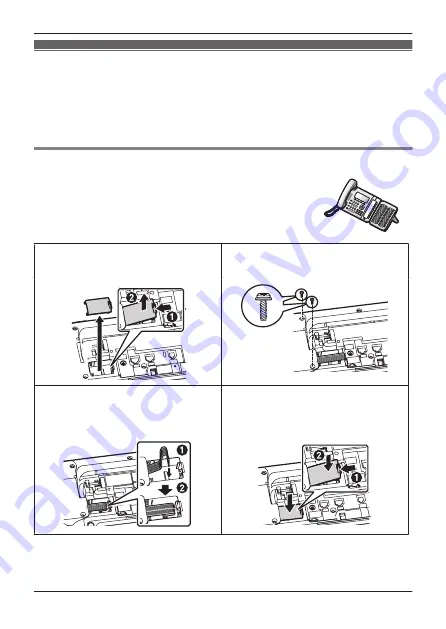
Installation and Setup
Note
R
Panasonic assumes no responsibility for injuries or property damage resulting
from failures arising out of improper installation or operation inconsistent with this
documentation.
Attaching a KX-NT505 to the KX-NT553/KX-NT556
The KX-NT505 allows 48 additional flexible CO buttons to
be added to this unit. These buttons are used to seize an
outside line, make a call using One-touch Dialing, or
perform a feature that has been assigned to the key.
1. Open the flat cable cover of
your unit.
2. Attach the KX-NT505 to your
unit with the 2 screws
3. Plug the flat cable into the
connector (
A
), then bend the
cable slightly as shown (
B
).
4. Close the cover.
*1 Included with the KX-NT505X.
16
Installation and Setup
Содержание KX-NT551
Страница 5: ...Location of Controls KX NT551 KX NT553 KX NT556 5 Location of Controls ...
Страница 23: ...23 Notes ...























