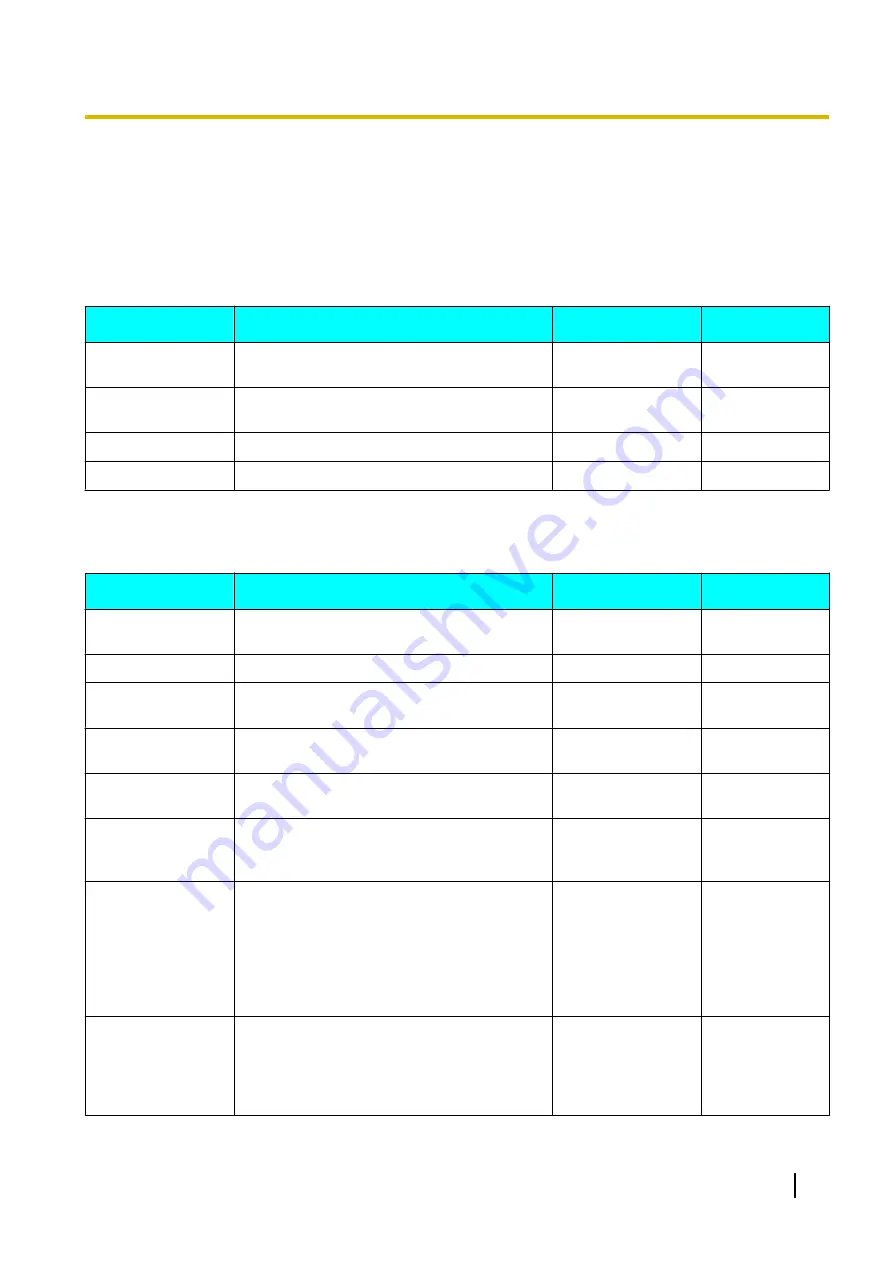
Programming Items
User Options
Password
For details, see "Password Settings (Page 121)".
Parameter Name
Description
Value Range
Default Setting
Application Lock
Specify whether to use the Application lock
feature.
Use/Don’t use
Don’t use
Current Password
Enter your current password for the
Application lock.
1–16 characters
–
New Password
Enter a new password for the Application lock.
1–16 characters
–
Verify Password
Verify the new password.
1–16 characters
–
Display / Operation
For details, see "Display / Operation Settings (Page 121)".
Parameter Name
Description
Value Range
Default Setting
Display Colour
Specify the display’s colour theme.
Dark Grey,
Light Blue
Dark Grey
LCD Brightness
Select the brightness of the LCD screen.
1–5
3
Backlight Off Timer
Select the amount of time of inactivity before
the LCD dims.
1, 3, 5, 10, 15, 30,
60 minutes
5 minutes
LCD Off Timer
Select the amount of time of inactivity before
the LCD turns off after it has dimmed.
1, 5, 10, 30, 60, 120,
180, 300 minutes
30 minutes
Touch Screen
Sound
Specify whether a sound is used to indicate
each touch screen response.
On, Off
Off
Time allowed
between character
input
Specify the length of time before a character
that input with the dial keys is automatically
accepted.
500–9999 ms
500 ms
Select Calls Screen
Select the display mode for the
Calls
screen.
Display Calls with
Call List,
Display Calls with
Line Buttons,
Display Calls with
Line Buttons (ICON
Buttons mode)
Display Calls
with Call List
Select Redial
Button on Home
Screen
Select the behaviour of the
Redial
button that
is displayed on the
HOME
screen. (Applicable
only when the
Calls
screen is set to Call List
mode.)
Redial from Call
Logs (Ext.
included),
Last Number Redial
(outside line only)
Redial from Call
Logs (Ext.
included)
Operating Instructions
179
Appendix
















































