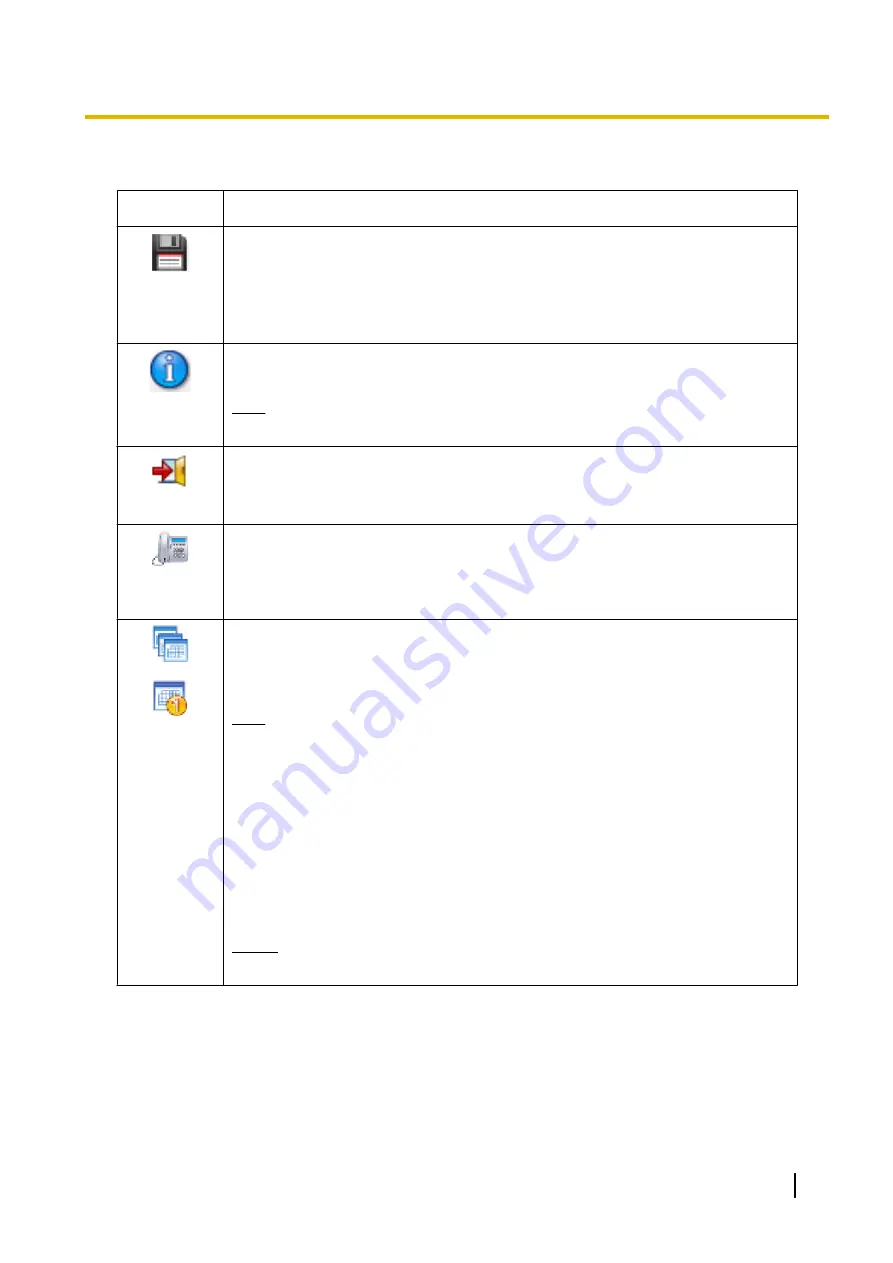
3.
Web Maintenance Console Features
Clicking these buttons provides features for Web Maintenance Console, as follows:
Button
Description
Save Data
Clicking this button will save any changes made to settings to the System Memory.
Programming changes that are not saved will be lost if the PBX is reset or is turned
off. Changes may also be lost if Web Maintenance Console is suddenly terminated
or the PC running Web Maintenance Console loses power unexpectedly. Be sure to
save the data periodically while programming, especially during long programming
sessions.
System
Information
Clicking this button displays the Web Maintenance Console software version,
copyright notices, and licences.
Note
Licence information is not displayed when programming in Off-line mode.
Logout
Clicking this button will save any programming changes to the PBX’s System Memory
and log you out of Web Maintenance Console. For more information, see
.
Extension
List View
Clicking this button will display the Extension List View in a separate window. For
details, see 6.4 Tool—Extension List View.
Tab
Selection
Clicking this button will switch the tab display. There are two types of tab display, Tab
Mode and Single Mode. When Tab Mode is used, items clicked in the tree are
displayed in new tabs. When Single Mode is used, the current tab displays the clicked
item.
Note
•
When the Menu button is clicked or when you log out in Tab Mode, all child
tabs are closed.
•
When a parent tab is closed, all of its child tabs are closed.
•
When Tab Mode is used:
–
Up to 10 tabs can be opened including the parent tab.
–
Tabs are displayed according to the tab settings of the browser
used.
*1
To enable Tab Mode for Internet Explorer, select
Tools
®
Internet Options
from the menu bar,
open the
General tab
and under
Tabs
, and then click
Settings
.
In the displayed window, check “Always switch to new tabs when they are created”, and then
select “Always open pop-ups in a new tab”.
Notice
Do not reload the web page during in Tab Mode. Doing so will close all child tabs.
4.
Tree View
When the Maintenance Screen or Setup Screen is selected, the tree view is displayed. The tree view is
used to display PBX setting items. Setting items are listed in categories, and by clicking items in the tree,
setting items are displayed to the right in the settings programming area. Some tree items have
sub-categories with additional options and settings. Clicking a sub-category will open an additional layer
of settings. Below is a summary of the tree view menu items for the Setup Screen and the Maintenance
Screen.
PC Programming Manual
53
3.1 Home Screen
Содержание KX-NS500
Страница 12: ...12 PC Programming Manual Table of Contents ...
Страница 13: ...Section 1 Overview This section provides an overview of programming the PBX PC Programming Manual 13 ...
Страница 18: ...Table 2 For NE model 18 PC Programming Manual 1 1 3 Entering Characters ...
Страница 19: ...Table 3 For RU UC model PC Programming Manual 19 1 1 3 Entering Characters ...
Страница 20: ...Table 4 For Greece 20 PC Programming Manual 1 1 3 Entering Characters ...
Страница 50: ...50 PC Programming Manual 2 3 Frequently Asked Questions FAQ ...
Страница 56: ...56 PC Programming Manual 3 1 Home Screen ...
Страница 74: ...74 PC Programming Manual 5 4 System Control System Shutdown ...
Страница 142: ...142 PC Programming Manual 7 12 Utility CS Web Connection ...
Страница 456: ...5 1 4 Time Service 456 PC Programming Manual 10 4 1 PBX Configuration 2 4 System Week Table Time Setting ...
Страница 459: ...Feature Guide References 5 1 4 Time Service PC Programming Manual 459 10 5 PBX Configuration 2 5 System Holiday Table ...
Страница 552: ...552 PC Programming Manual 10 11 2 PBX Configuration 2 11 2 System Audio Gain Card ...
Страница 576: ...5 1 2 Group 576 PC Programming Manual 11 4 PBX Configuration 3 4 Group Paging Group ...
Страница 607: ...Feature Guide References 5 2 4 2 PS Ring Group PC Programming Manual 607 11 8 PBX Configuration 3 8 Group PS Ring Group ...
Страница 736: ...736 PC Programming Manual 12 3 1 PBX Configuration 4 3 Extension DSS Console DSS key data copy ...
Страница 758: ...758 PC Programming Manual 13 5 PBX Configuration 5 5 Optional Device External Sensor ...
Страница 810: ...810 PC Programming Manual 17 5 PBX Configuration 9 5 Private Network Centralised UM VM Unit ...
Страница 828: ...828 PC Programming Manual 18 4 PBX Configuration 10 5 CO Incoming Call Miscellaneous ...
Страница 850: ...850 PC Programming Manual 19 3 PBX Configuration 11 3 Maintenance Air Synchronisation ...
Страница 884: ...884 PC Programming Manual 20 1 3 UM Configuration 1 3 Mailbox Settings Auto Configuration ...
Страница 908: ...908 PC Programming Manual 22 2 UM Configuration 3 2 UM Extension Trunk Service Port Assignment ...
Страница 976: ...976 PC Programming Manual 26 1 UM Configuration 7 System Security ...
Страница 1007: ...Feature Programming References PC Programming Manual 1007 ...















































