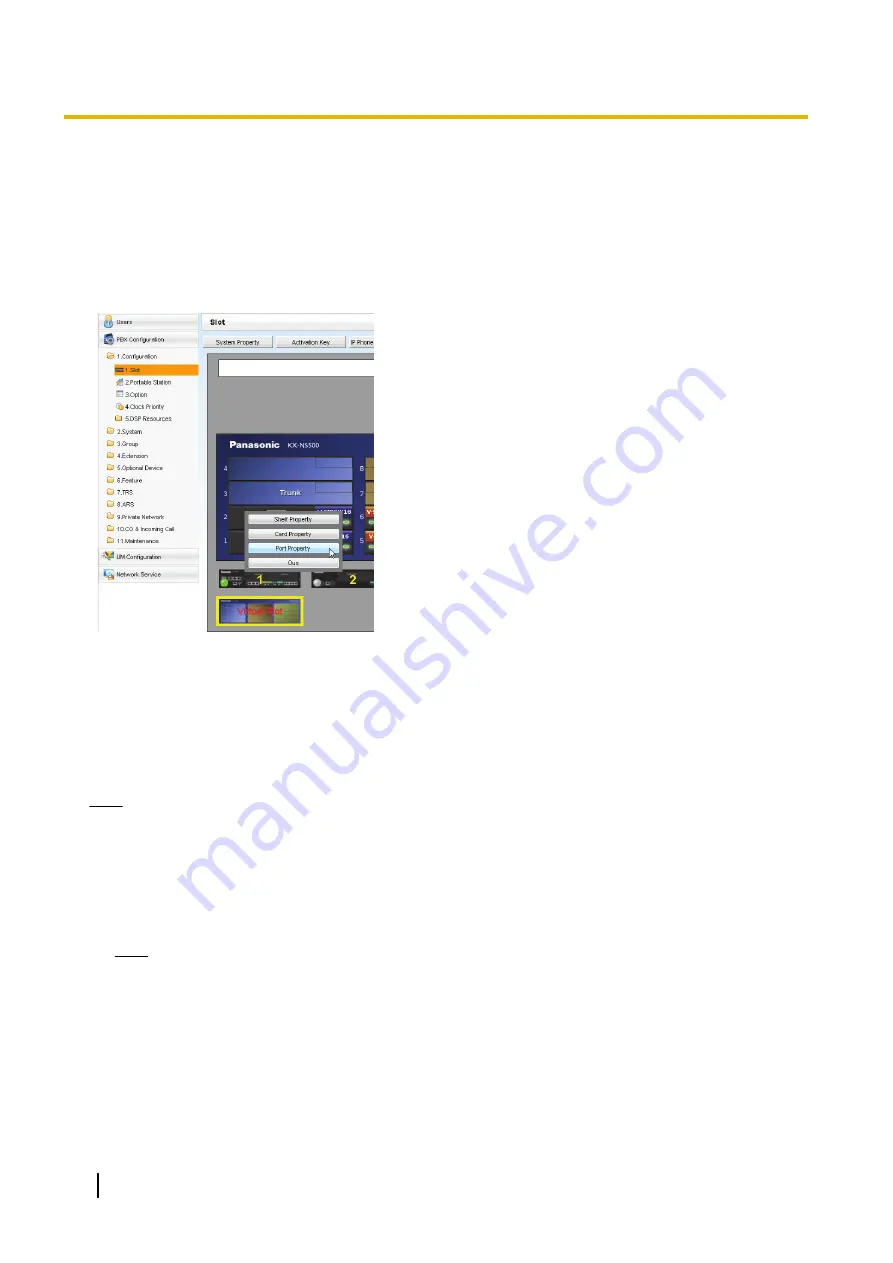
5.6 Programming SIP Trunks
The Virtual SIP Trunk Card (V-SIPGW) is a virtual trunk card which is designed to be easily integrated into an
Internet Telephony Service provided by an ITSP (Internet Telephony Service Provider).
Various settings can be programmed for each virtual SIP gateway port.
Accessing Port Properties
1.
Click
Setup
®
PBX Configuration
®
Configuration
®
Slot
.
2.
Place the mouse cursor over the
Virtual Slot
, and in the
menu that appears, click
Select Shelf
.
3.
Move the mouse pointer over the V-SIPGW16 card to
display the menu of options, and then click
Ous
.
4.
Move the mouse pointer over the V-SIPGW16 card to
display the menu of options again, and then click
Port
Property
.
Programming Port Properties
Automatic Programming
Some of the parameters can be automatically programmed by selecting the desired SIP provider for each
virtual SIP gateway port. Available SIP providers can be selected, and a different SIP provider can be assigned
to each virtual SIP gateway port.
Note
It is necessary to import a SIP provider list file (comma-separated value [CSV] file) in advance to use the
automatic programming feature.
Follow the steps below to configure a SIP provider.
1.
Click
Select Provider
.
A dialogue box will appear. Available virtual SIP gateway port numbers are displayed in the list.
2.
From the
Provider
menu, select the desired SIP provider.
Note
If the desired SIP provider is not shown in the drop-down list, it is necessary to programme the desired
parameters manually. For information about the manual programming procedure, refer to "Manual
Programming" below.
3.
Highlight the desired port numbers or click
Select All
to select all the virtual SIP gateway port numbers to
be assigned to the SIP provider selected in step
2
.
4.
Click
Execute
.
Appropriate setting values designated by the SIP provider will be set in the parameters for the virtual SIP
gateway ports.
210
Installation Manual
5.6 Programming SIP Trunks
Содержание KX-NS500
Страница 16: ...16 Installation Manual Table of Contents ...
Страница 28: ...28 Installation Manual 1 4 Data Security ...
Страница 58: ...58 Installation Manual 2 3 3 System Capacity ...
Страница 78: ...78 Installation Manual 3 1 3 Using CTI Applications ...
Страница 114: ...4 Hook the main unit on the screw heads 114 Installation Manual 4 2 10 Wall Mounting ...
Страница 175: ...Example KX NT346 Ethernet Straight Cable To a PC Installation Manual 175 4 11 2 LAN Connections for IP Telephones ...
Страница 280: ...Example IMAP Account Settings Outlook 2010 280 Installation Manual 5 10 Programming E mail Integration for UM Voice ...
Страница 286: ...286 Installation Manual 6 1 Methods of Stacking Expansion Units ...
Страница 300: ...300 Installation Manual 7 1 6 Troubleshooting by Error Log ...
Страница 332: ...332 Installation Manual 8 6 Port Security ...
Страница 337: ...Installation Manual 337 Notes ...
















































