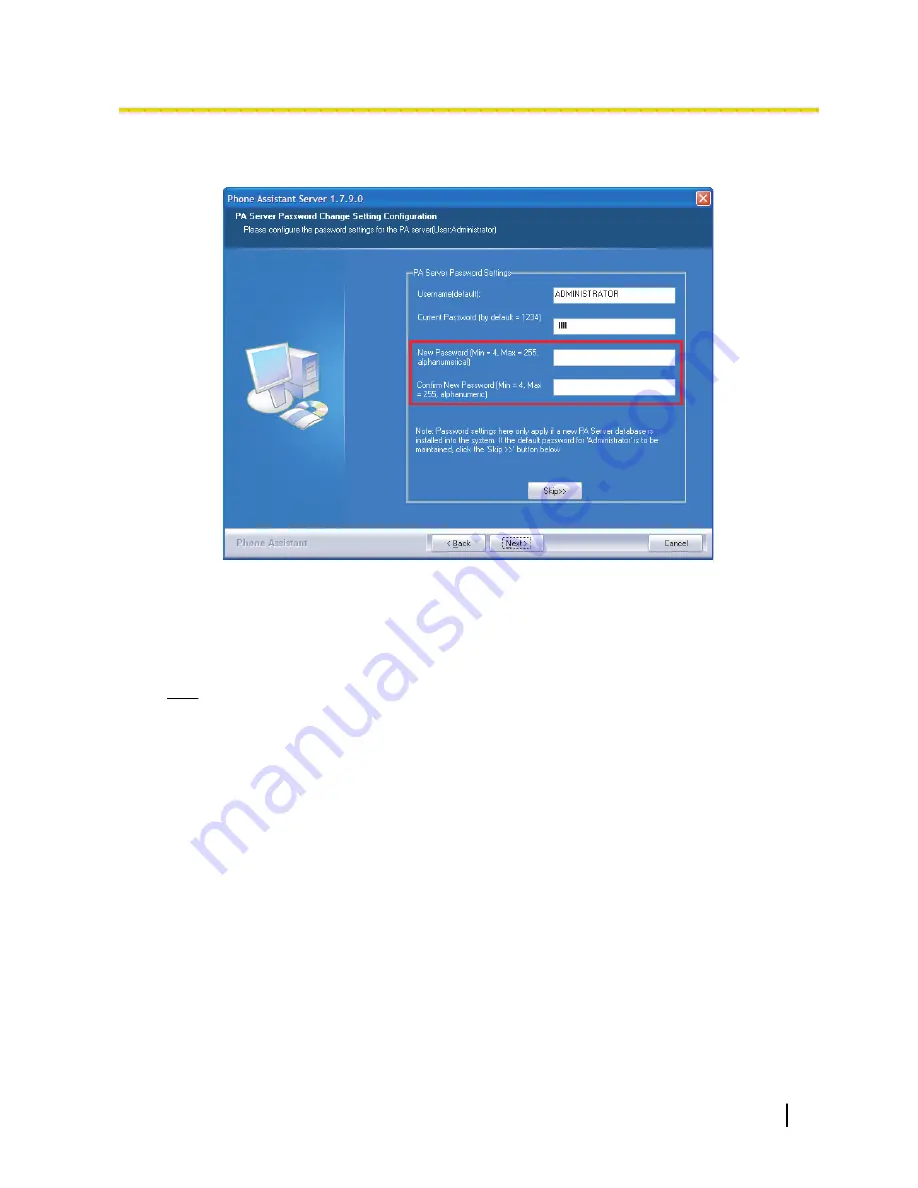
The Password Settings screen will appear by clicking
Yes
. The user can then change the password
for the PA Server (CTI control). (Default password: 1234)
•
If you wish to change the password, enter the new password in the third and the fourth text
boxes. The new password must be a combination of alphabetic and numeric characters. Click
Next
to proceed.
•
If you wish to keep the current password, click
Skip
to proceed.
19.
Select the desired reboot option, and click
Finish
to complete installation.
Note
•
It is necessary to reboot the system in order for PA Server (CTI control) to function properly when
starting for the first time.
Document Version 2008/2
Quick Reference Guide
27
2.1 Installing Phone Assistant Server Software
Содержание KX-NCS1101
Страница 4: ...4 Quick Reference Guide Document Version 2008 2 ...
Страница 5: ...Section 1 System Outline Document Version 2008 2 Quick Reference Guide 5 ...
Страница 14: ...14 Quick Reference Guide Document Version 2008 2 1 4 System Requirements ...
Страница 15: ...Section 2 Guide to Phone Assistant Server Software Document Version 2008 2 Quick Reference Guide 15 ...
Страница 41: ...Section 3 Guide to Phone Assistant Client Software Document Version 2008 2 Quick Reference Guide 41 ...
Страница 58: ...58 Quick Reference Guide Document Version 2008 2 3 5 3 Receiving Calls at a PS from Another Party ...
Страница 59: ...Section 4 Phone Assistant Licence Registration Document Version 2008 2 Quick Reference Guide 59 ...
Страница 61: ...2 Click License Document Version 2008 2 Quick Reference Guide 61 4 1 Registering a Licence ...
Страница 65: ...Index Document Version 2008 2 Quick Reference Guide 65 ...
Страница 67: ...Document Version 2008 2 Quick Reference Guide 67 Notes ...
Страница 68: ...68 Quick Reference Guide Document Version 2008 2 Notes ...
Страница 69: ...Document Version 2008 2 Quick Reference Guide 69 Notes ...
Страница 70: ...70 Quick Reference Guide Document Version 2008 2 Notes ...
Страница 71: ...Document Version 2008 2 Quick Reference Guide 71 Notes ...






























