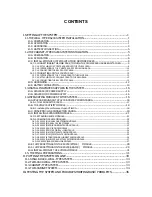Connecting a PC to an IP Telephone
You can connect a PC to some IP telephones (e.g., KX-NT300 series) using the IP telephone’s secondary
port. In this case, only a single port from the LAN’s network interface (switching hub) is required to connect
both the IP telephone and PC to the LAN.
Note
•
Use an Ethernet straight cable with an RJ45 connector to connect a PC to the IP telephone. The cable
should be a 10BASE-T/100BASE-TX CAT 5 (Category 5) or higher cable.
•
Only a PC can be connected to the secondary port of an IP telephone. Other IP telephones, including
IP-PTs, or network devices such as routers or switching hubs, cannot be connected.
•
The secondary port does not support PoE for connected devices.
•
In cases where a PC is connected to the secondary port, if the IP telephone connection to the PBX is
disconnected or reset, LAN communication to the PC will also be disrupted.
•
Generally, it is recommended that you connect no more than one PC to the secondary port of each IP
telephone.
Example: KX-NT346
Ethernet Straight Cable
To a PC
32
IP Networking Guide
Document Version 2010-08
3.2 Connecting the IP Telephones
Содержание KX-NCP500
Страница 3: ...Section 1 Introduction Document Version 2010 08 IP Networking Guide 3...
Страница 12: ...12 IP Networking Guide Document Version 2010 08 1 3 2 Voice Activity Detection VAD...
Страница 13: ...Section 2 Guidance for VoIP Installation Document Version 2010 08 IP Networking Guide 13...
Страница 33: ...Section 4 Programming Document Version 2010 08 IP Networking Guide 33...
Страница 103: ...Section 5 Appendix Document Version 2010 08 IP Networking Guide 103...