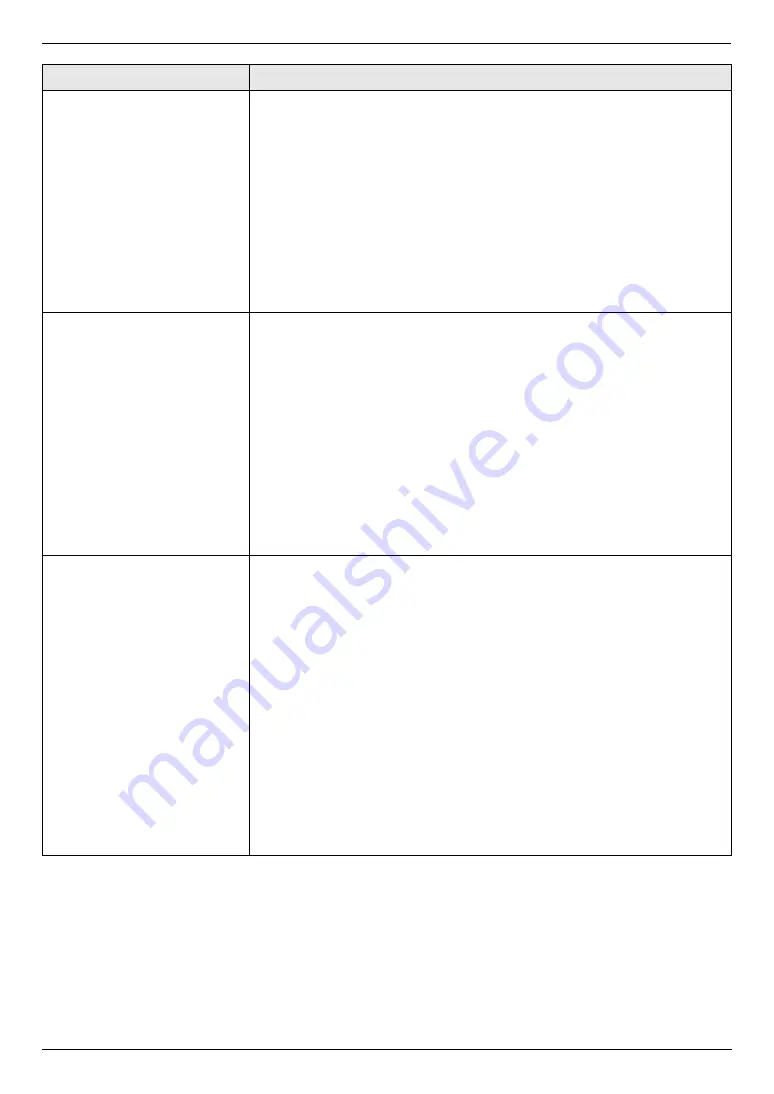
8. Programmable Features
66
Setting the information for
saving a fax document as an
e-mail attachment (via an e-
mail server) (LAN connection
only)
L
This feature can be
programmed only through
the web browser interface.
When you save the fax document as an e-mail attachment, you need to
program the e-mail server and SMTP server settings beforehand. Consult your
service provider or network administrator for details.
1.
Start Multi-Function Station.
2.
[
Utilities
]
i
[
Configuration Web Page
]
i
[
Network Configuration
]
3.
Type
“root”
as the user name, then enter the password (feature #155 on
i
[
OK
]
4.
Select the
[
E-Mail Feature
]
tab.
5.
Click
[
Edit
]
next to
[
E-Mail Server
]
.
6.
Enter the e-mail server and SMTP server information.
i
[
Submit
]
7.
Close the web browser.
Registering the e-mail
destinations (via an e-mail
server) (LAN connection
only)
L
This feature can be
programmed only through
the web browser interface.
When you save the fax document as an e-mail attachment, you can register e-
mail destinations (up to 300 destinations) for the unit through the web browser
interface in advance.
1.
Start Multi-Function Station.
2.
[
Utilities
]
i
[
Configuration Web Page
]
i
[
Network Configuration
]
3.
Type
“root”
as the user name, then enter the password (feature #155 on
i
[
OK
]
4.
Select the
[
E-Mail Feature
]
tab.
5.
Click
[
Edit
]
next to
[
Send User
]
.
6.
Click
[
Edit
]
next to the desired e-mail user.
7.
Enter the name and e-mail address.
i
[
Submit
]
8.
Close the web browser.
Setting the FTP server
information for saving a fax
document (LAN connection
only)
L
This feature can be
programmed only through
the web browser interface.
When you save the fax document in the folder on the FTP server, you can
register FTP destinations (up to 6 destinations) to the unit through the web
browser interface.
1.
Start Multi-Function Station.
2.
[
Utilities
]
i
[
Configuration Web Page
]
i
[
Network Configuration
]
3.
Type
“root”
as the user name, then enter the password (feature #155 on
i
[
OK
]
4.
Select the
[
FTP Feature
]
tab.
5.
Click
[
Edit
]
next to
[
FTP Server
]
.
6.
Click
[
Edit
]
next to the desired FTP server.
7.
Enter the server name, IP address, folder directory, etc.
i
[
Submit
]
8.
Close the web browser.
Note:
L
If you do not enter a folder directory in step 7, the fax document will be
saved in the root folder.
Feature/Code
Selection
Содержание KX-MC6260E
Страница 125: ...125 Notes ...
Страница 126: ...126 Notes ...
Страница 127: ...127 Notes ...
Страница 128: ...PNQX1513ZA CM0908SY0 CD ...






























