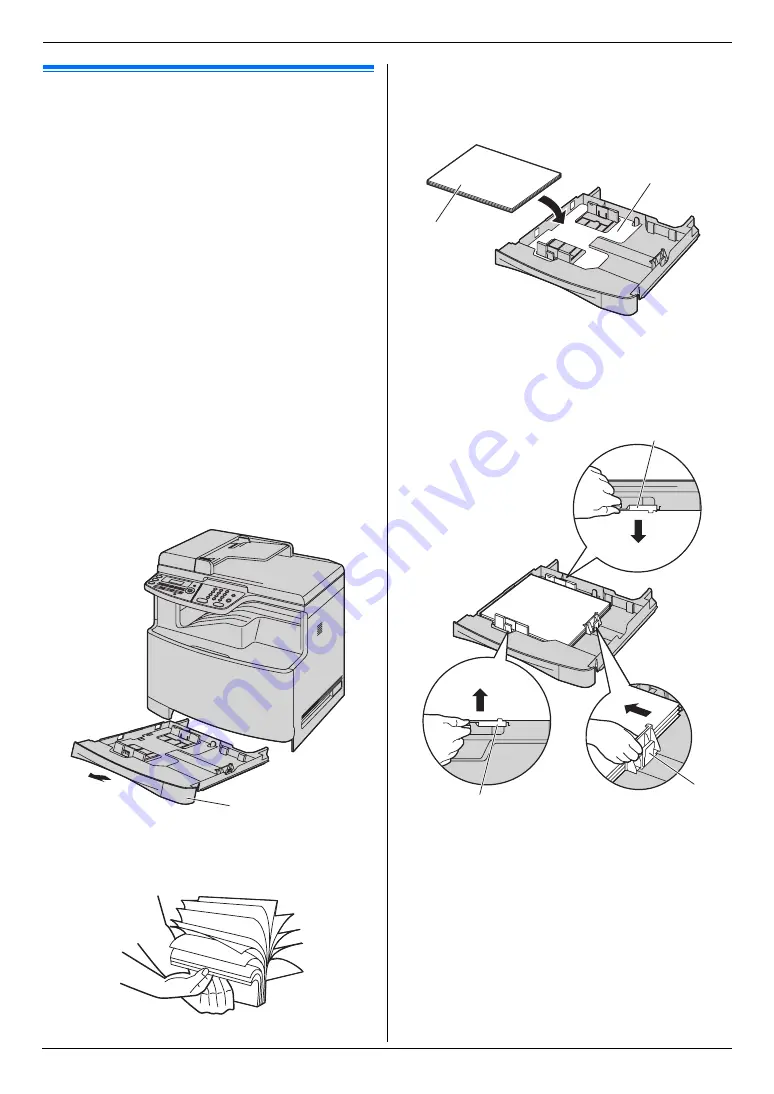
1. Introduction and Installation
15
For assistance, please visit http://www.panasonic.com/help
1.6 Recording paper
The standard input tray unit can hold:
–
Up to 250 sheets of 75 g/m
2
(20 lb) paper.
–
Up to 230 sheets of 80 g/m
2
(21 lb) paper.
–
Up to 200 sheets of 90 g/m
2
(24 lb) paper.
–
Up to 180 sheets of 105 g/m
2
(28 lb) paper.
–
Up to 25 transparencies.
–
Up to 25 labels.
–
Up to 10 envelopes.
–
Up to 10 card stocks.
*1 Only when using the unit as a printer. See page 29
for details.
L
Please refer to page 105 for information on recording
paper.
L
The unit is set for printing letter-size plain paper
by default.
–
To use A4 or legal-size paper, change the
recording paper size setting (feature #380 on
page 58).
–
To use thin or thick paper, change the
recording paper type setting (feature #383 on
page 59).
1
Pull the standard input tray (
1
) until it clicks into
place, then pull it completely out, lifting the front part
of the tray.
2
Before loading a stack of paper, fan the paper to
prevent paper jams.
3
Load the paper, print-side up (
2
).
Important:
L
Push and lock the plate (
3
) in the standard
input tray, if it is lifted.
4
Pinch the right side of the recording paper guide
(
4
), then slide it to match the paper size mark.
Pinch the front and back recording paper guides (
5
)
at the same time, then slide them together to match
the paper size mark.
L
Make sure that the recording paper guides (
6
)
are at the paper size mark and the recording
1
3
2
4
5
5






























