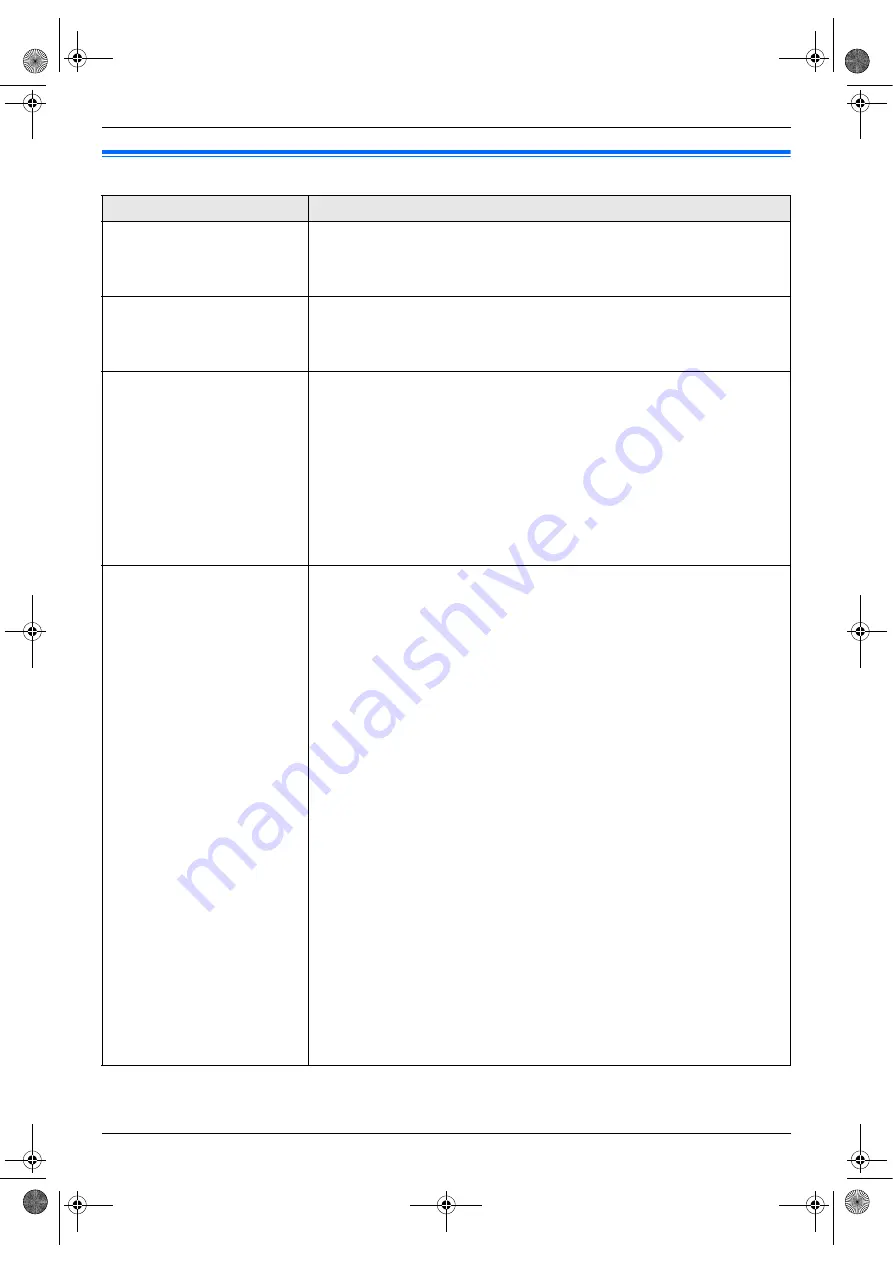
9. Programmable Features
52
9.3 Fax features
Feature/Code
Selection
Printing a confirmation report
{#}{
4
}{
0
}{
1
}
{
0
}
“
OFF
”
: Confirmation reports will not be printed.
{
1
}
“
ON
”
: A confirmation report will be printed after every fax transmission.
{
2
}
“
ERROR
”
(default): A confirmation report will be printed only when fax
transmission fails.
Setting the journal report to
print automatically
{#}{
4
}{
0
}{
2
}
{
0
}
“
OFF
”
: The unit will not print a journal report, but will keep a record of the
last 30 fax transmissions and receptions.
{
1
}
“
ON
”
(default): The unit will print a journal report automatically after every
30 new fax transmissions and receptions (page 35).
Sending documents
overseas
{#}{
4
}{
1
}{
1
}
If you cannot send a fax overseas even if the number is correct and the line is
connected, activate this feature before sending the fax.
This feature improves the reliability by reducing the transmission speed.
{
0
}
“
OFF
”
: Deactivates this feature.
{
1
}
“
NEXT FAX
”
: This setting is effective only for the next attempted fax
transmission. After transmission, the unit will return to the previous setting.
{
2
}
“
ERROR
”
(default): When the previous fax transmission fails and you wish to
re-send the document.
Note:
L
This feature is not available for broadcast transmission.
L
Calling charges may be higher than usual.
Sending a fax at a specific
time
{#}{
4
}{
1
}{
2
}
This feature allows you to take advantage of low-cost calling hours offered by
your telephone company. This feature can be set up to 24 hours in advance of
the desired time.
{
0
}
“
OFF
”
(default)
{
1
}
“
ON
”
To send a document:
1.
If the
{
FAX
}
light is OFF, turn it ON by pressing
{
FAX
}
.
2.
Set the original (page 17).
3.
If necessary, change to the desired resolution (page 35) and the desired
contrast (page 35).
4.
{
MENU
}
i
{#}{
4
}{
1
}{
2
}
5.
Press
{
1
}
to select
“
ON
”
.
i
{
SET
}
6.
Enter the fax number.
L
To enter an item using one-touch dial feature and navigator directory,
see step 3 on “6.3.1 Using the scanner glass”, page 37. (When using
navigator directory, you do not have to press
{
DIRECTORY
}
before
pressing
{V}
or
{^}
.)
7.
{
SET
}
8.
Enter the transmission start time.
L
Press
{*}
repeatedly to select
“
AM
”
or
“
PM
”
.
9. When using the scanner glass,
press
{
SET
}
.
i
{
START
}
When using the auto document feeder,
press
{
SET
}
.
L
The document will be fed into the unit and scanned into memory. The
unit will then send the data at the specified time.
Note:
L
To cancel after programming, press
{
STOP
}
while the unit is idle, and then
press
{
SET
}
.
MB781C-PFQX2742ZA-OI-en.book Page 52 Tuesday, September 4, 2007 1:24 PM






























