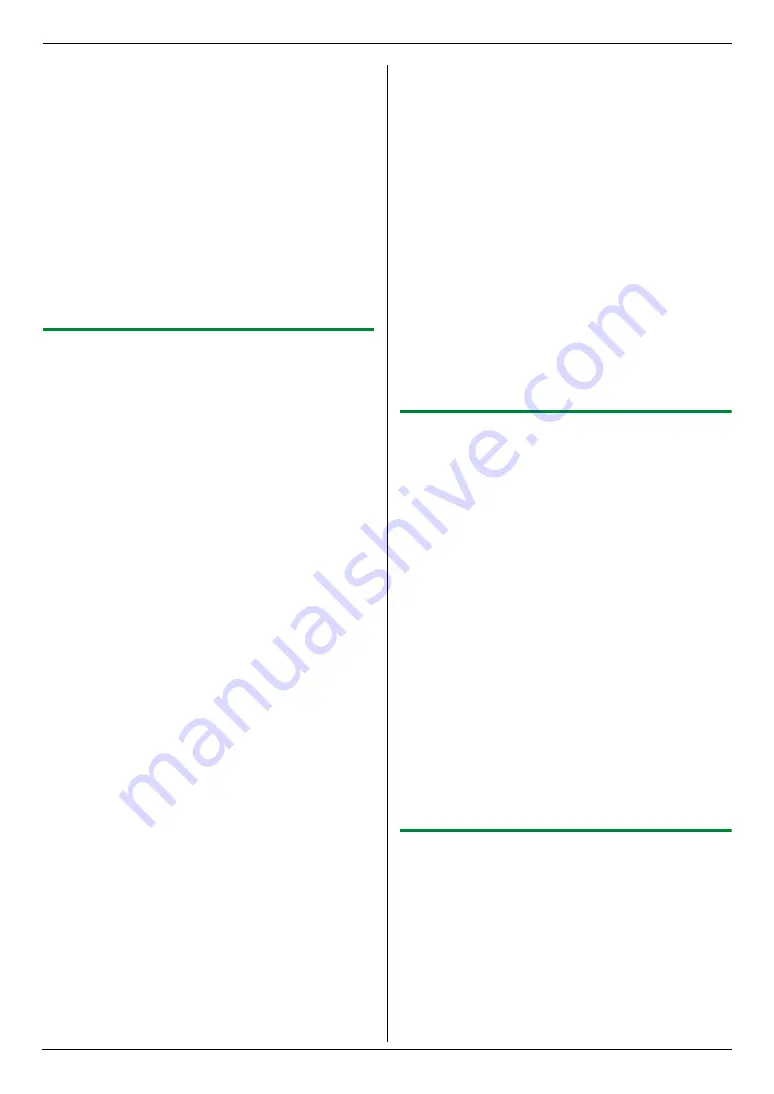
5. Copier
41
–
“
Short
→
Long Edge
”
: For short edge
originals to long edge copies
–
“
Short
→
Short Edge
”
: For short edge
originals to short edge copies
4.
{
Set
}
5.
If necessary, enter the number of copies (page 37).
L
Other copy settings are also available. See page
37 for details.
6.
{
Start
}
7.
After you finish copying, press
{
Stop
}
to reset this
feature.
Note:
L
You can save the previous duplex setting (feature
#470 on page 73).
5.2.3 Quick ID copy feature / Easy repeat
feature (Scanner glass only)
Quick ID copy feature:
To copy 2-sided documents
onto one page.
Easy repeat feature:
To copy a single document
repeatedly onto one page.
Note:
L
The copied documents will not be reduced to fit the
recording paper, and useful for copying small sized
documents such as business cards.
1
Press
{V}
or
{^}
repeatedly to select
“
Page
Layout
”
.
i
{
<
}
/
{
>
}
2
Press
{V}
or
{^}
repeatedly to select
“
Quick ID
Copy
”
or
“
Easy Repeat
”
.
i
{
Set
}
3
Press
{V}
or
{^}
repeatedly to select the desired
page layout.
Quick ID copy feature:
–
“
2 in 1 (Landscape)
”
–
“
2 in 1 (Portrait)
”
–
“
4 in 1 (Landscape)
”
–
“
4 in 1 (Portrait)
”
–
“
8 in 1 (Landscape)
”
–
“
8 in 1 (Portrait)
”
Easy repeat feature:
–
“
2 in 1
”
–
“
4 in 1
”
–
“
8 in 1
”
4
Set the original (page 21).
L
To make a landscape copy, set the original in
landscape direction. To make a portrait copy, set
the original in portrait direction.
L
The scanning area changes according to the
selected setting in step 3. Follow the on-screen
instructions.
5
{
Set
}
6
If necessary, enter the number of copies (page 37).
L
Other copy settings are also available. See page
37 for details.
7
Quick ID copy feature:
1.
{
Start
}
L
The unit will scan 1 page.
2.
Place the next document on the scanner glass
and press
{
Set
}
. Repeat this until all the
documents are scanned.
L
The unit will start copying.
L
You can press
{
Start
}
anytime to start
copying.
Easy repeat feature:
{
Start
}
8
After you finish copying, press
{
Stop
}
to reset this
feature.
Note:
L
You can save the previous page layout setting
(feature #467 on page 73).
5.2.4 Poster feature (Scanner glass only)
You can make copies divided into 4 (
“
2
×
2
”
) or 9 (
“
3
×
3
”
)
sections to make enlarged copies of the individual
sections. You can then glue them together to make a
poster.
1
Set the original (page 21).
2
Press
{V}
or
{^}
repeatedly to select
“
Page
Layout
”
.
i
{
<
}
/
{
>
}
3
Press
{V}
or
{^}
repeatedly to select
“
Poster
”
.
i
{
Set
}
4
Press
{V}
or
{^}
repeatedly to select
“
2
×
2
”
or
“
3
×
3
”
.
i
{
Set
}
5
If necessary, enter the number of copies (page 37).
L
Other copy settings are also available. See page
37 for details.
6
{
Start
}
7
After you finish copying, press
{
Stop
}
to reset this
feature.
Note:
L
You can save the previous page layout setting
(feature #467 on page 73).
5.2.5 N in 1 feature
You can save paper by copying 2, 4 or 8 pages onto 1
page. The documents will be reduced to fit the recording
paper.
1
Set the original (page 21).
L
To make a portrait copy, set the original in portrait
direction. To make a landscape copy, set the
original in landscape direction.
2
Press
{V}
or
{^}
repeatedly to select
“
Page
Layout
”
.
i
{
<
}
/
{
>
}
Содержание KX-MB3150CX
Страница 125: ...125 Notes ...
Страница 126: ...126 Notes ...
Страница 127: ...127 Notes ...
Страница 128: ...PNQX1925ZA CM0909DA0 CD ...






























