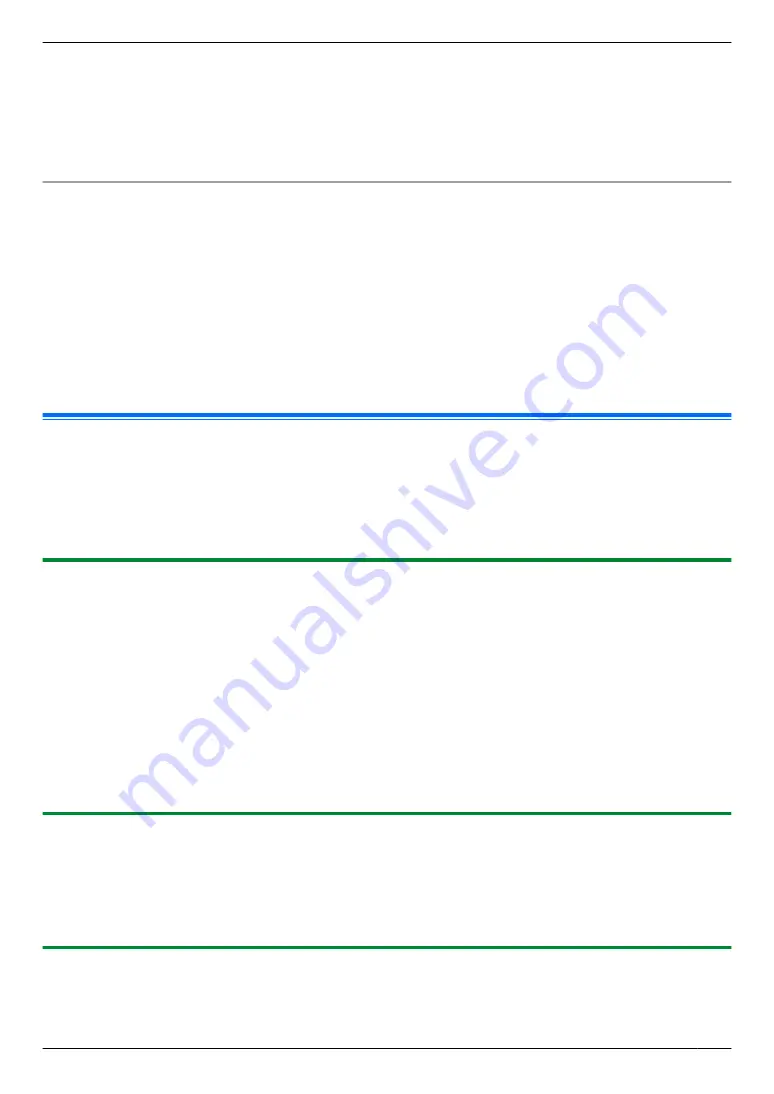
7
Click
[Print]
.
R
The dialogue box to assign a password will be displayed only at the first time. Enter the desired 4-digit
password, and then click
[OK]
.
Note:
R
The Secure Print icon is displayed in the task tray. Click this icon to start the Secure Print application that can
manage printing jobs.
To print the secured documents from the unit
1.
M]
/SECURE PRINT
N
2.
MCDN
: Select the desired computer’s name.
A
M
OK/SET
N
3.
Enter the secure print password you assigned on your computer.
A
M
OK/SET
N
4.
MCDN
: Select the desired print job.
A
M
OK/SET
N
R
To select multiple print jobs, repeat this step.
R
If your computer is not active, jobs are not displayed.
5.
Press
Mx
/START
N
to start printing.
Note:
R
If you forget the password in step 3, delete all print jobs using your computer, assign a new password, then start
printing again.
10.6 Talking to the other party after fax transmission or reception
y
You can talk to the other party after sending or receiving a fax (
voice contact feature
). This will save the added
expense and time of making another call.
Important:
R
This feature is available only for RU models.
R
This feature can be used only if the other party’s fax machine is equipped with a voice contact feature.
10.6.1 Initiating voice contact
1
Press
Ms
/MONITOR
N
while sending or receiving a fax.
R
Your unit will display
“
VOICE STANDBY
”
. The other party’s fax machine will ring.
R
When the other party answers, your unit will ring and
“
PLEASE PICK UP
”
will be displayed.
2
Lift the handset to start talking.
Note:
R
When your unit rings while using this feature, the ring will sound slightly different than the ring heard when a call
is received.
R
If you initiate voice contact while sending a fax and the other party answers, your unit will ring after all of the
documents have been sent.
R
If you initiate voice contact while receiving a fax and the other party answers, your unit will ring after the current
page has been received.
10.6.2 Receiving a request for voice contact
1
If the other party initiates voice contact, your unit will ring and
“
PLEASE PICK UP
”
will be displayed.
2
Lift the handset within 10 seconds and start talking.
Note:
R
If you do not answer within 10 seconds after your unit starts ringing, the line will be disconnected.
10.6.3 Sending multiple pages using the scanner glass while talking to the other party
1
While talking to the other party, set the original, then press
Mx
/START
N
A
M
1
N
2
Replace the handset.
99
10. Other Useful Features
Содержание KX-MB2100 series
Страница 53: ...Clasp Transparent window 53 5 Printing ...
Страница 137: ...137 Notes ...
Страница 138: ...138 Notes ...
Страница 139: ...139 Notes ...
Страница 140: ...PNQX6667ZA D0514KU0 Panasonic System Networks Co Ltd 2014 ...






























