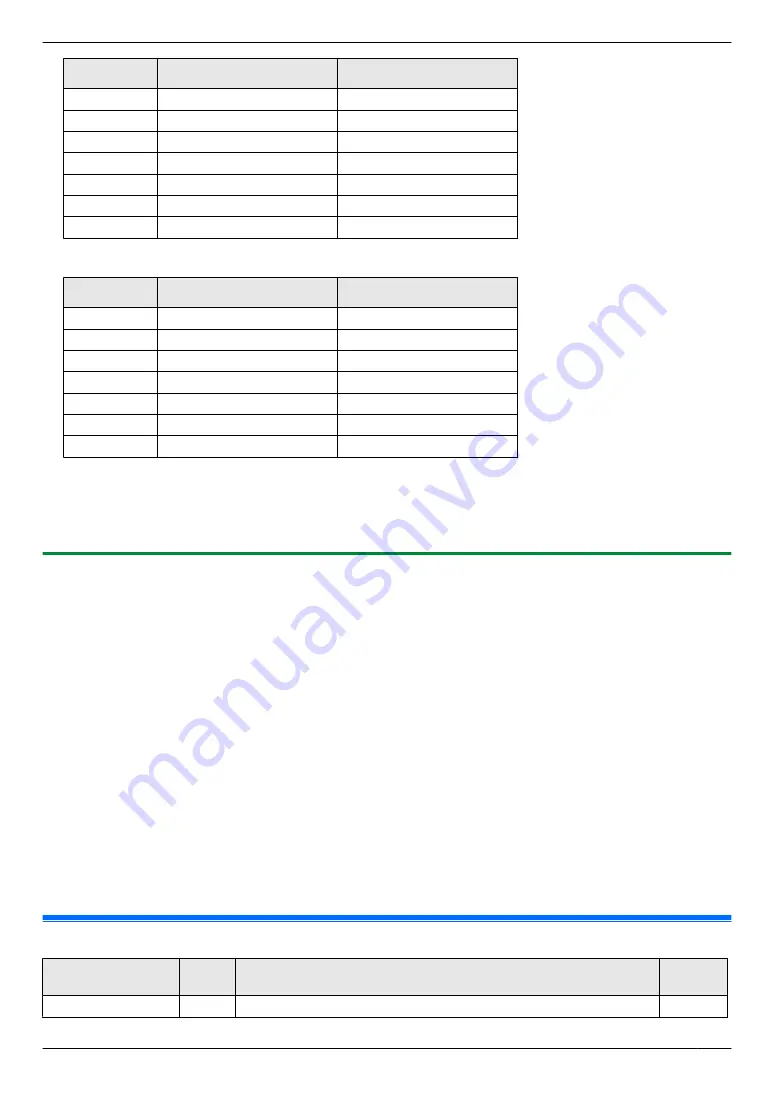
Format
Multi-Function Viewer
Quick Image Navigator
TIFF
U
U
JPEG
U
U
–
U
PNG
–
U
PCX
U
–
DCX
U
–
BMP
U
U
R
You can save images in the following formats.
Format
Multi-Function Viewer
Quick Image Navigator
TIFF
U
U
JPEG
U
U
U
U
PNG
–
U
PCX
U
–
DCX
U
–
BMP
U
U
R
If the
[Select]
button is displayed in
[Target Device]
, click
[Select]
to select the unit from the list, and then click
[OK]
.
The
[Select]
button will not be displayed when there is only one printer driver installed.
R
You can move, copy and delete a file or page.
6.2.3 Using other applications
Multi-Function Station includes a TWAIN and WIA compliant scanner driver. You can also scan using other
applications that support TWAIN or WIA scanning. For scanning example, proceed as follows:
1
Set the original.
2
Start an application that supports TWAIN or WIA scanning.
3
For TWAIN scanning:
Select
[Acquire Image]
from the menu.
For WIA scanning:
Select
[From scanner or camera]
from the menu.
4
If necessary, change the scanning settings on your computer.
A
[Scan]
R
The scanned image will be displayed in the application window after scanning.
Note:
R
Scanning from WIA compliant applications is only available via a USB connection.
R
Depending on the application used, the appearance may differ slightly.
R
If the
[Select]
button is displayed in
[Target Device]
when performing TWAIN scanning, click
[Select]
to select
the unit from the list, and then click
[OK]
.
The
[Select]
button will not be displayed when there is only one printer driver installed.
6.3 Programming features: Scan
Feature
Code
Description
Default
key
Scan mode
#493
To set the scan mode for Push Scan. See page 57 for details.
M
1
N
61
6. Scanning
Содержание KX-MB2100 series
Страница 53: ...Clasp Transparent window 53 5 Printing ...
Страница 137: ...137 Notes ...
Страница 138: ...138 Notes ...
Страница 139: ...139 Notes ...
Страница 140: ...PNQX6667ZA D0514KU0 Panasonic System Networks Co Ltd 2014 ...






























