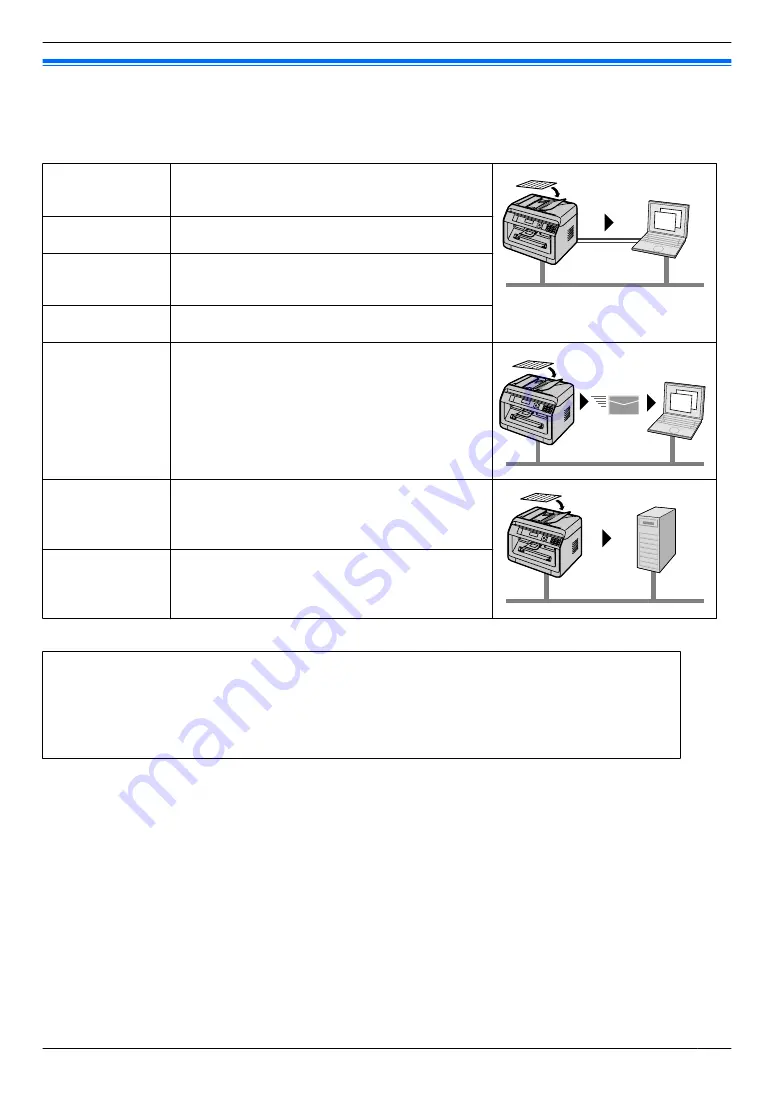
6.1 Scanning from the unit (Push Scan)
You can easily scan a document by using the operation panel on the unit. You can select one of the following scanning
modes depending on how you intend to use the scanned image.
Scanning mode
“
VIEWER
”
Viewing using Multi-Function Viewer/Quick Image
Navigator (Scan to Multi-Function Viewer/Quick
Image Navigator)
“
FILE
”
Saving as a file to your computer (Scan to save as
a file)
“
”
Activating the default email software on your
computer, then attaching the scanned image as a
file (Scan to email)
“
OCR
”
Opening the scanned image using OCR software
(Scan to OCR)
“
ADDRESS
”
Sending as an attached file to an email destination
directly from this unit (Scan to email address)
R
To activate this feature, see "Activating scan to
email address (LAN supported models only)
(
“
FTP SERVER
”
Sending to an FTP server (Scan to FTP server)
R
“
SMB FOLDER
”
Sending to an SMB folder (Scan to SMB folder)
R
*1 LAN connection only. (
y
)
Helpful hints:
The OCR software is not supplied. Install the desired third-party OCR software, then specify the path of
the OCR software. To specify the path, see following.
Start Multi-Function Station
A
[Settings]
A
Specify the path to the OCR program file (.exe) in the
[OCR Path]
field.
A
[OK]
R
We cannot guarantee the performance of third-party OCR software.
Note:
R
When scanning a document, we recommend using the scanner glass rather than the automatic document feeder
for better results. (
y
)
R
Do not open the document cover when scanning a document with the automatic document feeder. (
y
)
R
You can set the desired scan mode for push scan beforehand (feature #493).
1
Set the original.
2
Set the unit to the scan mode.
3
MCDN
: Select a scanning mode.
A
M
OK/SET
N
4
USB connection:
MCDN
:
“
USB HOST
”
A
M
OK/SET
N
LAN connection (
y
):
MCDN
: Select the destination to which you want to send the scanned image.
A
M
OK/SET
N
R
When scanning to email address
, you can enter the destination email address
– using dial keypad.
57
6. . Scanning
6. Scanning
Содержание KX-MB2100 series
Страница 53: ...Clasp Transparent window 53 5 Printing ...
Страница 137: ...137 Notes ...
Страница 138: ...138 Notes ...
Страница 139: ...139 Notes ...
Страница 140: ...PNQX6667ZA D0514KU0 Panasonic System Networks Co Ltd 2014 ...






























