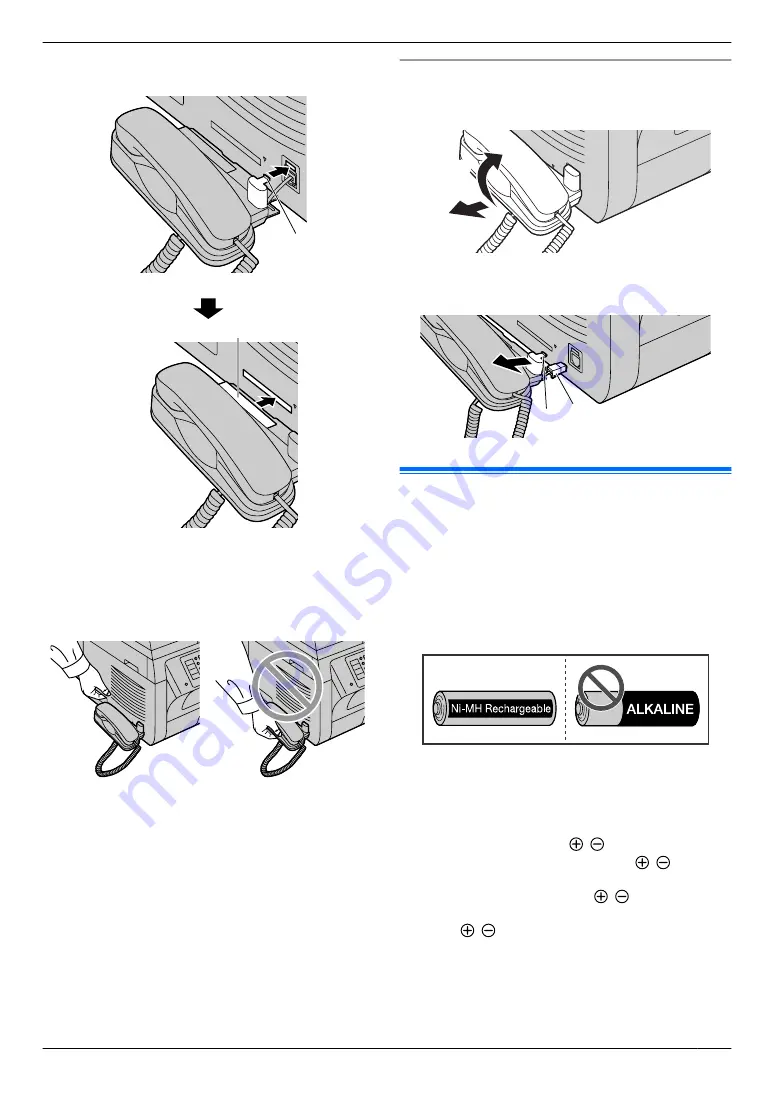
3
Insert the tab (
C
) and rib (
D
).
C
D
Caution:
R
When moving the base unit, be sure to hold by
the grip. Do not hold by the handset unit.
Correct
Incorrect
Note:
R
While talking to the other party, you can send a fax
using the scanner glass by pressing
M
Start
N
, and
then
M
1
N
(To receive a fax, press
M
2
N
).
To remove the handset unit
1.
Pull the handset unit slightly forward (
A
), then lift it
in the direction of the arrow (
B
) to remove the rib.
A
B
2.
Remove the tab (
C
), then disconnect the handset
connector (
D
).
C D
1.11 Battery installation /
replacement (KX-MB2060
optional)
Important:
R
USE ONLY Ni-MH batteries AAA (R03) size.
Do NOT use alkaline/Manganese/Ni-Cd batteries
etc.
R
Use the supplied rechargeable batteries. For
replacement, we recommend using the
Panasonic rechargeable batteries noted on
page 7.
R
Wipe the battery ends ( , ) with a dry cloth.
R
Avoid touching the battery ends ( , ) or the
unit contacts.
R
Confirm correct polarities ( , ).
R
Install the batteries without touching the battery
ends ( , ) or the unit contacts.
For assistance, please visit http://www.panasonic.com/help
19
1. Introduction and Installation
Содержание KX-MB2061
Страница 157: ...157 Notes...
Страница 158: ...158 Notes...
Страница 159: ...159 Notes...
Страница 160: ...PNQX2928ZA CM0910SY0 CD For hearing or speech impaired TTY users TTY 1 877 833 8855...
















































