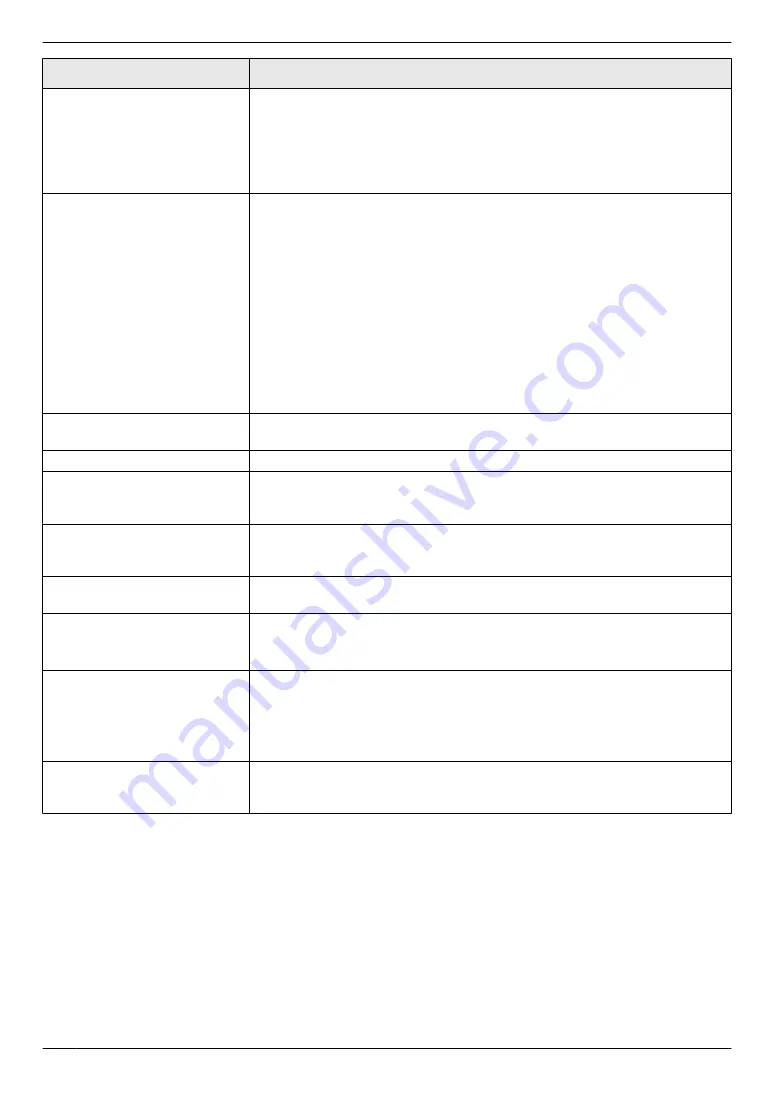
Problem
Cause & Solution
When an extension telephone
is connected, I cannot receive
documents by pressing
MGNMGNMGNM
9
N
.
R
You must set remote fax activation to ON (feature #434 on page 63)
beforehand.
R
Press
MGNMGNMGNM
9
N
firmly.
R
You may have changed the remote fax activation code from
MGNMGNMGNM
9
N
(default setting). Verify the remote fax activation code
I cannot hear a dial tone.
R
The telephone line cord is connected to the
[EXT]
jack on the unit. Connect
to the
[LINE]
R
If you use a splitter/coupler to connect the unit, remove the splitter/coupler
and connect the unit to the wall jack directly. If the unit operates properly,
check the splitter/coupler.
R
Disconnect the unit from the telephone line and connect a known working
telephone. If the working telephone operates properly, contact our service
personnel to have the unit repaired. If the working telephone does not
operate properly, contact your telephone company.
R
The power cord or telephone line cord is not connected. Check the
connections (page 17).
R
If you connected the unit through a computer modem, connect the unit
directly to a telephone line jack.
I cannot make calls.
R
The dialling mode setting may be wrong. Change the setting (feature #120
on page 18).
The unit does not ring.
R
The ringer volume is turned OFF. Adjust it (page 21).
The other party complains
they only hear a fax tone and
cannot talk.
R
FAX ONLY mode is set (page 47). Tell the other party the number is only
used for faxes.
The
M
Redial
N
or
M
Pause
N
button does not function
properly.
R
If this button is pressed during dialling, a pause will be inserted. If pressed
immediately after a dial tone is obtained, the last number dialled will be
redialled.
The receiving mode does not
function properly.
R
Distinctive Ring is set (feature #430 on page 55).
I cannot receive a fax
document on the computer.
R
Make sure the following features are set beforehand.
– PC fax reception (feature #442 on page 64)
– Computer setting for the PC fax reception (feature #443 on page 24)
I cannot display a received fax
document on the web
browser (KX-MB2030 only).
R
Make sure the following features are set beforehand.
– Fax preview mode (feature #448 on page 52)
– Web fax preview access code (feature #450 on page 52)
R
You cannot display a received fax document on the web browser during
printing, copying or scanning. Try again after printing, copying or scanning.
I cannot erase a received fax
document on the web
browser (KX-MB2030 only).
R
View, print or save a received fax document before erasing (page 52).
84
11. Help
Содержание KX-MB2025HK
Страница 117: ...117 Notes ...
Страница 118: ...118 Notes ...
Страница 119: ...119 Notes ...
Страница 120: ... MB2030HK MB2030HK PNQX2618XA CM1009DY2101 CD ...
















































