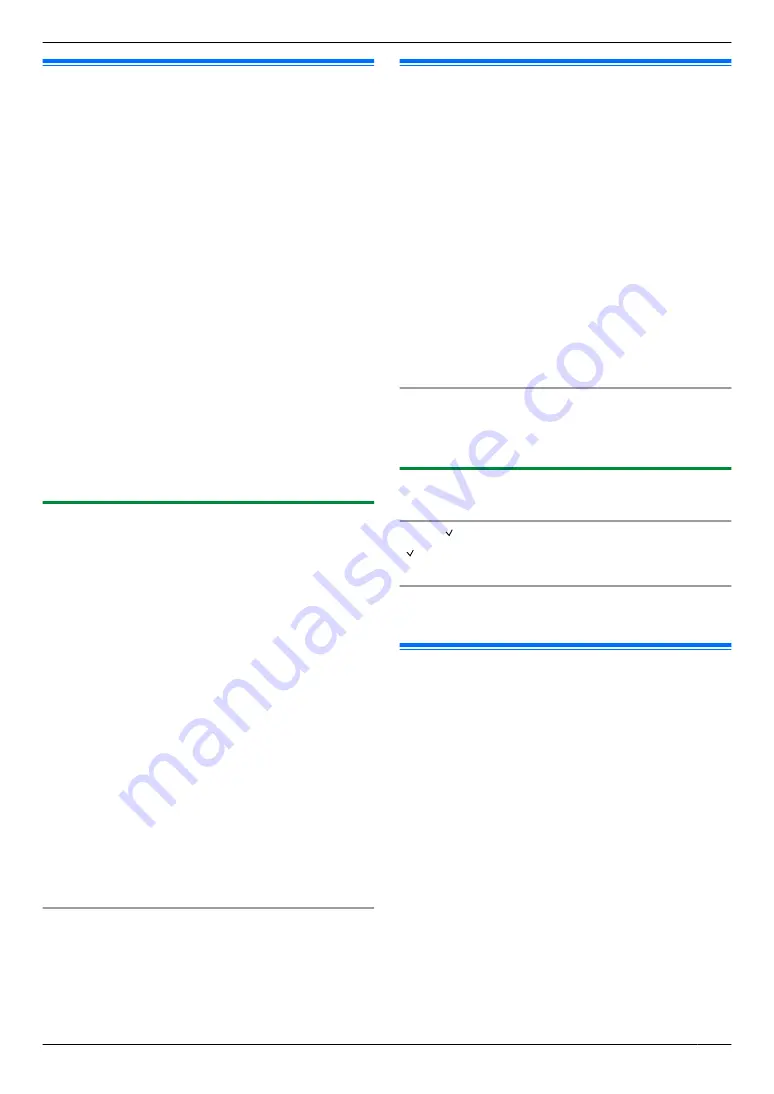
7.1 Caller ID service
This unit is compatible with the Caller ID service
offered by your local telephone company. To use this
unit’s Caller ID features, you must subscribe to a
Caller ID service.
Important:
R
This unit is designed in accordance with the ETS
(European Telecommunication Standard) and
only supports the basic CLIP (Calling Line
Identification Presentation) features.
R
This unit will only display the caller’s telephone
number and name.
R
This unit will not support future additional
telephone services.
R
Depending on the service of the local telephone
company, the date/time of the call or the caller’s
name may not be displayed.
Make sure the following ring count is set to 2 or more
rings beforehand.
– FAX ring count (feature #210 on page 60)
– TEL/FAX ring count (feature #212 on page 62)
R
The name display service may not be available in
some areas. For further information, please contact
your telephone company.
7.1.1 How Caller ID is displayed
The calling party’s name or telephone number will be
displayed after the 1st ring. You have the option of
whether or not to answer the call.
The unit will automatically store caller information (name,
telephone number and date and time of the call) from the
30 most recent calls. It is possible to view caller
information on the display (page 55) or print the entire
Caller ID list (page 103).
R
When caller information is received and it matches a
telephone number stored in the unit’s one-touch dial
or phonebook, the stored name will be displayed.
R
If the unit is connected to a PBX (Private Branch
Exchange) system, caller information may not be
received properly. Consult your PBX supplier.
R
If the unit cannot receive caller information, the
following will be displayed:
“
OUT OF AREA
”
: The caller dialled from an area
which does not provide Caller ID service.
“
PRIVATE CALLER
”
: The caller requested not to
send caller information.
“
LONG DISTANCE
”
: The caller made a long distance
call.
To confirm caller information by printing the Caller
ID list
– To print manually, see page 103.
– To print automatically after every 30 new calls,
activate feature #216 (page 60).
7.2 Viewing and calling back
using caller information
Important:
R
If the area code of the received telephone number
is the same as yours, the area code may need to
be deleted before calling back. This may only
apply to some areas. To edit the number, see
page 55.
1
If the
M
Fax
N
light is OFF, turn it ON by pressing
M
Fax
N
.
A
M
Caller ID
N
2
Press
MCN
to search from the recently received caller
information.
R
If you press
MDN
, the display order will be
reversed.
R
3
Press
M
Monitor
N
or lift the handset to return the call.
To change the way caller information is displayed
While displaying the desired caller information, press
M
Caller ID
N
repeatedly to change name/telephone
number information.
7.2.1 Symbols and operations for caller
information
What “ ” means
“ ” on the display means the call has already been
viewed or answered.
To stop viewing
Press
M
Stop
N
.
7.3 Editing a caller’s telephone
number before calling back/
storing
R
Make sure that the
M
Fax
N
light is ON.
1
M
Caller ID
N
2
Press
MCN
or
MDN
to display the desired item.
3
Press
M
Caller ID
N
to display the telephone number.
4
Press dial key (0 to 9) or
MGN
to enter the editing
mode and edit the telephone number.
R
5
Press
M
Monitor
N
or lift the handset to call back the
edited number.
R
The unit will start dialling automatically.
Note:
R
The edited telephone number will not be saved in the
caller information. To save in the phonebook, see
page 56.
55
7. . Caller ID (KX-MB2025/KX-MB2030 only)
7. Caller ID (KX-MB2025/KX-MB2030 only)
Содержание KX-MB2000HX
Страница 121: ...121 Notes ...
Страница 122: ...122 Notes ...
Страница 123: ...123 Notes ...
Страница 124: ...PNQX2616ZA CM1209SY0 ...
















































