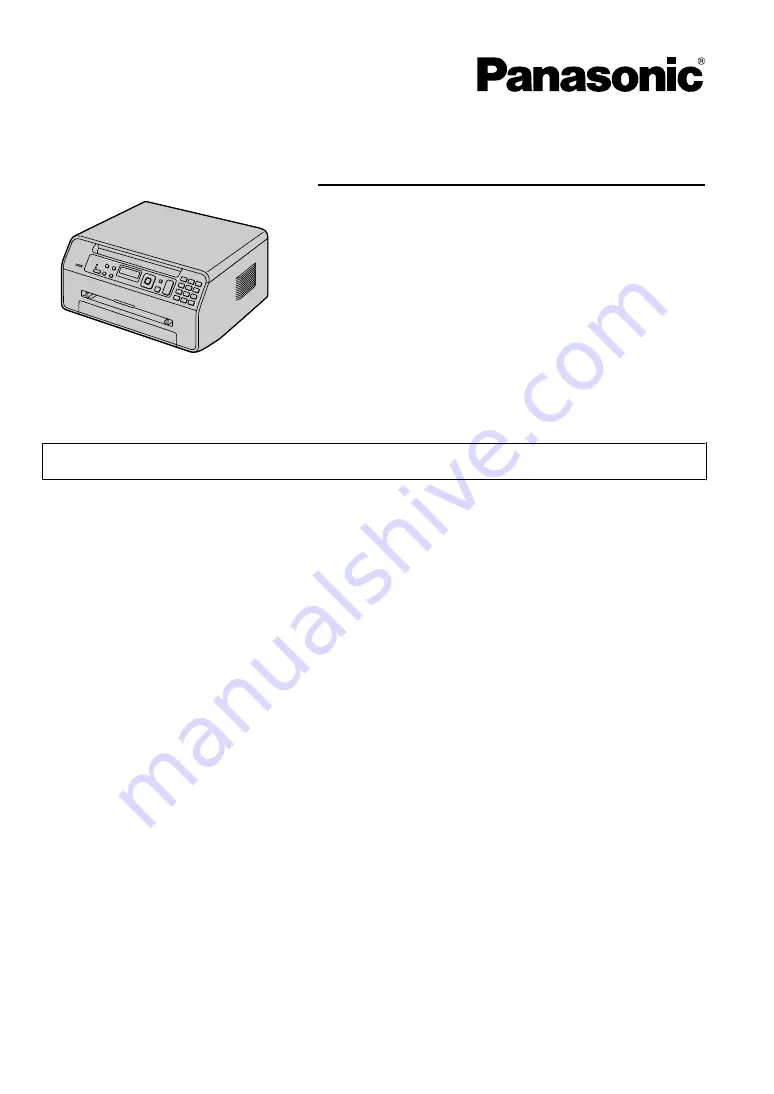
Operating Instructions
Multi-Function Printer
The pictured model is KX-MB1500.
Model No.
KX-MB1500E
KX-MB1520E
KX-MB1530E
R
Do NOT connect the unit to a computer with a USB cable until prompted to do so during the setup
of Multi-Function Station (CD-ROM).
KX-MB1520/KX-MB1530 only:
R
This unit is compatible with Caller ID. Subscription to the appropriate service through your service
provider/telephone company is required.
Содержание KX-MB1500E
Страница 30: ...The Select button will not be displayed when there is only one printer driver installed 30 4 Scanner ...
Страница 90: ...90 Notes ...
Страница 91: ...91 Notes ...
Страница 92: ... MB1500E MB1500E PNQX3774YA C0511KN1012 CD ...


































