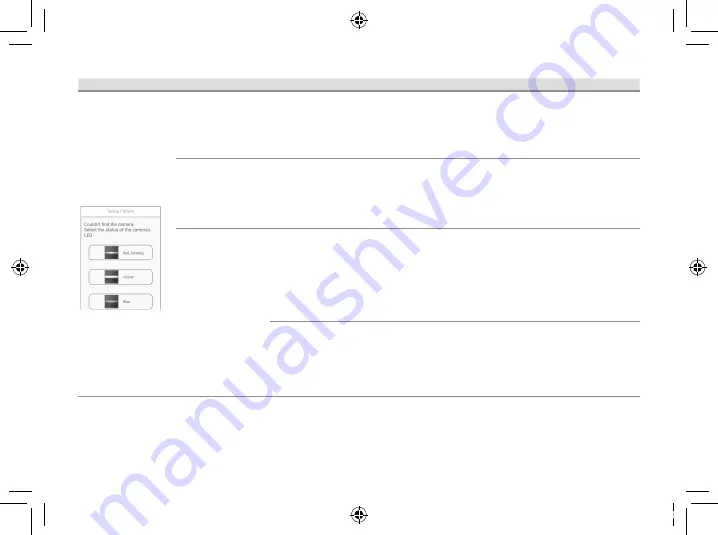
16
Problem
Cause
Solution
When initial setup
is performed
using a WPS
button (Easy
Setup)‚ the
following screen
is displayed and
the setup cannot
be completed�
The camera’s
LED indicator is
blinking in red�
The DHCP function
of your wireless
router may be
disabled�
Confi rm that the wireless router’s DHCP settings
are enabled� Refer to your wireless router’s
manual�
• Unplug the camera and then plug it in again‚
and then try again from the beginning�
The camera’s
LED indicator is lit
in yellow�
The camera is not in
WPS mode�
The
SETUP
button
was not pressed for
long enough�
Follow the on-screen instructions‚ and press and
hold the
SETUP
button on the camera until it
beeps (about 5 seconds)�
The camera’s LED
indicator is lit in
blue�
The WPS button
was pressed on
another router
which is different
from the router your
mobile device is
connected with�
• Reconnect your mobile device to the router
whose WPS button was pressed‚ restart the
[
HomeHawk
]
app‚ and then follow the on-
screen instructions�
The “Isolation”
function on the
wireless router is
enabled�
Sometimes when the “Isolation” function
is enabled‚ the camera will not be able to
communicate with your mobile device via your
wireless router� Disable the “Isolation” function
on your wireless router� For details‚ refer to your
wireless router’s manual�
PNQX8829ZA_M1_ITG_(en)_0208_ver100.pdf 16
2019/02/08 19:44:18













































