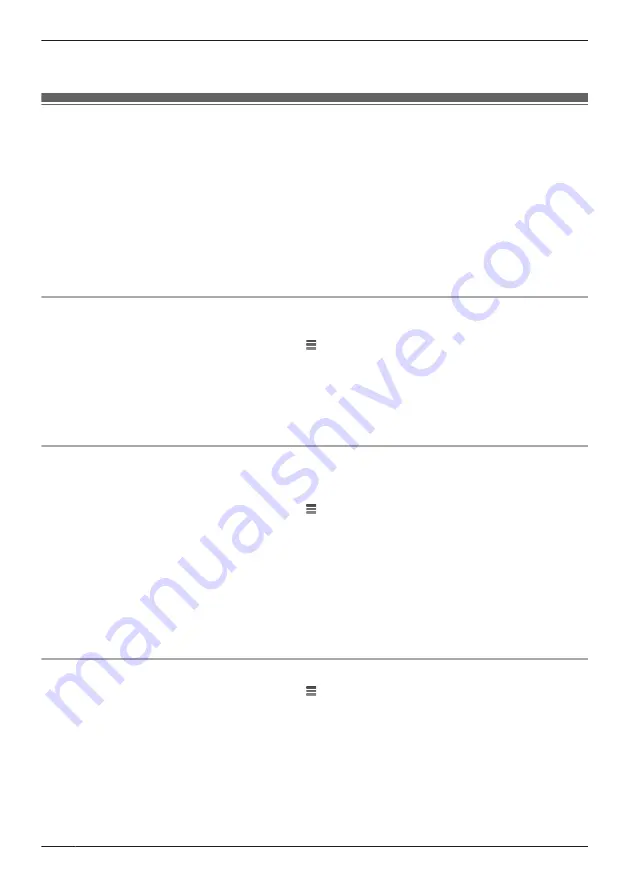
R
Feature availability may vary depending on the availability of third-party services. Panasonic cannot be
held responsible for the availability and functionality of third-party services.
Linking with your Google Home
You must do the following in order to link the access point with your Google Home.
– Create a Panasonic ID for logging in to the Panasonic server ( “Creating a Panasonic ID”, Page 34)
– Log in to the Panasonic server and configure your Google Home to link with the access point
( “Logging in to the Panasonic server and linking with your Google Home”, Page 34)
Note:
R
This feature requires third-party equipment and services.
R
Confirm the following before you begin.
– Make sure your Google Home can connect to the Internet.
– Make sure you have installed the Google Home app on your mobile device.
Creating a Panasonic ID
A Panasonic ID is required to log in to the Panasonic server.
1
From the
[HomeHawk]
app home screen, tap
®
[Settings]
.
2
Tap
[Google Home]
.
3
Select the desired access point.
R
An agreement may be displayed. If displayed, tap
[Accept]
to proceed.
4
Tap
[Create]
.
R
A browser is opened. Follow the on-screen prompts to create a Panasonic ID.
Logging in to the Panasonic server and linking with your Google Home
If you have a Panasonic ID you can log in to the Panasonic server and then configure your Google Home
to link with the access point.
1
From the
[HomeHawk]
app home screen, tap
®
[Settings]
.
2
Tap
[Google Home]
.
3
Select the desired access point.
R
An agreement may be displayed. If displayed, tap
[Accept]
to proceed.
4
Enter your Panasonic ID and password and then tap
[Login]
.
5
Using your Google Home app, search for the “Panasonic HomeHawk” service. Enter your Panasonic
ID in the displayed screen and enable the access point.
R
For details about these settings, refer to the operating instructions and support information
provided for your Google Home.
Changing your Panasonic ID
1
From the
[HomeHawk]
app home screen, tap
®
[Settings]
.
2
Tap
[Google Home]
.
3
Select the desired access point.
4
Tap
[Unlink from Google Home]
®
[OK]
, and follow the steps in “Logging in to the Panasonic
server and linking with your Google Home”, Page 34 to log in using the new Panasonic ID.
34
Using the app
Содержание KX-HNB700
Страница 1: ...User s Guide Text entity en_us Model No ...
Страница 94: ...94 Notes ...
Страница 95: ...95 Notes ...
Страница 96: ...PNQP1406WA eng CC1803YK3108 ...






























