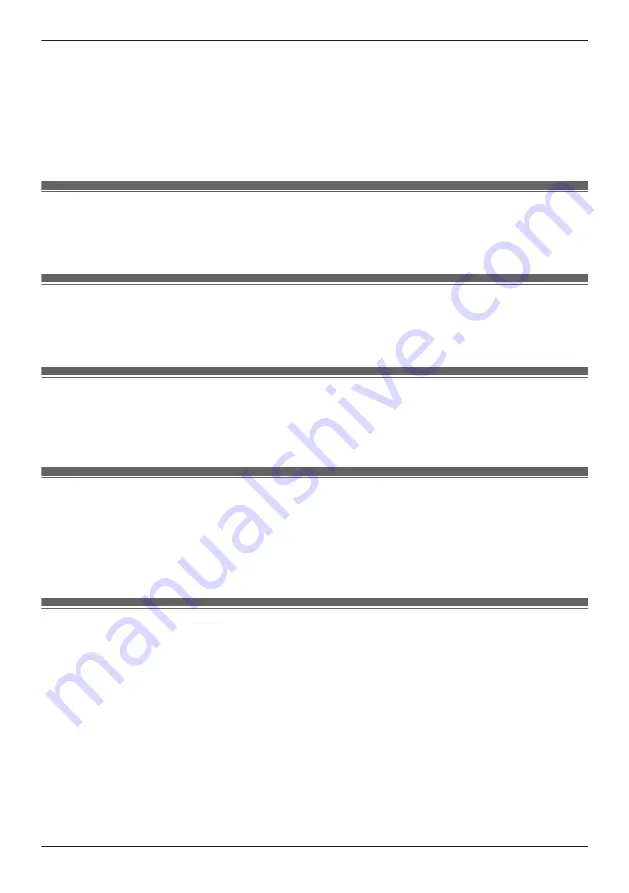
4
Are notifications sent:
Yes
I want to sound a voice alert if a suspicious person approaches my front door
1
What sounds:
An announcement is played
2
Which cameras:
Camera 1 and Camera 2 record images for 2 minutes
3
Are cameras combined:
Yes
4
Are notifications sent:
Yes
Checking the selected mode
The name of the selected mode is displayed next to the name of access points in the home screen
( “Using the home screen”, Page 18).
Accessing the mode screen
The mode screen can be accessed by tapping the mode icon displayed next to the name of access
points in the home screen ( “Using the home screen”, Page 18).
Selecting modes
1
Access the mode screen ( “Accessing the mode screen”, Page 29).
2
Select the desired mode.
Turning modes off
If you don’t want to receive notifications, record images, or have the camera make sounds when motion
is detected by a camera, you can turn off modes by selecting
[Basic Mode]
.
1
Access the mode screen ( “Accessing the mode screen”, Page 29).
2
Tap
[Basic Mode]
.
Preset modes
There are 3 preset modes that can be used:
[Basic Mode]
,
[Silent Mode]
, and
[Protection Mode]
.
–
[Basic Mode]:
Use this if you don't want to receive notifications, record images, or have the camera make sounds
when motion is detected.
–
[Silent Mode]:
Use this if you want to receive notifications, record images, but not have the camera make sounds
when motion is detected.
–
[Protection Mode]:
Use this if you want to receive notifications, record images, and have the camera make sounds when
motion is detected.
The following table describes the settings for
[Silent Mode]
and
[Protection Mode]
.
29
Using the app
Содержание KX-HNB700
Страница 1: ...User s Guide Text entity en_us Model No ...
Страница 94: ...94 Notes ...
Страница 95: ...95 Notes ...
Страница 96: ...PNQP1406WA eng CC1803YK3108 ...






























