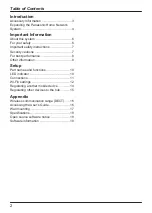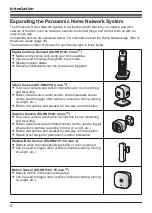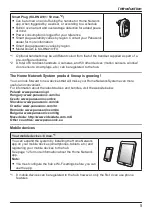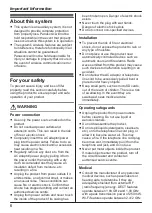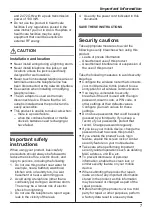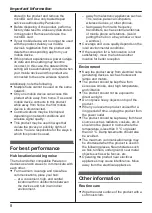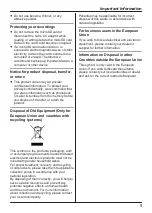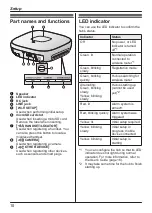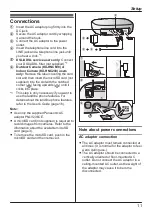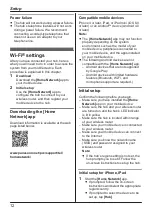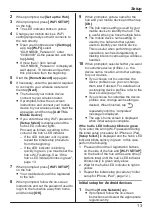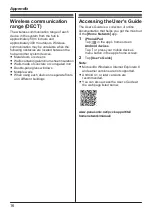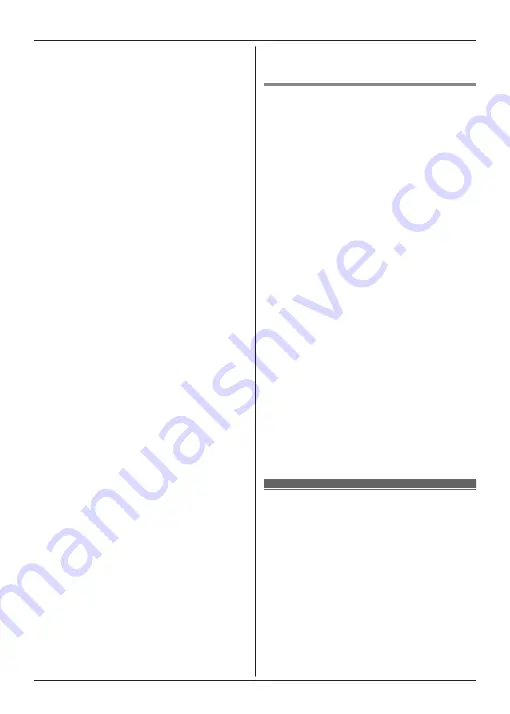
R
If prompted to select the device to be
set up, tap
[Hub]
.
2
When prompted, tap
[Set up the Hub]
.
3
When prompted, press
M
Wi-Fi SETUP
N
on the hub.
R
The LED indicator blinks in yellow.
R
The app temporarily changes your
mobile device’s Wi-Fi setting so that it
connects to the hub directly.
4
If necessary, enter the password required
to connect to your wireless router and
then tap
[Next]
.
R
The hub and your mobile device
connect to your wireless router.
5
When prompted, press
M
Wi-Fi SETUP
N
on the hub.
R
Your mobile device will be registered
to the hub.
6
When prompted, follow the on-screen
instructions and set the password used to
log in to the hub while away from home
and then tap
[OK]
.
7
When prompted, enter a name for the
hub and your mobile device and then tap
[OK]
.
R
The hub name setting is used by your
mobile device to identify the hub. This
is useful when you have multiple hubs.
R
The mobile device name setting is
used by the hub and other system
users to identify your mobile device.
This is useful when performing certain
operations, such as deregistering or
making intercom calls using a cordless
handset.
8
When prompted, select whether you want
to customize device profiles, i.e., the
device name, location, and other settings
for your devices.
R
If you choose not to customize the
device profiles now, you can change
them later if desired. For details about
customizing device profiles, refer to the
User’s Guide (page 16).
R
If you choose to customize the device
profiles now, change each setting as
desired. When finished, press your
device’s “back” button repeatedly until
the “completed” message is displayed.
R
The app’s home screen is displayed
when initial setup is complete.
Information about Wi-Fi
communication
The hub uses Wi-Fi to communicate with your
wireless router. Refer to the following
information when planning where to place the
hub.
Do not use the hub in the following areas or
locations. Malfunction or interference to radio
communication may result.
R
Indoor areas that have certain types of
radio or mobile communications equipment
R
Locations near microwave ovens or
Bluetooth devices
R
Indoor areas where antitheft devices or
2.4 GHz frequency devices such as POS
systems are used
Do not place the hub in areas where the
following materials or objects are located
between the hub and the wireless router.
These materials and objects may interfere
with wireless communication or cause
wireless transmission speed to become slower.
R
Metallic doors or shutters
R
Walls containing aluminium-sheet insulation
R
Walls made of concrete, stone, brick, or tin
R
Multiple walls
R
Steel shelving
R
Fireproof glass
Registering another mobile
device
In order to access the system from a mobile
device, you must first register the mobile
device to the hub. You can register up to 8
mobile devices to a hub.
Confirm the following before you begin.
– Make sure you have completed the initial
setup procedure
– Make sure your mobile device can connect
to the Internet
– Make sure your wireless router and the hub
are turned on
14
Setup