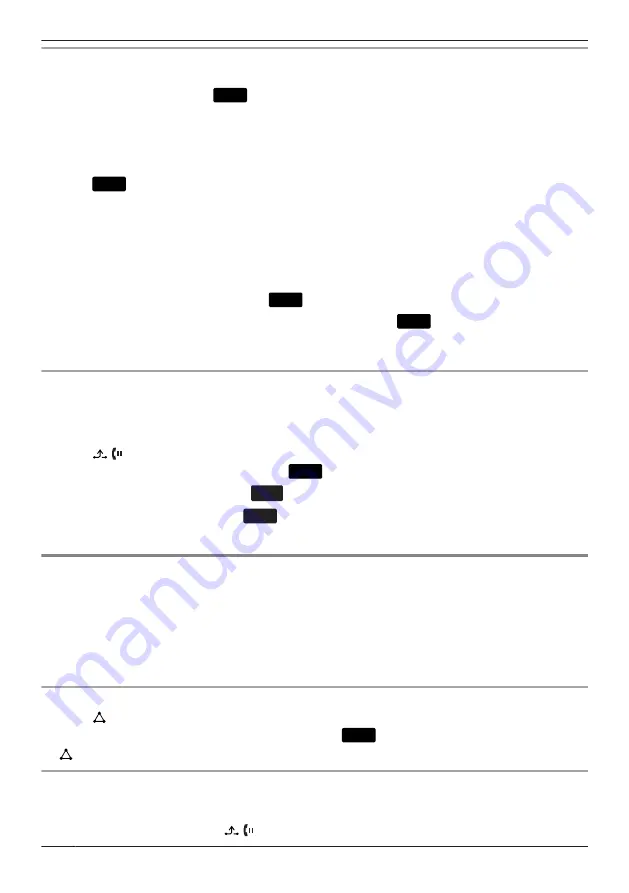
Holding in a System Parking Zone (Call Park)
You can use this feature as a transferring feature.
When Call Park is permitted, the
Park
soft key is displayed. However, the Call Park feature number
must be set beforehand. Also, depending on your phone system, you may need to enter a parking zone
number to retrieve a parked call. The feature depends on your phone system. Contact your administrator
for further information.
To set
1. Press
Park
during a conversation.
To retrieve (Call Park Retrieve)
[In standby mode]
1. Enter the Call Park Retrieve feature number.
2. Go off-hook.
Note
R
Depending on the telephone system, the
Park
soft key might blink to show that the line has a parked
call. In this case, you can retrieve the call by pressing the blinking
Park
soft key. However, to retrieve
a parked call using the soft key, the Call Park Retrieve feature number must be set beforehand.
Contact your administrator for further information.
Talking to Two Parties Alternately (Call Splitting)
When talking to one party while the other party is on hold, you can swap the calls back and forth
(alternately).
To alternate between the parties leaving one party on hold temporarily
1. Press
/ /[HOLD] during a conversation.
2. Dial the other party’s extension number.
a
Call
3. After talking to the other party, press
Line
.
4. [
D
]/[
C
]: Select the original party.
a
OK
5. Talk to the party.
Three-party Conference
During a conversation, you can add an additional party to your call and establish a conference call.
Note
R
Your phone system may support advanced conference features, such as conference calls with four or
more parties. In this case, the procedures for handling a conference call may be different from those
explained in this section. For details, contact your phone system dealer/service provider.
Making a Conference Call
1. Press
/[CONF] during a conversation.
2. Dial the party you want to add to the conversation.
a
Call
3.
/[CONF]
Removing a Party from the Conference
During a conference, you can remove other parties from the conference. However, this operation is
available only during conference calls you initiate.
1. During a conference call, press
/ /[HOLD].
36
During a Conversation
Содержание KX-HDV230XB
Страница 12: ...Location of Controls KX HDV230NE N U KL P O M J QRS BC F A E G D H I T 12 Before Operating the Telephones ...
Страница 13: ...KX HDV230X KX HDV230SX N U KL P O M J QRS BC F A E G D H I T 13 Before Operating the Telephones ...
Страница 14: ...KX HDV230RU N U KL P O M J QRS BC F A E G D H I T 14 Before Operating the Telephones ...
Страница 15: ...KX HDV230 N U KL P J M QRS BC F A E G D H I T O 15 Before Operating the Telephones ...
Страница 16: ...KX HDV230C N U KL P O M J QRS BC F A E G D H I T 16 Before Operating the Telephones ...
Страница 82: ...82 Notes ...
Страница 83: ...83 Notes ...






























