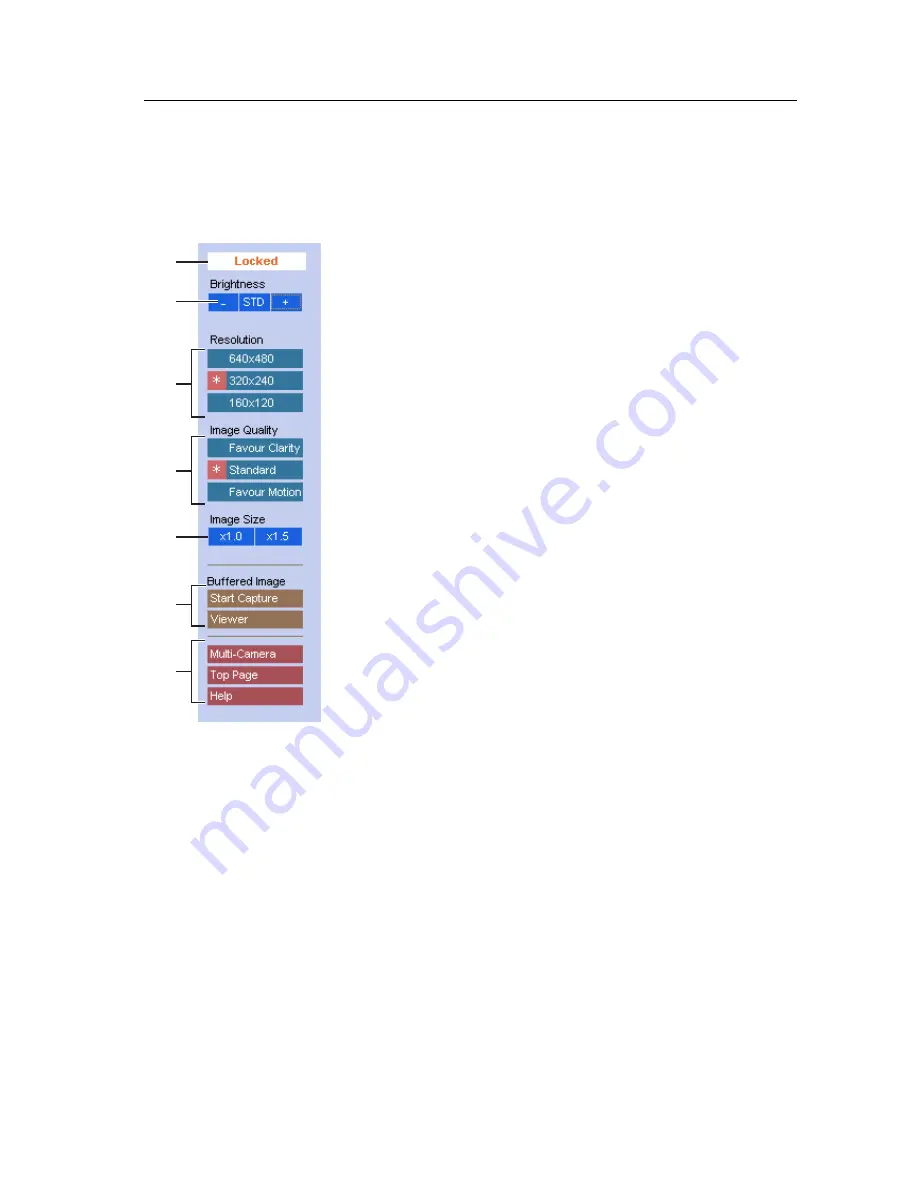
Operating Instructions
[For assistance, please call: 1-800-272-7033] 41
3.3.1
Using Operation Bar
Operation bar controls the general use of Network Camera. The following sections
describe the general way of using it.
(1) Locked Display: Brightness Control can be locked.
Locked appears when the operation bar is clicked.
(2) Brightness: Brightness control has nine steps including
[STD] (Standard). Clicking [-] and [+] buttons changes
the brightness of image. Brightness can be locked on
Camera Setup window on page 74.
(3) Resolution: [640 x 480], [320 x 240] (default) or [160 x
120]
(4) Image Quality: [Favor Clarity] optimizes the image for
good clarity. [Standard] keeps the standard quality.
[Favor Motion] optimizes the image for motion display.
(5) Image Size: The default image size is x 1. [x 1.5]
expands only the size. The resolution does not change.
(6) Buffered Image: [Start Capture] starts buffering the
image. [Viewer] links to the Buffered Image screen on
page 42. Each button changes to [Primary] and
[Secondary] button when using Image Transfer feature.
(7) Link Buttons: Each buttons link to Multi-Camera
screen, Top Page and Help Page.
(1)
(2)
(4)
(3)
(5)
(6)
(7)
Содержание KX-HCM8 - Network Camera - Position
Страница 7: ...Operating Instructions For assistance please call 1 800 272 7033 7 Section 1 Product Introduction ...
Страница 16: ...Operating Instructions 16 Section 2 Network Camera Setup ...
Страница 34: ...Operating Instructions 34 ...
Страница 68: ...Operating Instructions 68 Setting Example b a c d e f ...
Страница 86: ...Operating Instructions 86 Section 4 Technical Guides ...
Страница 96: ...Operating Instructions 96 Section 5 Specification and Troubleshooting ...
Страница 114: ...Operating Instructions 114 ...
Страница 115: ...Operating Instructions 115 Index ...






























