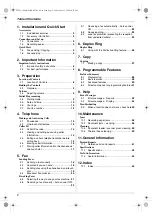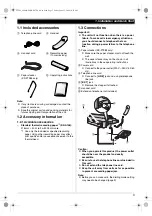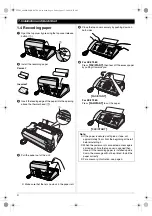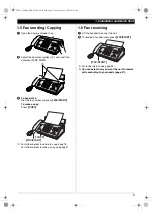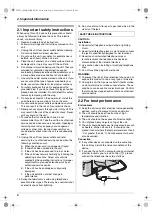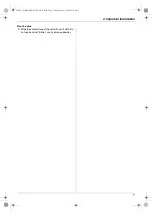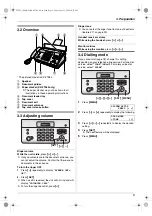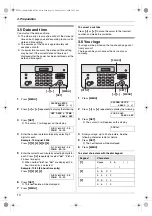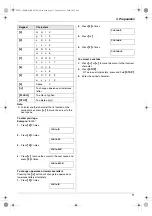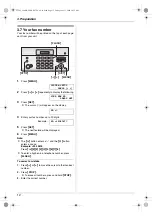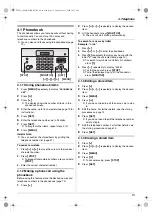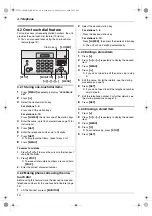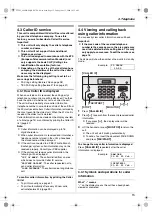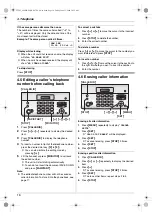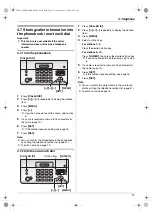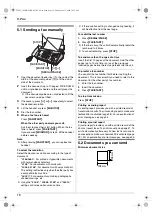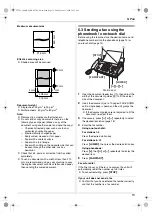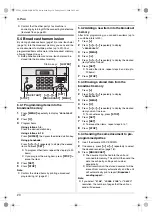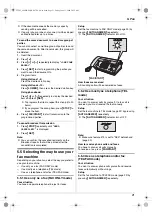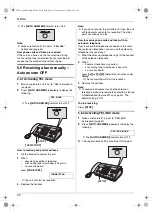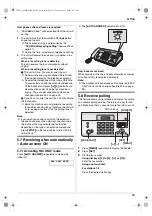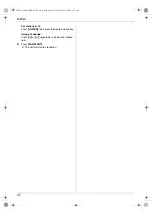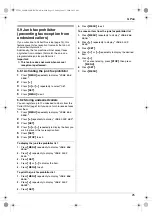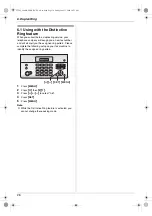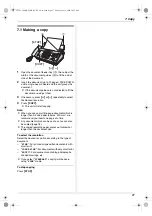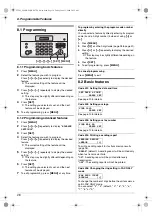4. Telephone
13
4 Telephone
Making and Answering Calls
4.1 Phonebook
The phonebook allows you to make calls without having
to dial manually. You can store 100 names and
telephone numbers to the phonebook.
L
You can also send faxes using the phonebook (page
19).
4.1.1 Storing phonebook items
1
Press
{
MENU
}
repeatedly to display
“
PHONEBOOK
SET
”
.
2
Press
{*}
.
3
Press
{
>
}
.
L
The display shows the number of items in the
phonebook briefly.
4
Enter the name, up to 16 characters (see page 10 for
instructions).
5
Press
{
SET
}
.
6
Enter the telephone number, up to 24 digits.
7
Press
{
SET
}
.
L
To program other items, repeat steps 4 to 7.
8
Press
{
MENU
}
.
Helpful hints:
L
You can confirm the stored items by printing the
telephone number list (page 41).
To correct a mistake
1.
Press
{
<
}
or
{
>
}
to move the cursor to the incorrect
character/number.
2.
Press
{
STOP
}
.
L
To erase all characters/numbers, press and hold
{
STOP
}
.
3.
Enter the correct character/number.
4.1.2 Making a phone call using the
phonebook
Before using this feature, store the desired names and
telephone numbers in the phonebook (page 13).
1
Press
{
>
}
.
2
Press
{A}
or
{B}
repeatedly to display the desired
item.
3
Lift the handset or press
{
MONITOR
}
.
L
The unit will start dialling automatically.
To search for a name by initial
Example: “
LISA
”
1.
Press
{
>
}
.
2.
Press
{A}
or
{B}
to enter the phonebook.
3.
Press
{
5
}
repeatedly to display any name with the
initial
“
L
”
(see the character table, page 10).
L
To search for symbols (not letters or numbers),
press
{
1
}
.
4.
Press
{B}
repeatedly to display
“
LISA
”
.
L
To stop the search, press
{
STOP
}
.
L
To dial the displayed party, lift the handset or
press
{
MONITOR
}
.
4.1.3 Editing a stored item
1
Press
{
>
}
.
2
Press
{A}
or
{B}
repeatedly to display the desired
item.
3
Press
{
MENU
}
.
4
Press
{*}
.
L
If you do not need to edit the name, skip to step
6.
5
Edit the name. For further details, see the storing
procedure on page 13.
6
Press
{
SET
}
.
L
If you do not need to edit the telephone number,
skip to step 8.
7
Edit the telephone number. For further details, see
the storing procedure on page 13.
8
Press
{
SET
}
.
4.1.4 Erasing a stored item
1
Press
{
>
}
.
2
Press
{A}
or
{B}
repeatedly to display the desired
item.
3
Press
{
MENU
}
.
4
Press
{#}
.
L
To cancel erasing, press
{
STOP
}
.
5
Press
{
SET
}
.
{
STOP
}
{A}{B}{
<
}{
>
}
{
SET
}
{
MENU
}
{
MONITOR
}
FT982_984HK-PNQX1347ZA-OI-en.book Page 13 Friday, June 13, 2008 10:35 AM