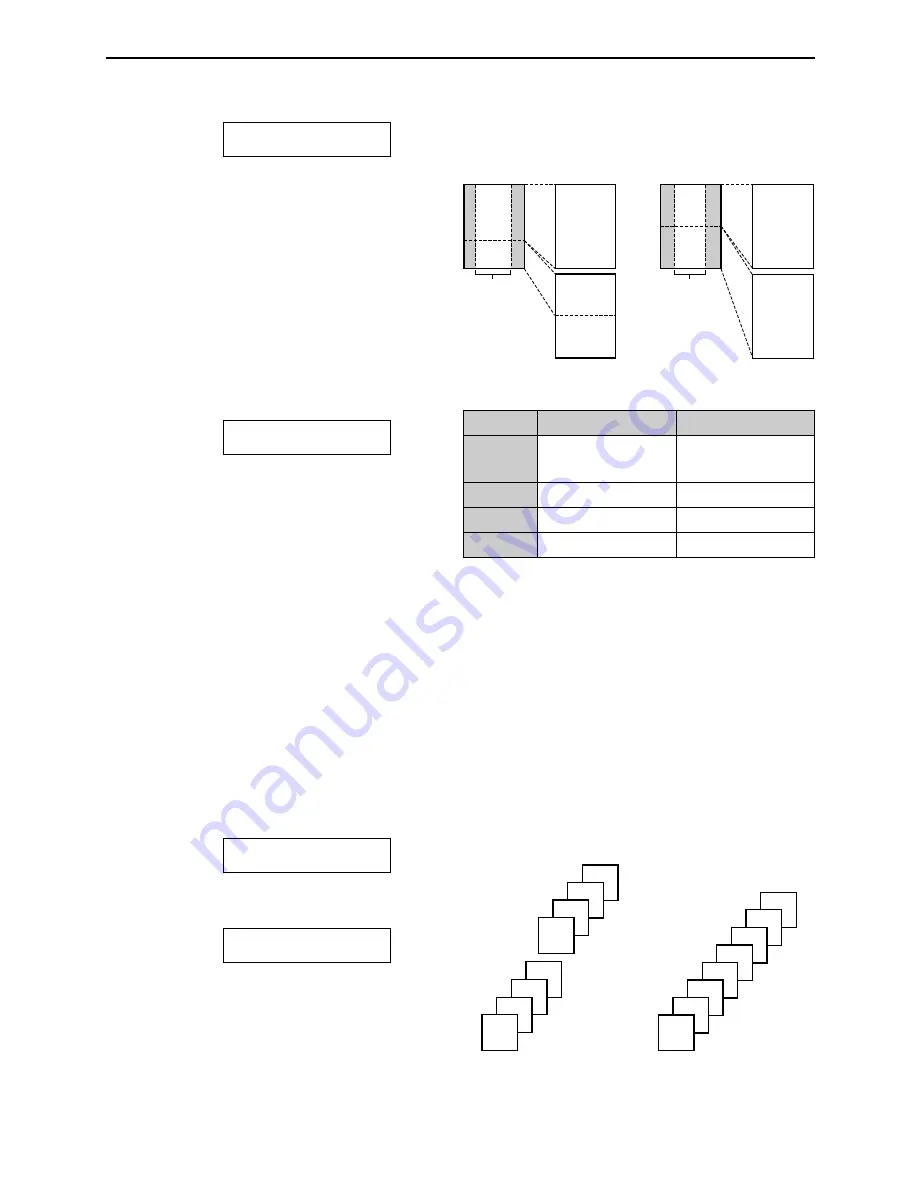
48
Copying
Collated pages
4
3
2
1
4
3
2
1
Uncollated pages
1
1
2
2
3
3
4
4
To collate multiple copies
The unit can collate multiple copies in the same
order as the original document pages.
Example: Making two copies of a 4-page original
document
1. Press
)
2 times after step 3 on page 47.
Display:
2. Press
+
or
-
repeatedly until the
following is displayed.
3. Press
y
.
COLLATE ON
[+ -]
<RESOLUTION>
H
COLLATE OFF [+ -]
<RESOLUTION>
H
Example of a 200%
enlarged copy
Example of a 150%
enlarged copy
Enlarged
copy
Original
document
Area to be
enlarged
B C
F G
A
B
C
D
E
F
G
H
Original
document
Enlarged
copy
B
C
F
G
A
B
C
D
E
F
G
H
Area to be
enlarged
To enlarge a document
1. Press
)
after step 3 on page 47.
Display:
2. Press
+
to select “150%” or “200%”,
then press
y
.
●
The unit will only enlarge the
centermost part of the document,
printing it on two pages.
ZOOM 100%
[+ -]
<COLLATE>
H
To reduce a document
1. Press
)
after step 3 on page 47.
Display:
2. Press
-
to select “92%”, “86%” or “72%”,
then press
y
.
●
See the right table for the recommended
reduction rates.
Note:
●
If the appropriate reduction rate is not
selected, the document may be divided and
the top of the second sheet will be deleted.
●
If the image at the bottom of the document is
not copied when you copy a document as
long as the recording paper, try 92% or 86%.
ZOOM 100%
[+ -]
<COLLATE>
H
100%
(default)
92%
86%
72%
Original document
Setting
Recording paper
A4
A4
A4
A4
A4
Legal
A4
A4, Letter
A4
= 210 mm x 297 mm
Letter = 216 mm x 279 mm
Legal = 216 mm x 356 mm
Note:
●
The unit will store the documents into memory
while collating the copies. If memory becomes
full while storing, the unit will only print out the
stored pages.
●
After copying, the collating feature will turn off
automatically.
















































