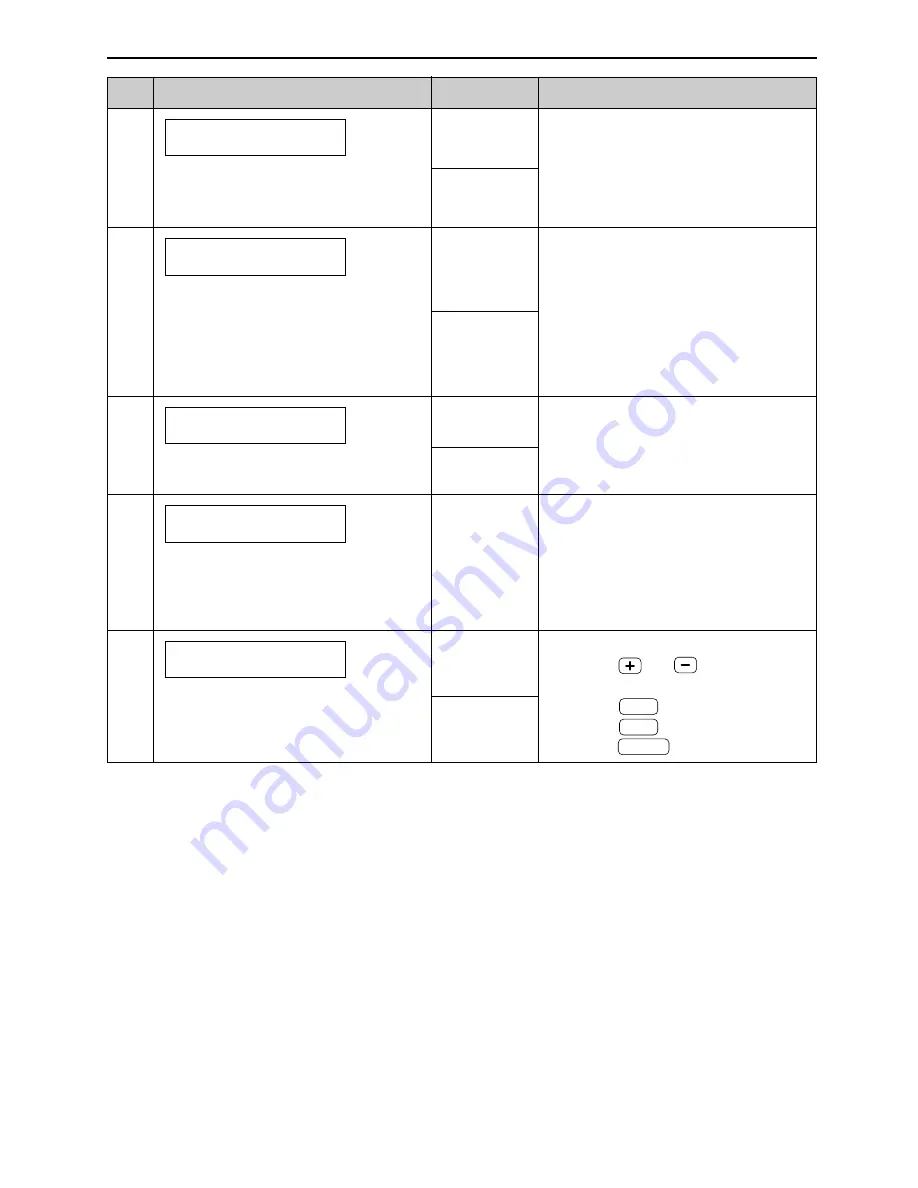
Features Summary
55
Code
Display & Feature
Settings
How the unit operates
(The default setting is in bold type.)
See page 45 for details.
#70
If you have a pager and wish to
know when your unit receives a
fax, activate this feature.
FAX PAGER CALL
MODE=OFF
[±]
ON
OFF
#77
To change the receive mode in the
AUTO ANSWER setting.
AUTO ANSWER
MODE=FAX ONLY[±]
FAX ONLY
TEL/FAX
“FAX ONLY”: Facsimile only mode
(p. 39)
“TEL/FAX”: Telephone/Facsimile
mode (p. 40, 41)
#78
If you use an extension telephone
in TEL/FAX mode, select the
desired number of rings of the
extension telephone.
TEL/FAX RING
RINGS=2
[±]
1, 2, 3, 4
#80
To reset on advanced features to
their default settings.
SET DEFAULT
RESET=NO
[±]
YES
NO
See pages 40 and 41 for details.
1. Follow steps 1 and 2 on page 54.
2. Press
or
to select
“YES”.
3. Press
.
4. Press
again.
5. Press
.
MENU
SET
SET
You can confirm the status of the
other party’s machine.
●
If the ring back tone continues, the
other party’s machine may not be a
facsimile or may have run out of
paper. Check with the other party.
●
The connecting tone volume
cannot be adjusted.
#76
If you often have trouble when
sending a fax, this feature allows
you to hear connecting tones: fax
tone, ring back tone and busy tone.
CONNECTING TONE
MODE=ON
[±]
ON
OFF






























