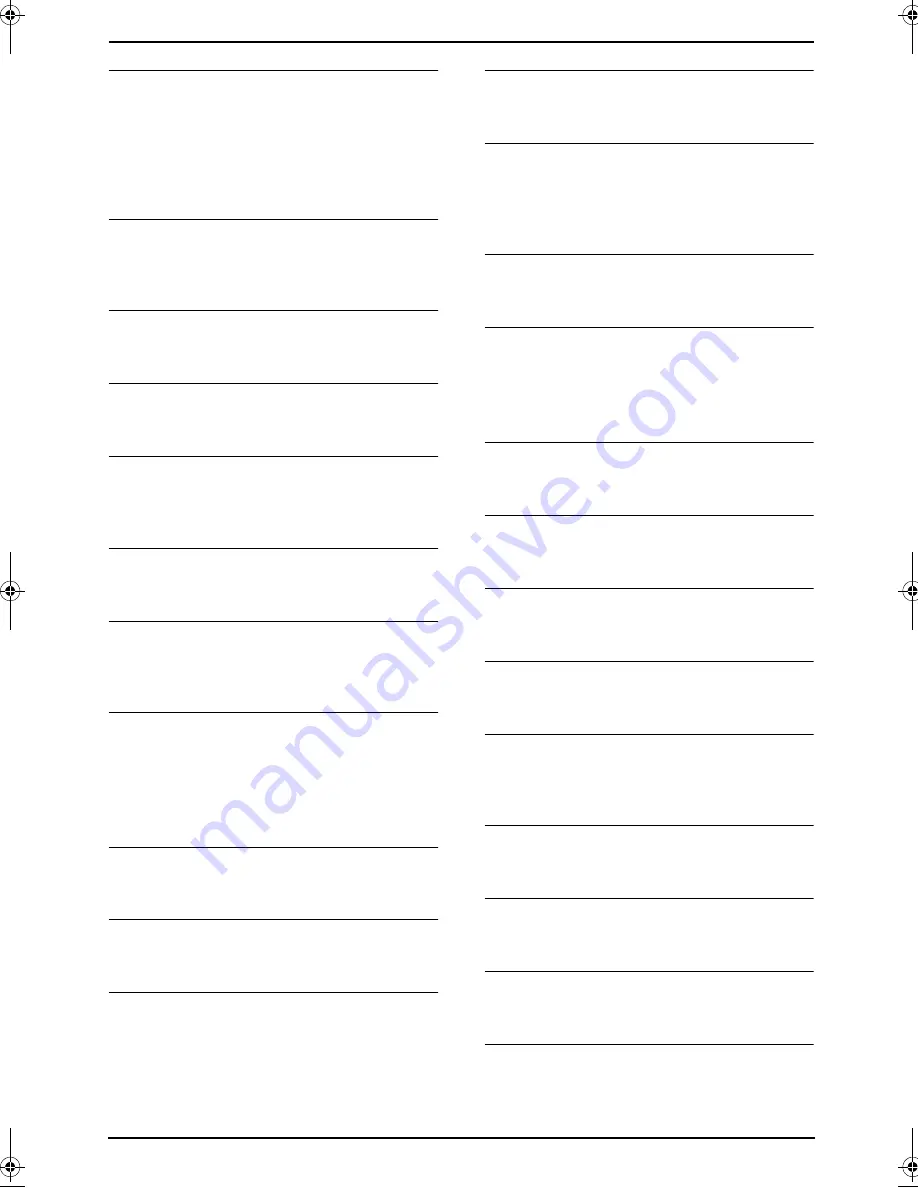
8. Programmable Features
56
{#}{
0
}{
6
}
TAM ring count
–
{
1
}
: “
1
”
–
{
2
}
: “
2
” (default)
–
{
3
}
: “
3
”
–
{
4
}
: “
4
”
–
{
5
}
: “
TOLL SAVER
”
–
{
6
}
: “
RINGER OFF
”
{#}{
1
}{
0
}
Recording time for an incoming
message
–
{
0
}
: “
VOX
” (default)
–
{
1
}
: “
1 MIN
”
{#}{
1
}{
1
}
Remote operation ID
L
Enter a 3-digit number except a number
using 0 or 7.
{#}{
1
}{
3
}
Dialing mode
–
{
1
}
: “
PULSE
”
–
{
2
}
: “
TONE
” (default)
{#}{
1
}{
7
}
Ringer pattern
–
{
1
}
: “
A
” (default)
–
{
2
}
: “
B
”
–
{
3
}
: “
C
”
{#}{
2
}{
2
}
Journal report
–
{
1
}
: “
ON
” (default)
–
{
2
}
: “
OFF
”
{#}{
2
}{
3
}
Overseas mode
–
{
1
}
: “
NEXT FAX
”
–
{
2
}
: “
OFF
”
–
{
3
}
: “
ERROR
” (default)
{#}{
2
}{
5
}
Delayed transmission
–
{
1
}
: “
ON
”
–
{
2
}
: “
OFF
” (default)
L
If you select “
ON
”, then enter the fax number
and transmission time using the dial keypad
(see feature #25 on page 52 for details).
{#}{
2
}{
6
}
Caller ID list
–
{
1
}
: “
ON
”
–
{
2
}
: “
OFF
” (default)
{#}{
3
}{
1
}
Distinctive Ring
–
{
1
}
: “
ON
”
–
{
2
}
: “
OFF
” (default)
{#}{
3
}{
2
}
Ring pattern for Distinctive Ring
–
{
1
}
: “
A
”
–
{
2
}
: “
B
”
–
{
3
}
: “
C
”
–
{
4
}
: “
D
”
–
{
5
}
: “
B-D
” (default)
{#}{
3
}{
4
}
Quick scan
–
{
1
}
: “
ON
”
–
{
2
}
: “
OFF
” (default)
{#}{
3
}{
6
}
Receiving reduction
–
{
1
}
: “
92%
” (default)
–
{
2
}
: “
86%
”
–
{
3
}
: “
72%
”
–
{
4
}
: “
100%
”
{#}{
3
}{
9
}
Display contrast
–
{
1
}
: “
NORMAL
” (default)
–
{
2
}
: “
DARKER
”
{#}{
4
}{
1
}
Fax activation code
–
{
1
}
: “
ON
” (default)
–
{
2
}
: “
OFF
”
L
If you select “
ON
”, enter your code from 2 to 4
digits using 0–9,
{*}
and
{#}
.
{#}{
4
}{
2
}
Message alert
–
{
1
}
: “
ON
”
–
{
2
}
: “
OFF
” (default)
{#}{
4
}{
3
}
Recording time alert
–
{
1
}
: “
ON
”
–
{
2
}
: “
OFF
” (default)
{#}{
4
}{
4
}
Memory reception alert
–
{
1
}
: “
ON
” (default)
–
{
2
}
: “
OFF
”
{#}{
4
}{
6
}
Friendly reception
–
{
1
}
: “
ON
” (default)
–
{
2
}
: “
OFF
”
{#}{
4
}{
7
}
Fax voice guidance
–
{
1
}
: “
ON
” (default)
–
{
2
}
: “
OFF
”
–
{
3
}
: “
ERROR
”
{#}{
5
}{
1
}
Mailbox 1 password
L
Enter a 3-digit number except a number
using 0 or 7.
{#}{
5
}{
2
}
Mailbox 2 password
L
Enter a 3-digit number except a number
using 0 or 7.
{#}{
5
}{
4
}
Greeting time
–
{
1
}
: “
16s
” (default)
–
{
2
}
: “
60s
”
{#}{
5
}{
5
}
Greeting message for mailbox 1
–
{
1
}
: “
CHECK
” (default)
–
{
2
}
: “
RECORD
”
–
{
3
}
: “
ERASE
”
FP145.book Page 56 Thursday, January 15, 2004 10:46 AM
















































