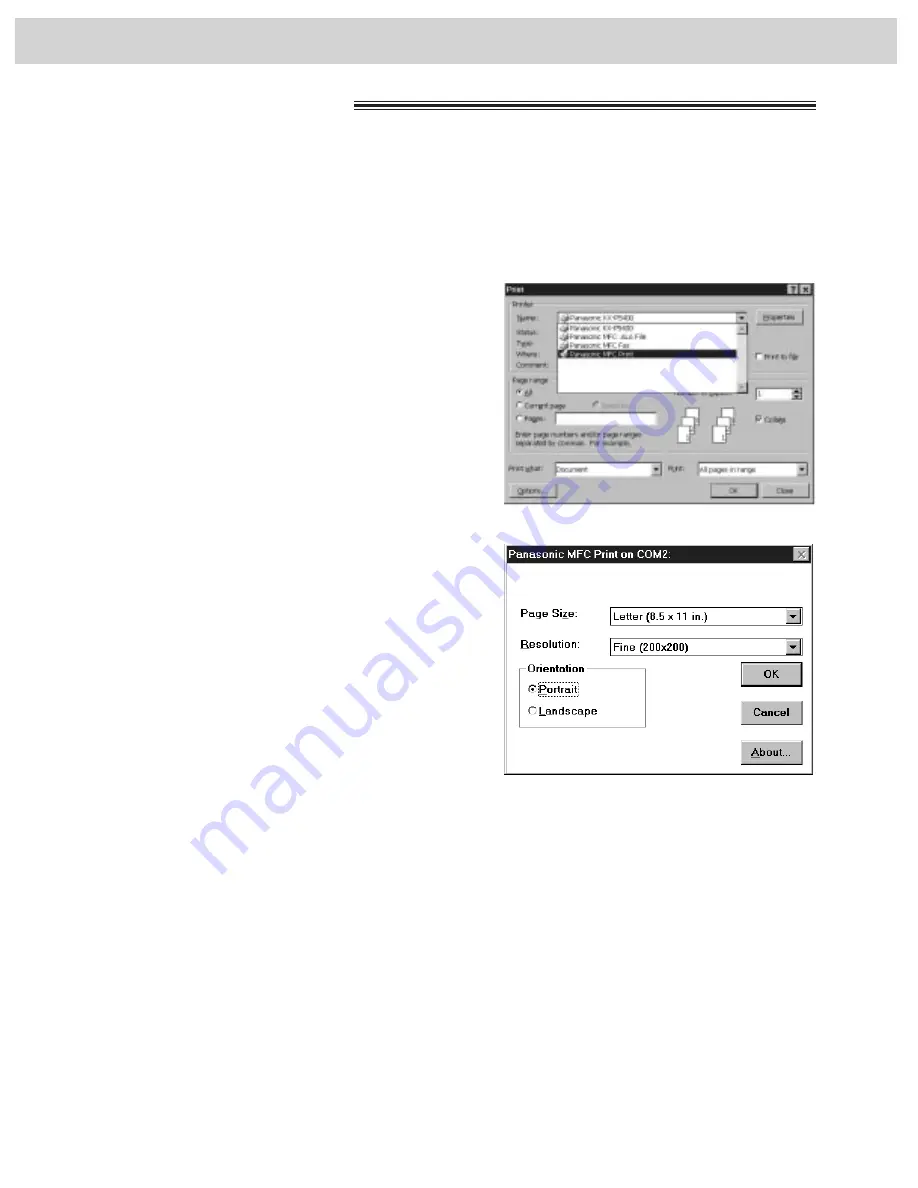
84
Printer
Using as a printer
You can print documents created from a Windows application.
Select Panasonic MFC Print as your printer.
Printing documents from Windows 95
For example, to print from Microsoft Word, proceed as follows.
1
Open the document you wish to print.
2
Select Print from the File menu.
¡
The Print dialog box will appear.
3
Select Panasonic MFC Print from the Name field
in the Printer group. <Fig. 1>
4
Set the Page range and enter the number of
collated copies.
5
Select the Properties button.
¡
The Panasonic MFC Print dialog box will appear.
<Fig. 2>
6
Set the Page Size, Resolution and Orientation.
Then click the OK button.
7
Click the OK button in the Print dialog box.
<Fig. 1>
<Fig. 2>
















































