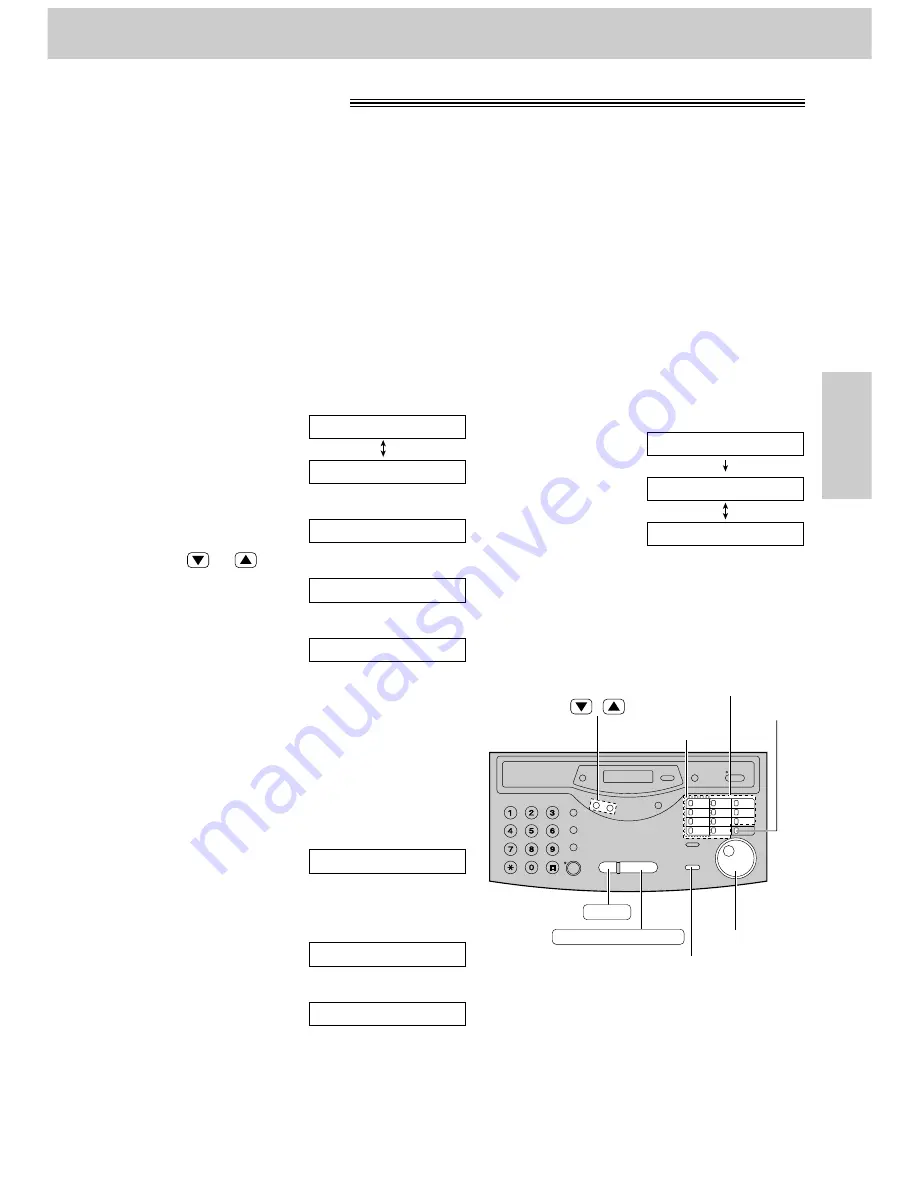
49
Sending Faxes
Fax/Copy
START/SET/COPY
STOP
(DIRECTORY\PROGRAM)
(LOWER)
(BROADCAST)
One-Touch
Dial keys
/
(EASY\DIAL)
1
Press
(DIRECTORY\PROGRAM)
.
Display:
2
Press one of the
(BROADCAST)
keys.
3
Press
or
to select “BROADCAST”.
Example:
4
Press
(START/SET/COPY)
.
5
Enter the stations.
a: Using the One-Touch Dial:
For stations 1–4, press the preset One-Touch
Dial key which is not used as a
(BROADCAST)
key.
For stations 5–11, press the preset One-Touch
Dial key.
For stations 12–22, press
(LOWER)
, then
press the preset One-Touch Dial key.
Example:
b: Using the EASY DIAL directory:
Rotate
(EASY\DIAL)
until the desired name is
displayed.
Example:
b:
Press
(START/SET/COPY)
.
Example:
≥
To enter other stations, repeat this step (up to
20 stations).
DIR=John
[02]
John
[01]
DIR=Luke
[01]
DIR=
[00]
BROADCAST 1
▼▲
DIAL MODE
▼▲
OR USE EASYDIAL
PRESS STATION
Multiple stations
!
This feature is useful for sending the same document to selected parties whose telephone numbers are stored
in the One-Touch Dial or EASY DIAL directory. You must programme the desired parties into one of the
BROADCAST keys (One-Touch Dial key 1, 2, 3 or 4).
Important:
≥
Before programming, make sure that the desired telephone numbers have been stored in the One-Touch Dial
or EASY DIAL directory.
≥
Each BROADCAST key can be used as a One-Touch Dial key or as a broadcast key. These functions cannot
be used at the same time.
Programming telephone numbers into the BROADCAST
keys
Note:
≥
If you make a mistake while programming,
press
(STOP)
, and make the correction.
≥
Confirm the stored numbers by printing a
broadcast list (p. 119).
6
Press
(START/SET/COPY)
after entering
all of the desired stations.
≥
To programme another BROADCAST
key, repeat steps 2 to 6.
7
Press
(DIRECTORY\PROGRAM)
to exit
the programme.
OR USE EASYDIAL
PRESS STATION
REGISTERED






























