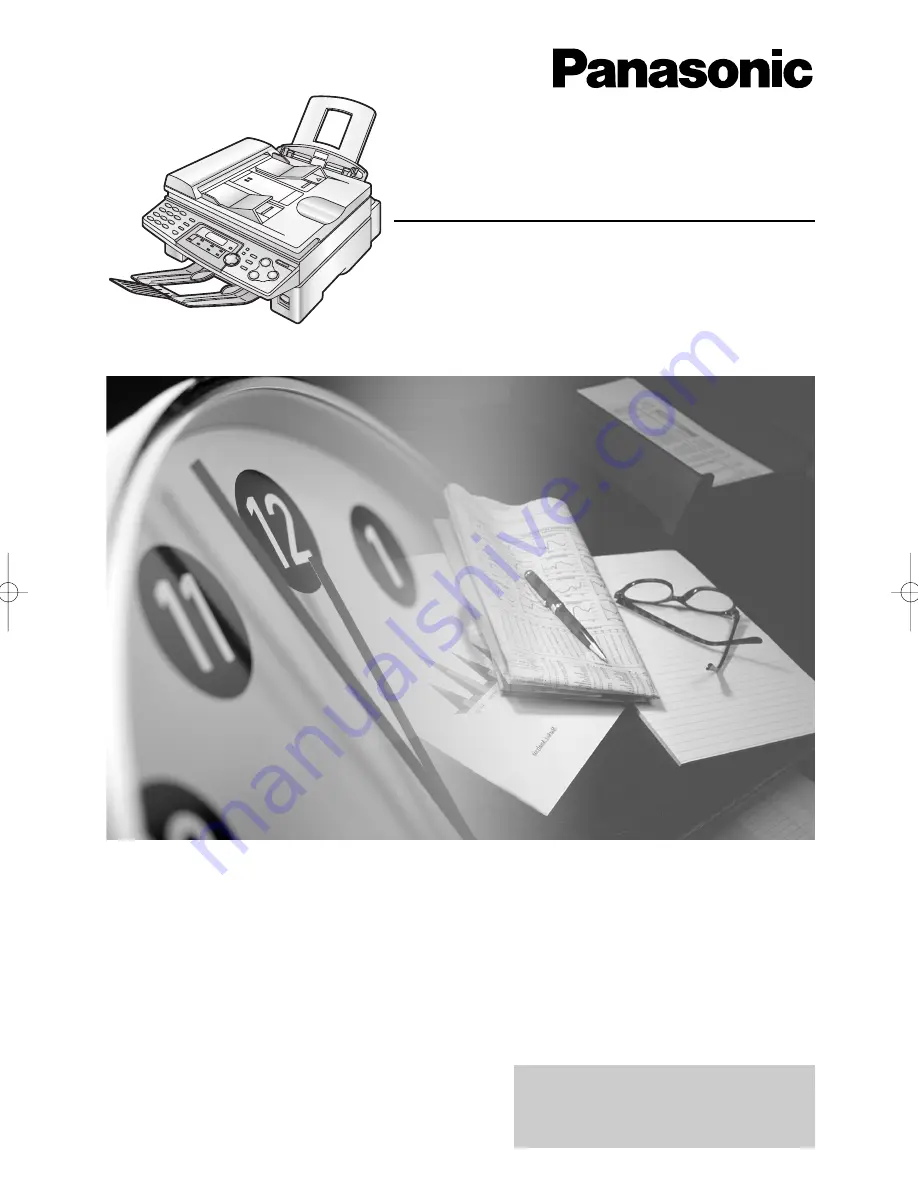
Please read these Operating
Instructions before using the unit
and save for future reference.
This model is designed to be
used in the United Kingdom
and Ireland.
Flat-Bed Multi-Function Laser Fax
Operating Instructions
Model No.
KX-FLB756E
KX-FLB756E (001-012) 03.2.19 4:10 PM Page 1