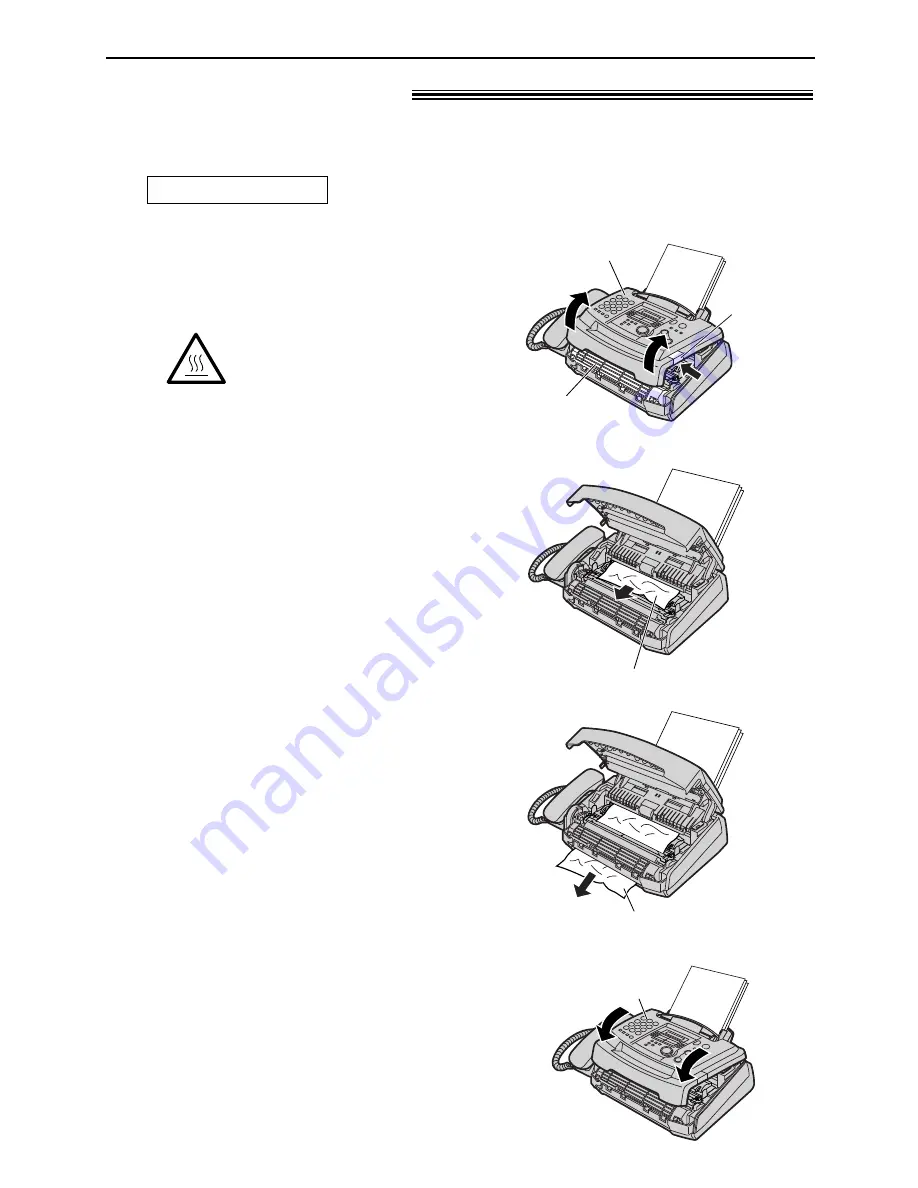
70
Jams
Recording paper jam
!
1
Push the front cover open button then
open the front cover.
2
When the recording paper has jammed
near the drum and toner unit:
Remove the jammed paper by pulling it
toward you.
Jammed paper
The display will show the following message.
PAPER JAMMED
Caution:
The fuser unit gets hot.
Do not touch it.
Front cover
Fuser unit
Front cover
open button
When the recording paper has jammed in the unit
3
Close the front cover, until locked, by
pushing down on both sides.
Front cover
When the recording paper has jammed
near the recording paper exit:
Remove the jammed paper by pulling it
toward you.
Jammed paper













































