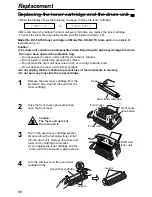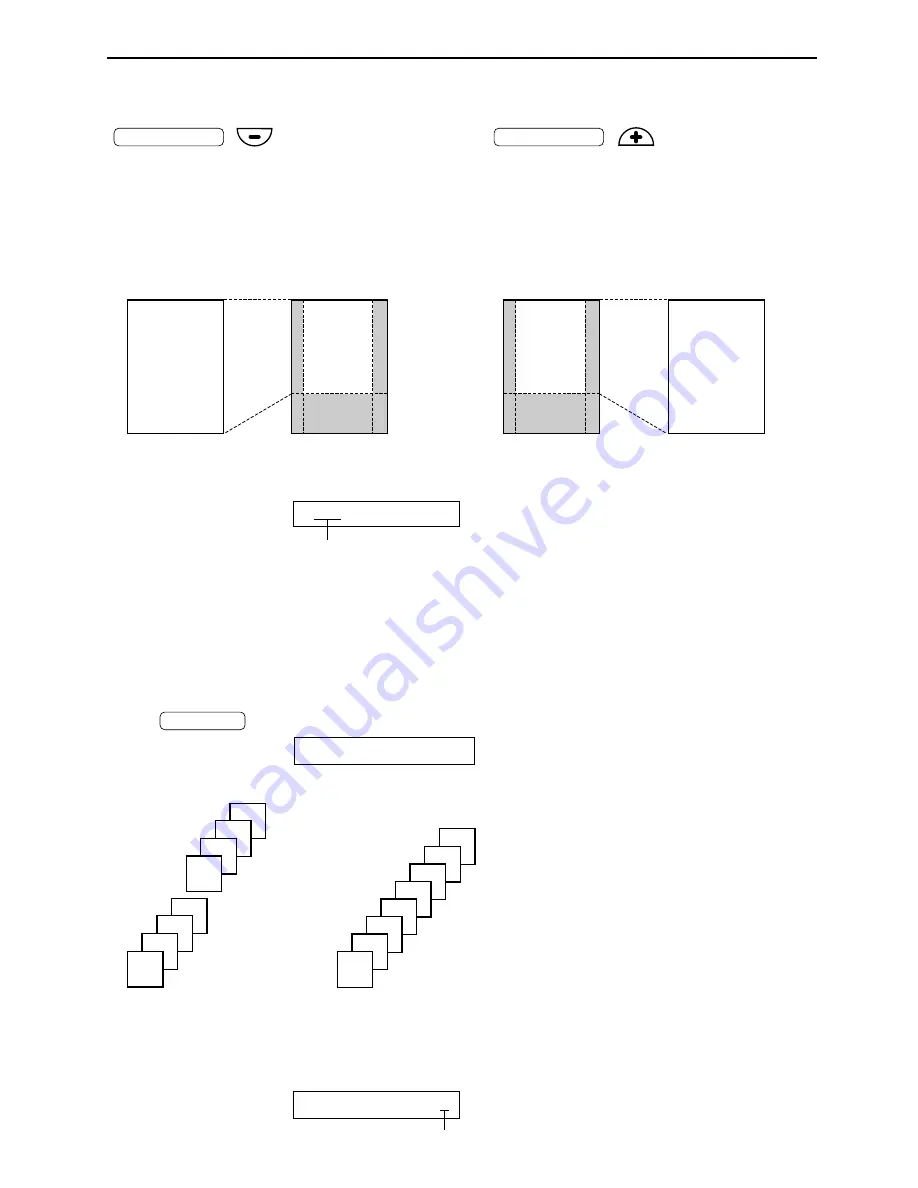
53
Copying
To make a reduced copy, press
repeatedly and
select the desired reduction rate. The unit
can reduce copies to as little as 50% of the
original by changing the reduction rate 5%
at a time.
COPY ZOOM
To make an enlarged copy, press
repeatedly and
select the desired enlargement rate. The
unit can enlarge copies to as much as 200%
of the original by changing the enlargement
rate 5% at a time.
COPY ZOOM
Original document
Enlarged copy
Original document
Example: 70% reduced copy
Reduced copy
A
B
C
D
A
B
C
D
A
B
C
D
A
B
C
D
Example: 150% enlarged copy
Note:
●
The display will show the rate you selected while copying.
Example:
Reduction/enlargement rate
●
For an enlarged copy, the unit will only enlarge the centre of the upper part of the document. To make an
enlarged copy of the bottom of the document, turn the document around, insert it into the unit, and then
make a copy.
75% FINE [01]
To reduce or enlarge a document
Collated pages
4
3
2
1
4
3
2
1
Uncollated pages
4
4
3
3
2
2
1
1
To collate multiple copies
The unit can collate multiple copies in the same order as the original document pages.
Press
until the following is displayed and start copying.
Display:
COLLATE=ON
COLLATE
Example: Making two copies of a 4-page original document
Note:
●
The unit will store the documents into memory while collating copy. If memory becomes full while storing,
the unit will only print out the stored pages.
●
While collating copies, the display will show the following.
Example:
shows collating copy
100% FINE [01]C