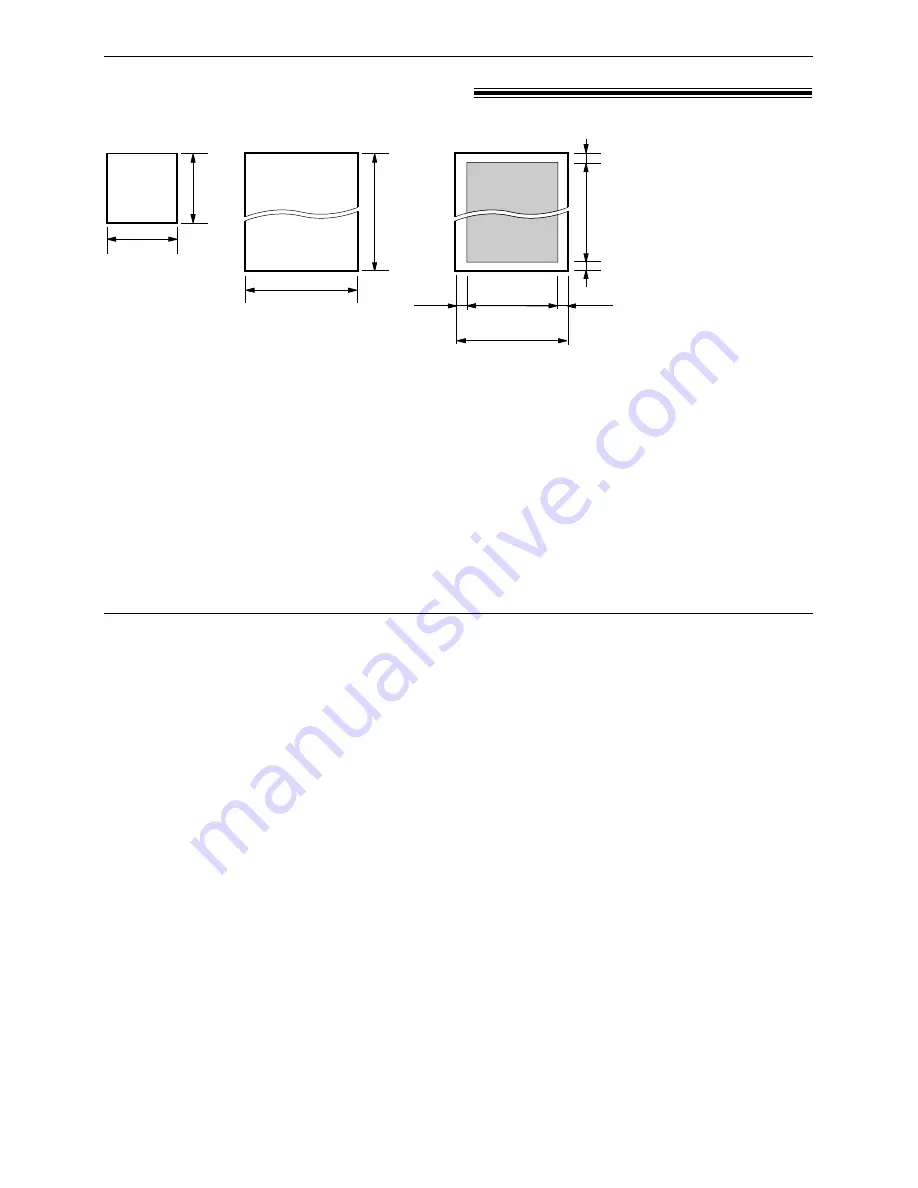
34
Sending Faxes
600 mm
(23
5
⁄
8
")
Paper width
Minimum size
128 mm
(5
" )
128 mm
(5
")
Maximum size
216 mm
(8
1
⁄
2
" )
208 mm (8
3
⁄
16
" )
Effective scanning area
4 mm
4 mm
4 mm
4 mm
Scanned
area
216 mm (8
1
⁄
2
" )
Document weight
Single sheet:
45
g
/m
2
to 90
g
/m
2
(12 lb. to 24 lb.)
Multiple sheets:
60
g
/m
2
to 75
g
/m
2
(16 lb. to 20 lb.)
Documents you can send
!
Note:
●
Remove clips, staples or other similar fasteners.
●
Check that ink, paste or correction fluid has dried.
●
Do not send the following types of documents. Use copies for fax transmission.
—Chemically treated paper such as carbon or carbonless duplicating paper
—Electrostatically charged paper
—Heavily curled, creased or torn paper
—Paper with a coated surface
—Paper with a faint image
—Paper with printing on the opposite side that can be seen through the front (e.g. newspaper)
To transmit more than 15 pages at a time
●
Insert the first 15 pages of the document. Add the extra pages (up to 15) before the last page is fed into
the unit.






























