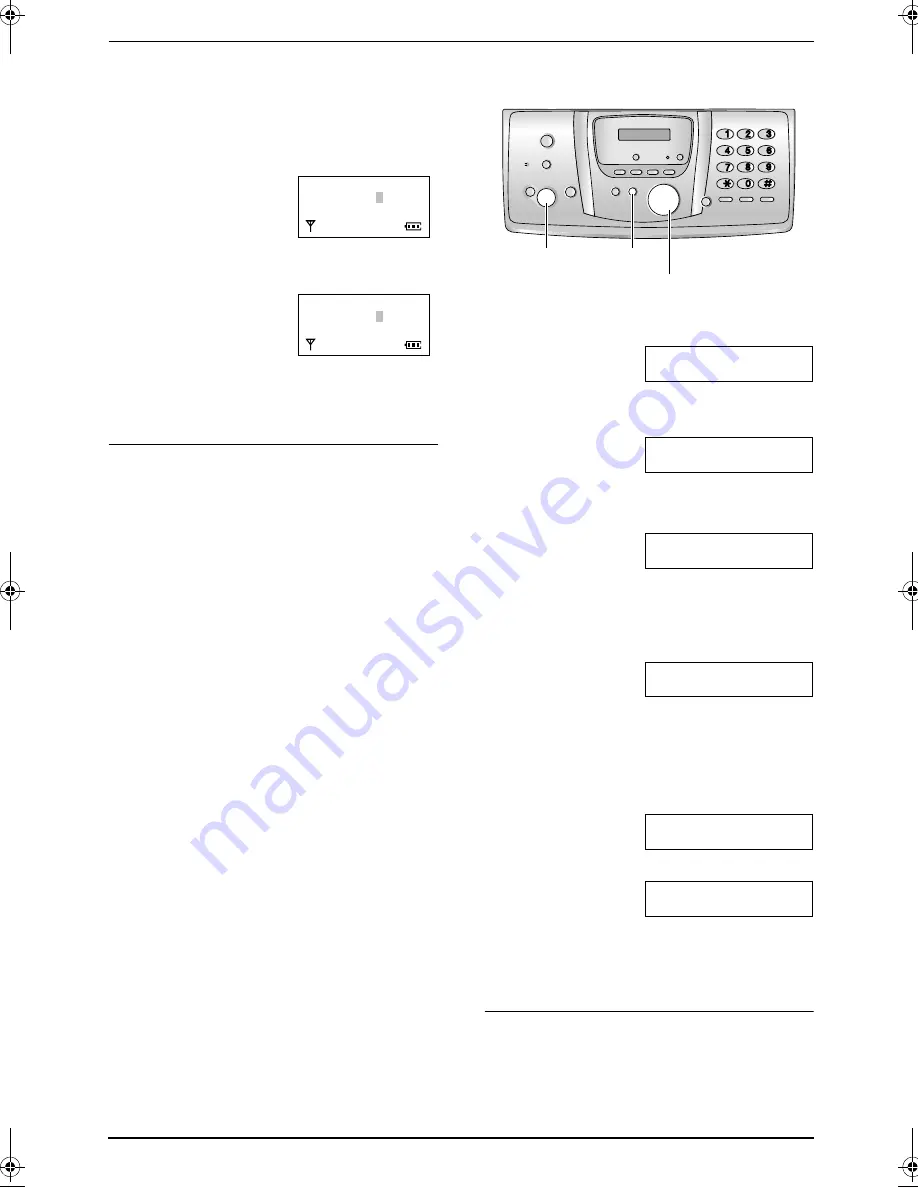
3. Preparation
24
6
Enter the current hour/minute by selecting 2
digits for each. Press
{*}
repeatedly to
select
“
AM
”
,
“
PM
”
, or 24-hour time entry.
Example: 3:15 PM (12-hour time entry)
1.
Press
{
0
}{
3
}
{
1
}{
5
}
.
2.
Press
{*}
repeatedly to display
“
PM
”
.
7
Press
{j
/OK
}
.
8
Press
{ih}
.
To correct a mistake
Press
{<}
or
{>}
to move the cursor to the
incorrect number, and make the correction.
Note:
L
The date and time on the handset will be lost
after a power failure and must be reset, but
the base unit has backup to keep the time.
3.8.2 With the base unit
1
Press
{
MENU
}
.
SYSTEM SETUP
PRESS NAVI.[
( )
]
2
Press
{<}
or
{>}
repeatedly to display the
following.
SET DATE & TIME
PRESS SET
3
Press
{
SET
}
.
L
The cursor (
|
) will appear on the display.
D:
|
01/M:01/Y:05
TIME: 00:00
4
Enter the current date/month/year by
selecting 2 digits for each.
Example: 10 August, 2005
Press
{
1
}{
0
}
{
0
}{
8
}
{
0
}{
5
}
.
D:10/M:08/Y:05
TIME:
|
00:00
5
Enter the current hour/minute by selecting 2
digits for each. Press
{*}
repeatedly to
select
“
AM
”
,
“
PM
”
, or 24-hour time entry.
Example: 3:15PM (12-hour time entry)
1.
Press
{
0
}{
3
}
{
1
}{
5
}
.
D:
|
10/M:08/Y:05
TIME: 03:15
2.
Press
{*}
repeatedly to display
“
PM
”
.
D:
|
10/M:08/Y:05
TIME: 03:15PM
6
Press
{
SET
}
.
L
The next feature will be displayed.
7
Press
{
MENU
}
.
To correct a mistake
Press
{<}
or
{>}
to move the cursor to the
incorrect number, and make the correction.
Date :10-08-05
Time :03:15
@
=12/24
Date :10-08-05
Time :03:15 PM
@
=12/24
{<}{>}
{
SET
}
{
MENU
}
FC238HK-PFQX2217ZA_en.book Page 24 Wednesday, July 27, 2005 11:02 AM
Содержание KX-FC238HK
Страница 57: ...8 Answering Machine 55 4 To stop recording press MEMO L You can also stop recording by pressing STOP ...
Страница 74: ...9 Programmable Features 72 L The repeater mode will be retained page 74 ...
Страница 103: ...101 Notes ...
Страница 104: ...102 Notes ...
Страница 105: ...103 Notes ...






























