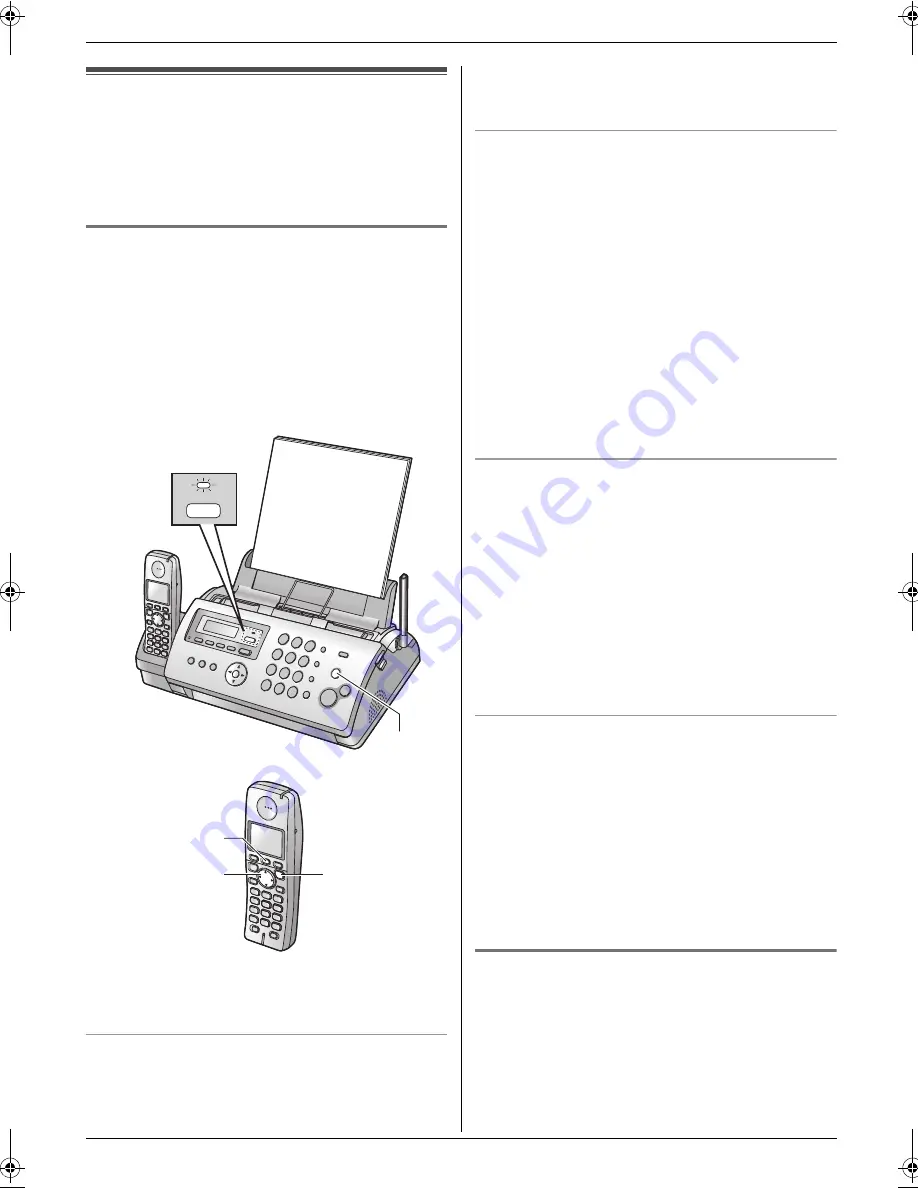
4. Fax
33
4.7 Receiving a fax automatically
– Auto answer ON
Note:
L
By default, the unit reduces the size of the received
document to 92% when printing (See feature #36 on
page 45 for details).
4.7.1 Activating TAM/FAX mode
(Telephone Answering Machine/Fax mode)
1
Make sure feature #77 is set to
“
TAM/FAX
”
(page
47) beforehand.
2
Press
{
AUTO ANSWER
}
repeatedly to display
“
TAM/FAX MODE
”
.
L
The
{
AUTO ANSWER
}
indicator on the base
unit turns ON and
r
appears on the cordless
handset display.
Note:
L
The maximum incoming message recording time can
be changed (page 40, feature #10 on page 43).
Activating TAM/FAX mode with the cordless handset
1.
{j
/OK
}
i
“
Answer System
”
i
{
>
}
2. “
Answer On
”
i
{
>
}
i
{ih}
Note:
L
Make sure feature #77 is set to
“
TAM/FAX
”
beforehand (page 47).
How phone calls and faxes are received
When receiving calls, the unit works as an answering
machine and/or fax.
Note:
L
If you answer a call with an extension telephone (if
connected to the same line), and the answering
machine is answering the call, you can press
{*}{
0
}
(default auto disconnection code) to speak to the
caller.
L
The auto disconnection code can be changed in
feature #49 on page 46.
L
Even when you answer a call with the extension
telephone and press the auto disconnection code,
the answering machine may continue answering the
call depending on the type of an extension
telephone. Press
{
STOP
}
on the fax machine to talk
with the calling party.
Receiving a voice message and fax document in one
call
The caller can leave a voice message and send a fax
document during the same call. Inform the caller of the
following procedure beforehand.
1.
The caller calls your unit.
L
The answering machine will answer the call.
2.
The caller can leave a message after the greeting
message.
3.
The caller presses
{*}{
9
}
.
L
The unit will activate the fax function.
4.
The caller presses the start button to send a fax.
Changing the ring count in TAM/FAX mode
You can select from
“
2
”
(default),
“
3
”
,
“
4
”
,
“
5
”
,
“
6
”
,
“
7
”
, or
“
AUTO
”
. This setting can be changed by feature
#06 on page 42, or using the cordless handset (page
40).
–
“
AUTO
”
: The unit answers after 2 or 3 rings when
new messages have been recorded, and after 5 or 6
rings when there are no new messages. If you call
your unit from a remote location to listen to new
messages (page 40), you will know that there are no
messages when the unit rings for the 4th time. You
can then hang up without being charged for the call.
4.7.2 Activating FAX ONLY mode
1
Make sure feature #77 is set to
“
FAX ONLY
”
(page
47) beforehand.
2
Press
{
AUTO ANSWER
}
repeatedly to display
“
FAX
ONLY MODE
”
.
L
The
{
AUTO ANSWER
}
indicator on the base
unit turns ON and
r
appears on the cordless
handset display.
AUTO ANSWER
{
STOP
}
{
>
}
{j
/OK
}
{ih}
FC228FX-PFQX2496ZA-en.book Page 33 Monday, June 19, 2006 5:37 PM
Содержание KX-FC228FX
Страница 75: ...75 Notes ...






























