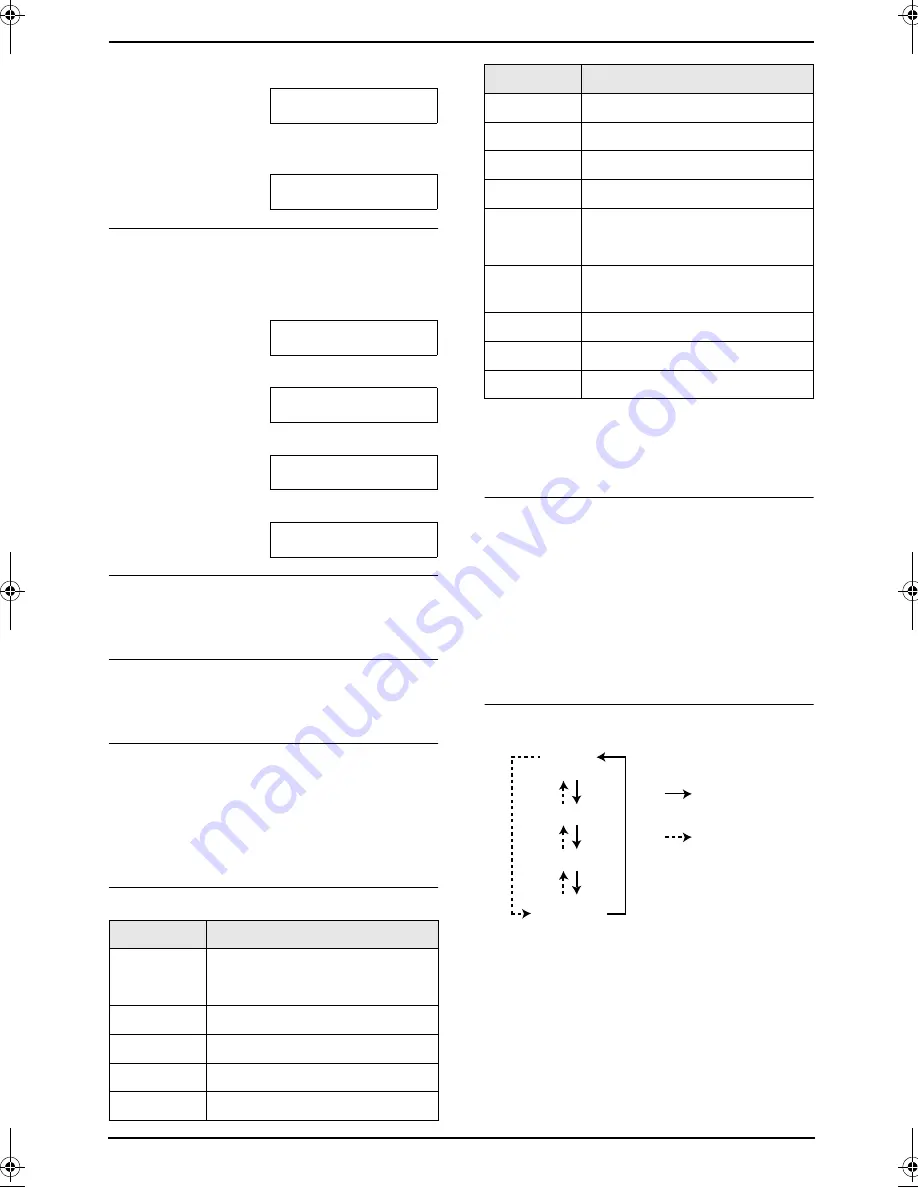
2. Preparation
25
3.
Press
{
5
}
3 times.
LOGO=BI
|
L
4.
Press
{>}
to move the cursor to the next
space and press
{
5
}
3 times.
LOGO=BIL
|
L
To change capital or lower-case letters
Pressing the
{#}
key will change to capital or
lower-case alternately.
1.
Press
{
2
}
2 times.
LOGO=
|
B
2.
Press
{
4
}
3 times.
LOGO=B
|
I
3.
Press
{#}
.
LOGO=B
|
i
4.
Press
{
5
}
3 times.
LOGO=Bi
|
l
To correct a mistake
Press
{<}
or
{>}
to move the cursor to the
incorrect character, and make the correction.
To delete a character
Press
{<}
or
{>}
to move the cursor to the
character you want to delete and press
{
STOP
}
.
To insert a character
1.
Press
{<}
or
{>}
to move the cursor to the
position to the right of where you want to
insert the character.
2.
Press
{
MUTE
}
to insert a space and enter
the character.
To select characters with the dial keypad
Note:
L
To enter another character located on the
same number key, press
{>}
to move the
cursor to the next space.
To select characters using
{A}
or
{B}
Instead of pressing the dial keys, you can select
characters using
{A}
or
{B}
.
1.
Press
{A}
or
{B}
repeatedly to display the
desired character.
2.
Press
{>}
to move the cursor to the next
space.
L
The character displayed is inserted.
3.
Return to step 1 to enter the next character.
Display order of characters
Keys
Characters
{
1
}
1
[
]
{
}
+
–
/
=
,
.
_
`
:
;
?
|
{
2
}
A
B
C
a
b
c
2
{
3
}
D
E
F
d
e
f
3
{
4
}
G H
I
g
h
i
4
{
5
}
J
K
L
j
k
l
5
{
6
}
M N
O m n
o
6
{
7
}
P
Q R
S
p
q
r
s
7
{
8
}
T
U
V
t
u
v
8
{
9
}
W X
Y
Z
w
x
y
z
9
{
0
}
0
(
)
<
>
!
"
#
$
% &
¥
@
@ ^
’
→
{#}
To change capital or lower-
case letter.
{
RECALL
}
Hyphen
button
{
MUTE
}
Insert
button
{
STOP
}
Delete
button
Keys
Characters
Capital
alphabet
Lower-case
alphabet
Number
Symbol
:
Pressing
{A}
:
Pressing
{B}
FC195AL.book Page 25 Tuesday, November 18, 2003 10:28 AM
















































