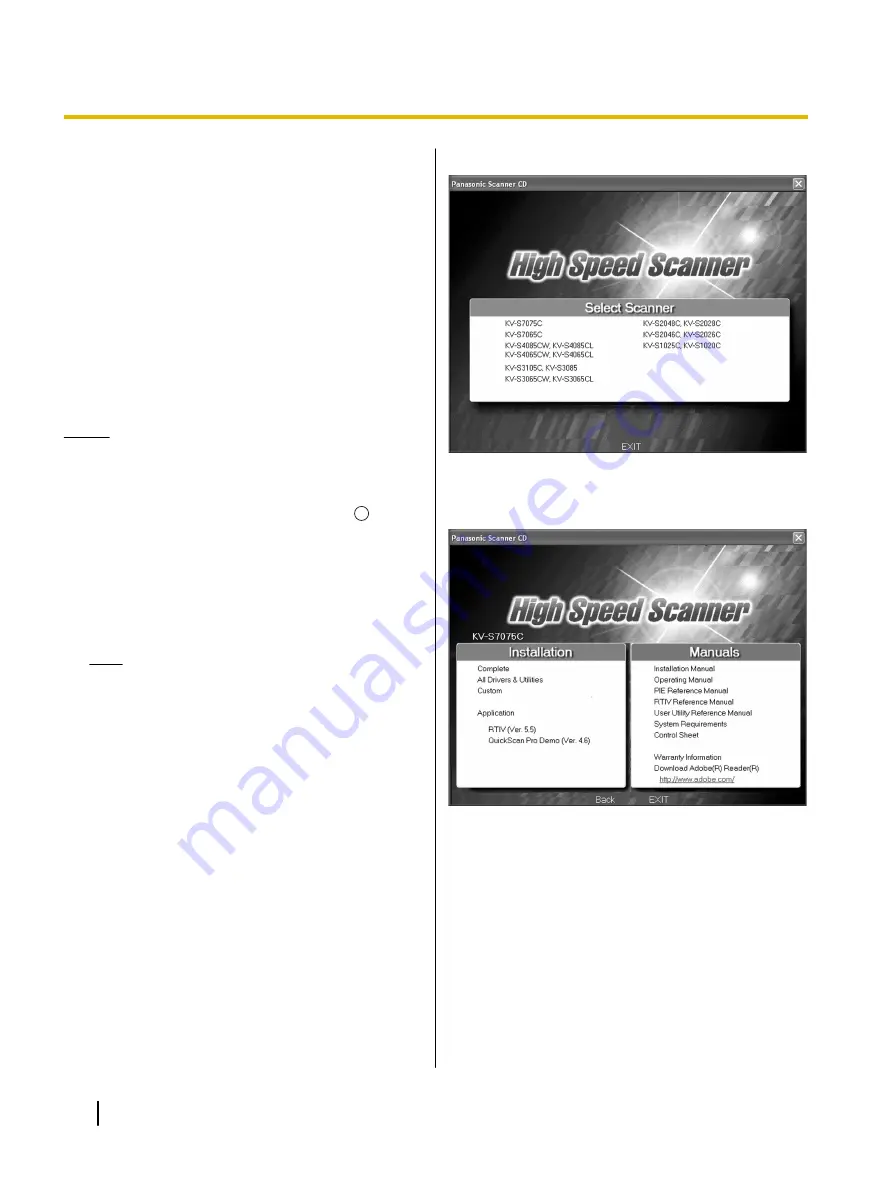
Software Installation
The software on the enclosed CD-ROM can be installed
on your computer.
You can select from the 4 installation methods below,
depending on your needs.
a.
Complete
: Install all of the CD-ROM components.
b.
All Drivers & Utilities
: Install all of the CD-ROM
components except for applications.
c.
Custom
: Install one of the drivers, utilities or
manuals.
d.
Application
: Select and install RTIV or the
QuickScan Pro Demo.
Notice
•
Make sure to log on as an administrator to install
the software.
1.
Set the power switch of the scanner to "
" (OFF).
2.
Insert the included CD-ROM into the CD/DVD drive
on your computer.
•
If you have a feature called "Autorun" activated,
the installation process will start automatically.
•
The setup window will appear.
Note
•
If the AutoPlay dialog box is displayed in
Windows Vista, select "CDRun.exe".
•
If the program does not start automatically,
from [My Computer] ([Computer] in
Windows Vista), select the CD/DVD drive,
and then double-click "CDRun.exe".
3.
Select your scanner model.
4.
Select the desired installation methods from the
"Installation" list on the left side of the screen.
•
If you selected [Complete] or [All Drivers &
Utilities], continue to step 6.
•
If you selected [Custom], continue to step 5.
•
If you selected [RTIV] or [QuickScan Pro Demo]
in "Application", continue to step 6.
14
Installation Manual
Installation
Содержание KV-S7075C
Страница 18: ...18 Installation Manual Notes ...
Страница 19: ...Installation Manual 19 Notes ...






































