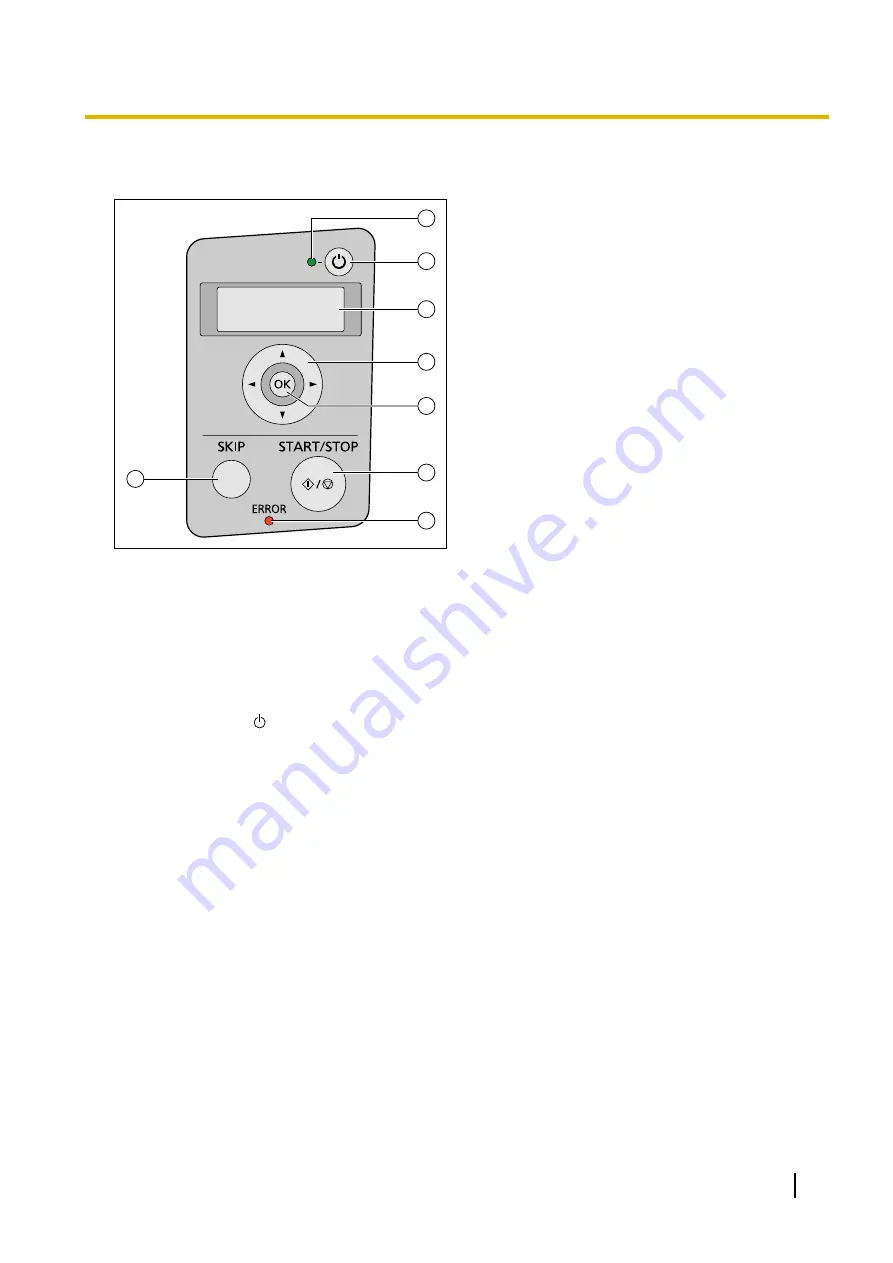
Control Panel and LED Indicators
1
3
6
4
5
7
8
2
A
Skip button (SKIP)
If you press this button after a double feed or a dog-eared document is detected and scanning has
been paused, the document that was detected as a double feed or the dog-eared document will be
scanned, and then ejected from the scanner. Scanning will continue after the document is scanned
and ejected.
B
LED (
Green
)
Shows the scanner’s status.
C
Power button ( )
Press the power button for more than one second to turn the unit off.
D
LCD (KV-S5076H only)
If you are using a KV-S5076H with Image Capture Plus, you can perform push scan using the LCD.
Registered jobs are displayed on the LCD. Use the cursor button and OK button to select a job.
Also, error codes and messages corresponding to the scanner status are displayed on the LCD.
E
Cursor button (KV-S5076H only)
F
OK button (OK) (KV-S5076H only)
G
Start/Stop button (START/STOP)
•
If you set [Wait Key] for "Manual Feed Mode"
in your application software, pushing this button
starts scanning.
•
During scanning, pushing this button stops scanning.
•
If you press this button after a double feed or a dog-eared document is detected and scanning
has been paused, the document that was detected as a double feed or the dog-eared document
will be ejected from the scanner without being scanned. Scanning will stop.
H
LED (
Red
)
Lights when an error occurs.
*1
For details about "Manual Feed Mode", refer to the Image Capture Plus, TWAIN, or ISIS help.
Operating Manual
13
Location of Controls














































