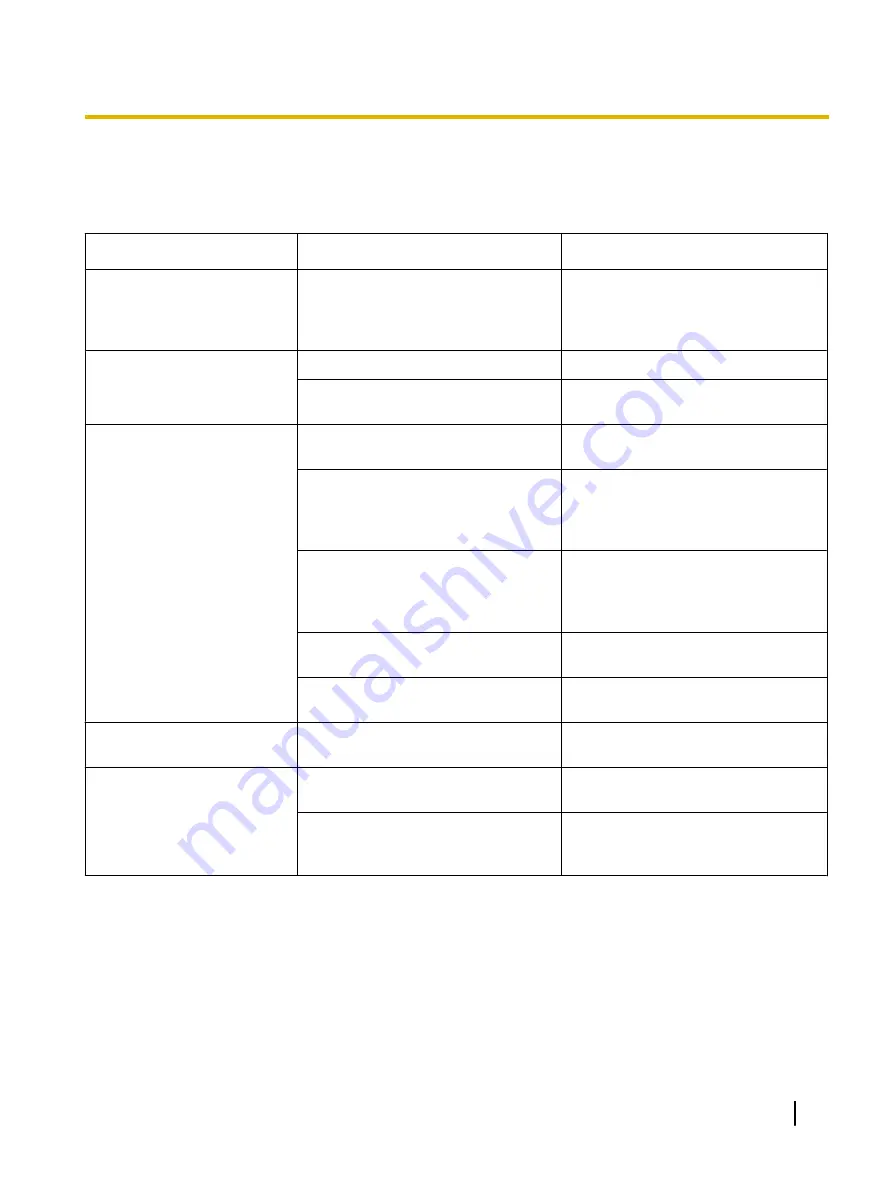
Troubleshooting
If a problem occurs while the scanner is being used, check the following items and check the scanner status
with User Utility. If the scanner still malfunctions, turn it OFF, unplug the power cord and call for service.
Symptom
Possible Cause
Remedy
The front door cannot be
opened.
The screw is not loosened.
Open the pre-imprinter door and loosen
the screw.
(Refer to "Installing the Unit" in the In-
stallation Manual.)
The ready indicator does not
light when the power switch is
turned ON.
The power cord is not plugged in.
Insert the power plug firmly.
Problem with power supply.
Disconnect the scanner from the elec-
tric outlet and call for service.
The computer does not recog-
nize the scanner.
The scanner is not functioning
correctly.
The scanner is not connected to the
computer correctly.
Connect the USB cable correctly.
The software is not installed correctly.
Uninstall the software from the comput-
er, and then install the software again.
(Refer to "Installing the Software" in the
Installation Manual.)
The USB interface of the computer is
not installed correctly.
Check the computer whether the USB
interface of your computer is installed
correctly using the device manager’s
property.
The scanner is connected via USB
hub.
Do not connect via USB hub.
There is a problem with the USB cable.
Use the included USB cable or a certi-
fied Hi-speed USB 2.0 cable.
Scan speed is slow.
The scanner is connected over a USB
1.1 connection.
Connect over USB 2.0.
The document has been loa-
ded on the hopper, but the
scanner does not start scan-
ning.
The document is not loaded properly.
Load the document correctly.
(Page 26)
The sensor cannot detect the docu-
ment as the edge of the document is
curled.
Flatten the document (page 21) and
load it again (page 26).
Operating Manual
77
A
ppendix
Appendix











































