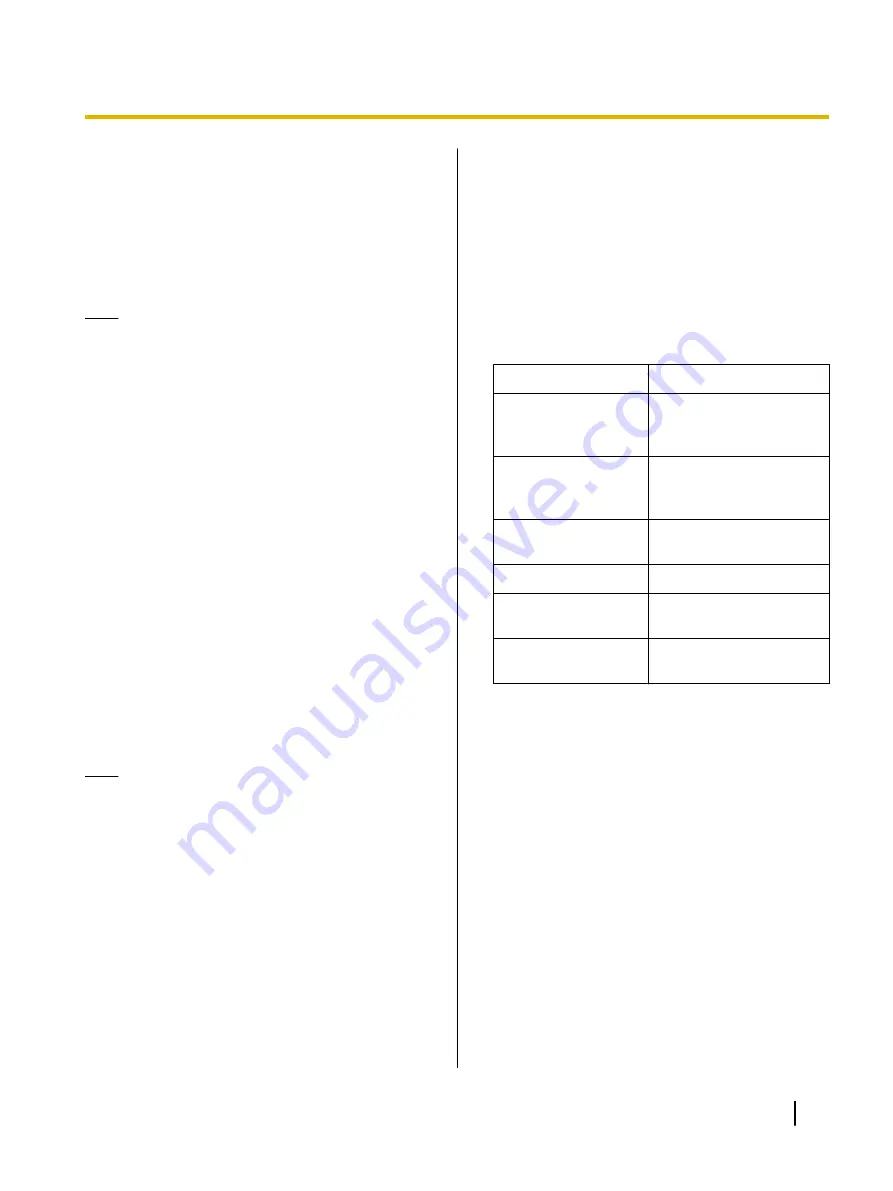
Viewing Manuals and Help
Installed On Your Computer
If the manuals and software that were included on the
CD-ROM have been installed on your computer, you
can use the following procedure to view the manuals
and the software's help.
Note
•
To install manuals on your computer, see
page 17.
To view the manuals
1.
On the [Start] menu, point to [All Programs], then
[Panasonic], and select [Scanner Manuals].
2.
Select the desired manual.
•
The selected manual will open.
To view the help
For Image Capture Plus
1.
On the [Start] menu, point to [All Programs],
[Panasonic], [Image Capture Plus], and then select
[Image Capture Plus Help].
For User Utility
1.
On the [Start] menu, point to [All Programs],
[Panasonic], [Scanner Tools], and then select [User
Utility Help].
Note
•
We recommend that you view the help using
Internet Explorer
®
6.0 or later for Windows.
Uninstalling Software
If you want to remove the software that is installed on
your computer, follow the procedure below to uninstall
them.
1.
In Control Panel, open [Add or Remove Programs].
•
In Windows Vista or Windows 7, select
[Uninstall a program].
2.
Select the item that you want to uninstall.
•
The software is displayed with the program
names below:
Software
Program Name
Device driver
Panasonic Document
Scanner Device Driver
X.XX
TWAIN
KV-S1065C
KV-S1046C TWAIN
Driver
ISIS
KV-S1065C
KV-S1046C ISIS Driver
Image Capture Plus
Image Capture Plus
User Utility
Panasonic Scanner User
Utility
Manuals
Panasonic Scanner
Manuals
*1
"X.XX" and the number that follows a program name are the
software version. When you upgrade the software, the
numbers above may be different from the actual software
version.
3.
Follow the instructions on the screen.
Installation Manual
19
Installation
Содержание KV-S1065C
Страница 21: ...Installation Manual 21 Notes...
Страница 22: ...22 Installation Manual Notes...
Страница 23: ...Installation Manual 23 Notes...






































