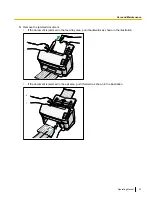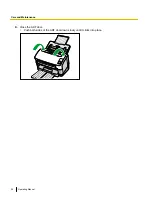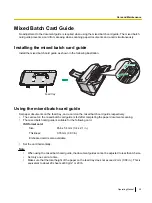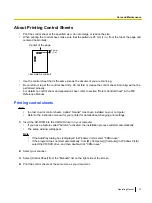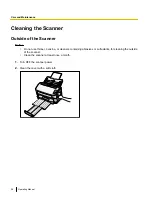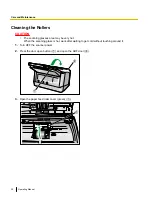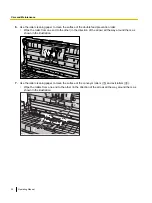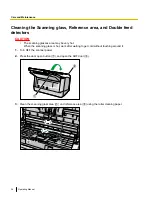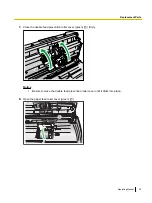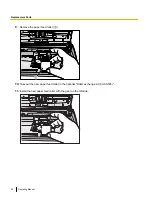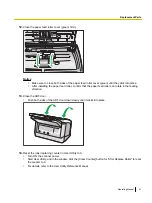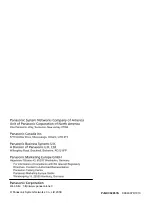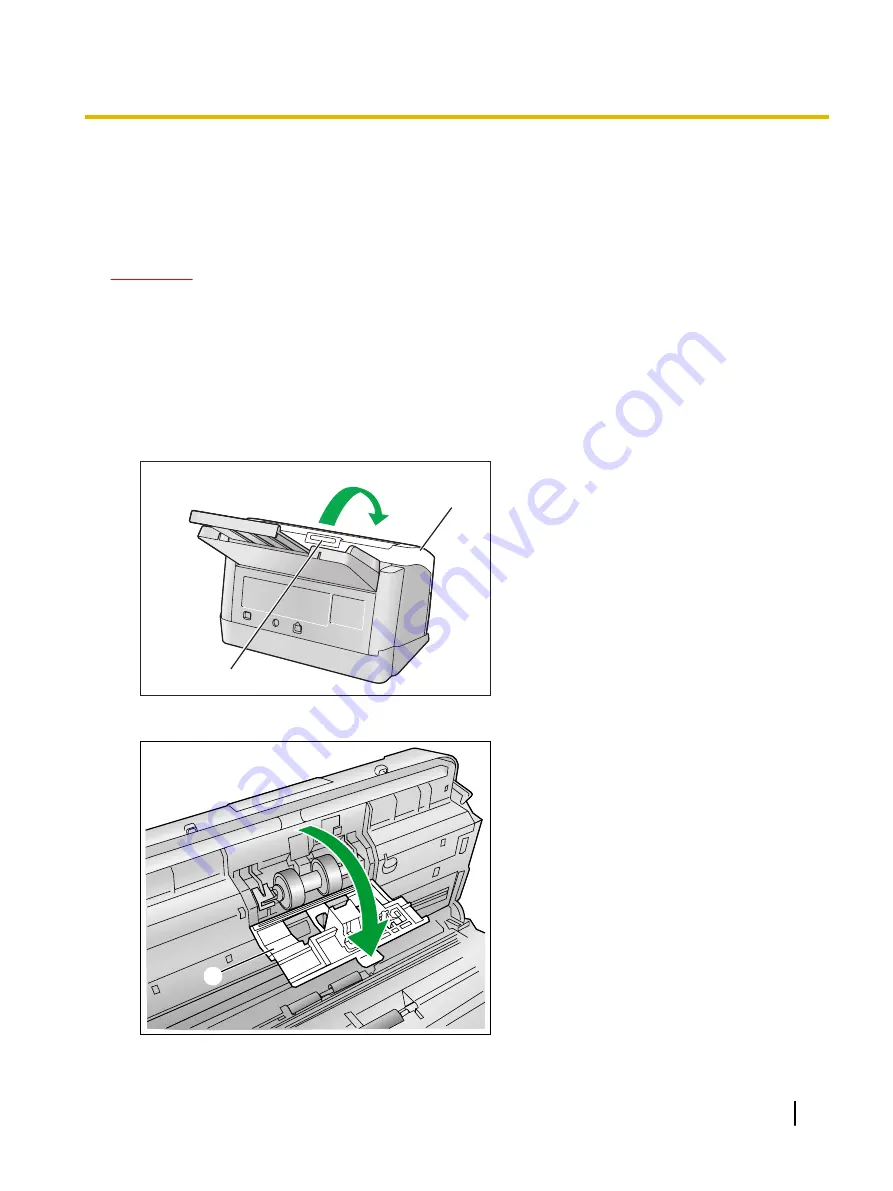
Replacing Parts
If double feeding or paper jam occurs frequently even after cleaning the roller (page 30), please call your dealer
to order a "Roller exchange kit (KV-SS035)", and replace the double feed prevention roller, and paper feed
roller.
CAUTION
•
The scanning glasses area may be very hot.
When the scanning glass is hot, work after waiting to get cold without touching around it.
Replacing the Rollers
1.
Turn OFF the scanner power.
2.
Press the door open button (
A
), and open the ADF door (
B
).
2
1
3.
Open the double feed prevention roller cover (green) (
A
).
1
Operating Manual
37
Replacement Parts