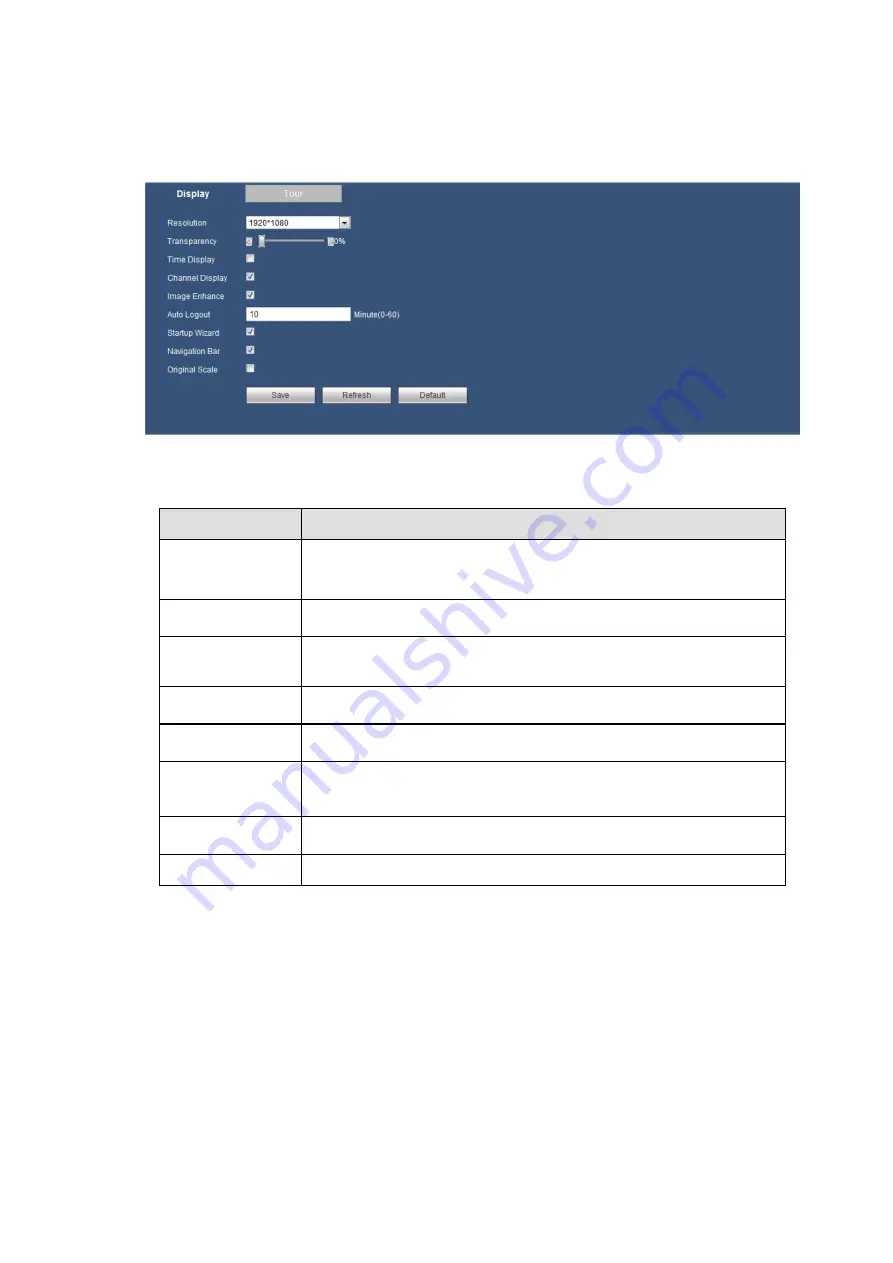
175
5.8.5.3 Display
Display interface includes Display and Tour.
5.8.5.3.1 Display
Here you can set background color and transparency level. See Figure 5-74.
Figure 5-74
Please refer to the following sheet for detailed information.
Parameter
Function
Resolution
There are four options: 1920×1080
,
1280
×
1024(default),1280
×
720,1024
×
768. Please note the system needs to reboot to activate
current setup.
Transparency
Here is for you to adjust transparency. The value ranges from 0% to
100%.
Time
Display
/Channel
Display
Check the box here, you can view system time and channel
number on the monitor video.
Image Enhance Check the box; you can optimize the margin of the preview video.
Auto Logout
Here is for you to set auto logout interval once login user remains
inactive for a specified time. Value ranges from 0 to 60 minutes.
Startup Wizard
Once you check the box here, system will go to the startup wizard
directly when the system restarts the next time. Otherwise, it will go
to the login interface.
Navigation Bar
Check the box here, system displays the navigation bar on the
interface.
Original Scale
Check the box here to restore video original scale.
Содержание k-nl308k
Страница 1: ...Network Disk Recorder User s Manual Model No K NL304K K NL308K K NL316K Version 1 0 5 ...
Страница 32: ...23 The following figure is based on our K NL316K product Figure 3 2 ...
Страница 50: ...41 Figure 4 25 ...
Страница 67: ...58 Figure 4 52 Figure 4 53 ...
Страница 88: ...79 Figure 4 71 Figure 4 72 ...
Страница 89: ...80 Figure 4 73 Figure 4 74 ...
Страница 94: ...85 Figure 4 78 Figure 4 79 ...
Страница 95: ...86 Figure 4 80 Figure 4 81 ...
Страница 96: ...87 Figure 4 82 Figure 4 83 ...
Страница 99: ...90 Figure 4 86 Figure 4 87 ...
Страница 114: ...105 send rate and receive rate at the top panel Figure 4 105 ...
Страница 116: ...107 Figure 4 107 In Figure 4 107 click one HDD item the S M A R T interface is shown as in Figure 4 108 Figure 4 108 ...
Страница 119: ...110 Figure 4 111 Figure 4 112 ...
Страница 129: ...120 Figure 4 125 Figure 4 126 ...
Страница 142: ...133 Figure 5 11 You can click this icon to display or hide the PTZ control platform 3D Intelligent Positioning Key ...
Страница 164: ...155 Figure 5 38 Figure 5 39 Figure 5 40 ...
Страница 172: ...163 Figure 5 51 Figure 5 52 Figure 5 53 Figure 5 54 ...
















































