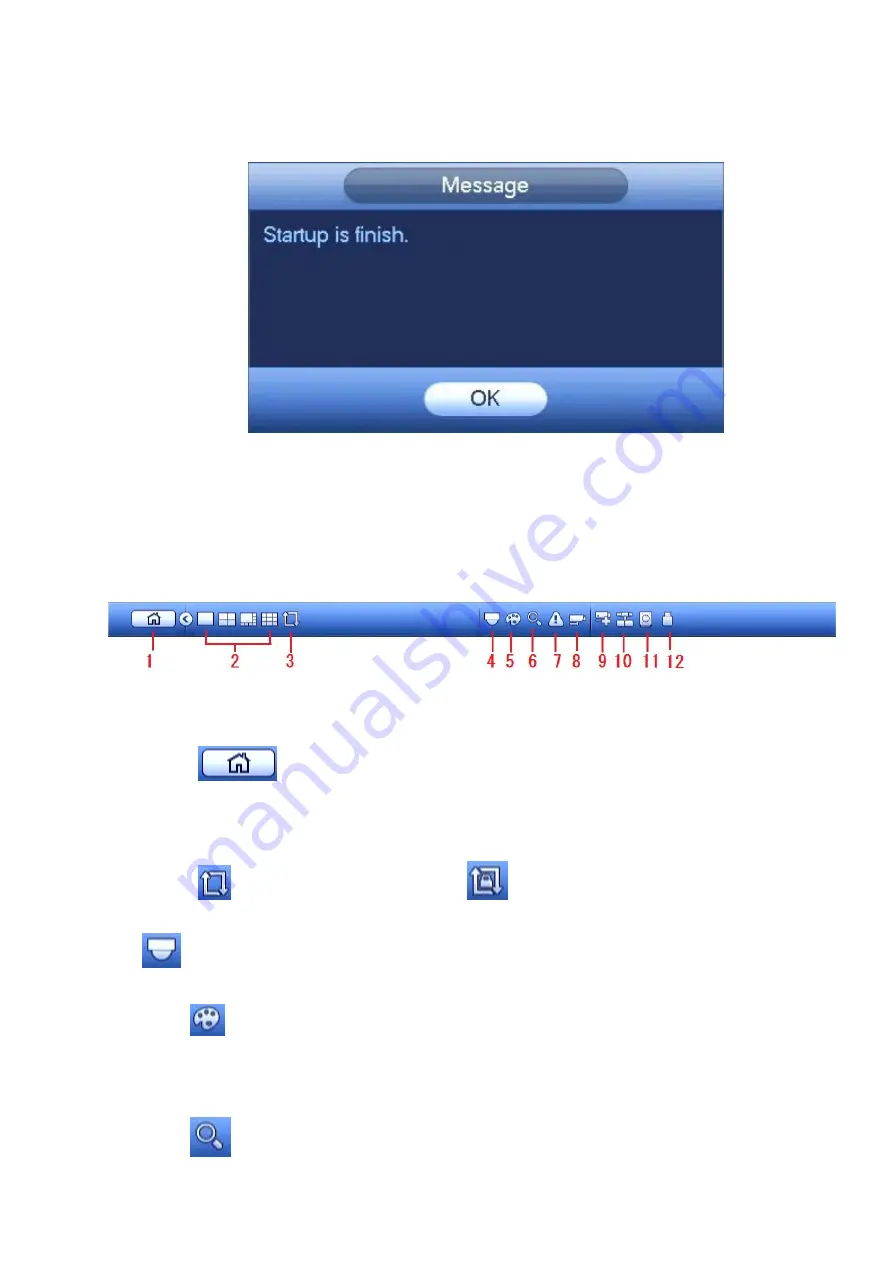
21
Click Finish button, system pops up a dialogue box. Click the OK button, the startup wizard is complete.
See Figure 4-7.
Figure 4-7
4.3
Navigation Bar
You need to go to the Main menu->SETTING->SYSTEM->GENERAL to enable navigation bar
function; otherwise you cannot see the following interface.
The navigation bar is shown as below. See Figure 4-8.
Figure 4-8
4.3.1 Main Menu
Click button
to go to the main menu interface.
4.3.2 Output Screen
Select corresponding window-split mode and output channels.
4.3.3 Tour
Click button
to enable tour, the icon becomes
, you can see the tour is in process.
4.3.4 PTZ
Click
, system goes to the PTZ control interface. Please refer to chapter 4.6.2.
4.3.5 CAMERA
Click button
, system goes to the color interface. Please refer to chapter 4.4.3.
Please make sure system is in one-channel mode.
4.3.6 Search
Click button
, system goes to search interface. Please refer to chapter 4.8.2
Содержание k-nl304g
Страница 1: ...Network Video Recorder User s Manual Model No K NL304K G K NL308K G Version 1 0 2 ...
Страница 41: ...33 Figure 4 24 Tips On the navigation bar click to enable disable tour Click Save button to save current setup ...
Страница 58: ...50 Figure 4 51 Figure 4 52 ...
Страница 78: ...70 Figure 4 70 Figure 4 71 ...
Страница 79: ...71 Figure 4 72 Figure 4 73 ...
Страница 86: ...78 Figure 4 80 Figure 4 81 ...
Страница 87: ...79 Figure 4 82 Figure 4 83 ...
Страница 90: ...82 Figure 4 86 Figure 4 87 4 11 Network 4 11 1 Basic Setup ...
Страница 113: ...105 Figure 4 110 In Figure 4 110 click one HDD item the S M A R T interface is shown as in Figure 4 111 Figure 4 111 ...
Страница 116: ...108 Figure 4 114 Figure 4 115 ...
Страница 127: ...119 Figure 4 128 Figure 4 129 ...
Страница 162: ...154 Figure 5 40 Figure 5 41 ...
Страница 163: ...155 Figure 5 42 Figure 5 43 Figure 5 44 ...
Страница 171: ...163 Figure 5 56 Figure 5 57 Figure 5 58 Figure 5 59 Please refer to the following sheet for detailed information ...
Страница 173: ...165 Figure 5 60 Figure 5 61 ...
















































