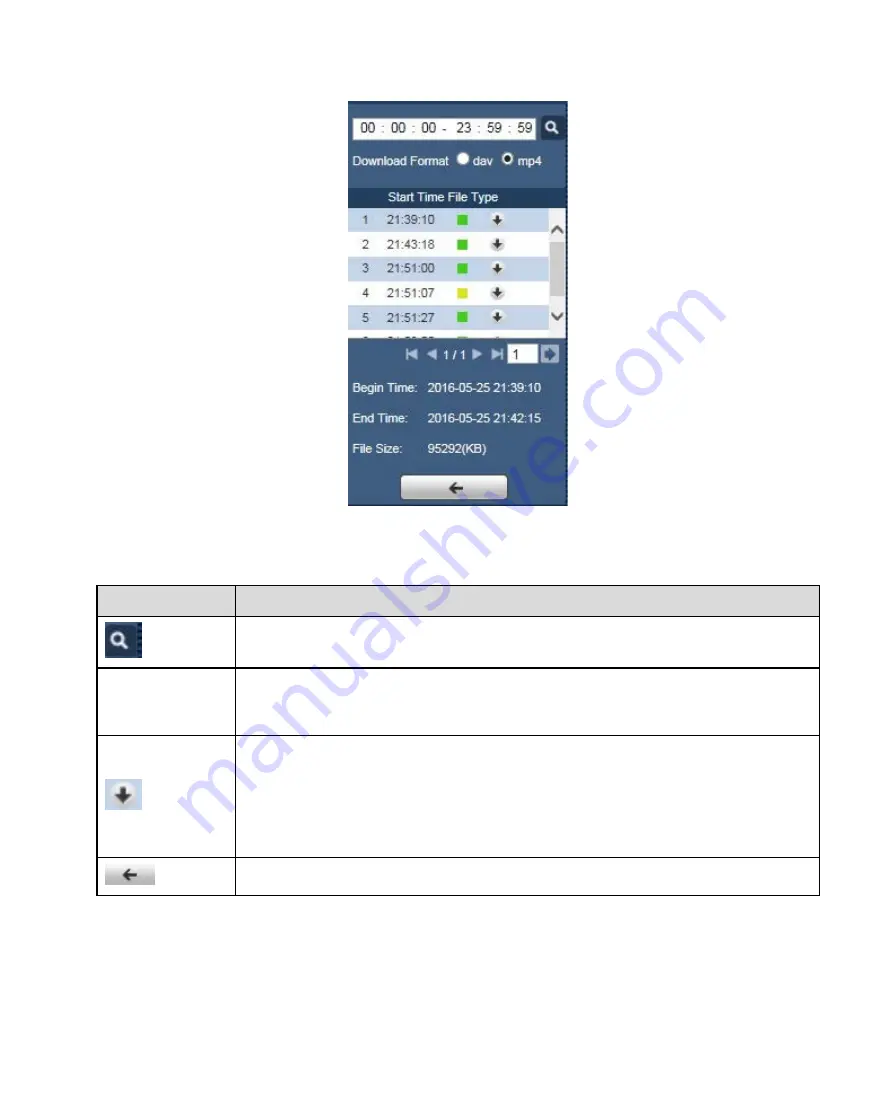
Figure 3-5
Parameter
Function
Search
It means records within searched start time and end time on the date.
Record
Download
Format
There are two formats: dav, mp4.
Download
Record type is “dav”, click on download button to download file to local.
Record type is “mp4”, click on download button and download file to path in
Chapter 4.2.1.5.
Note:
System does not support download and playback of MP4 file.
Back
Click on back button to go to calendar interface.
16
Содержание K-EW114L03AE
Страница 32: ...Figure 4 4 Figure 4 5 28 ...
Страница 33: ...Figure 4 6 Figure 4 7 29 ...
















































