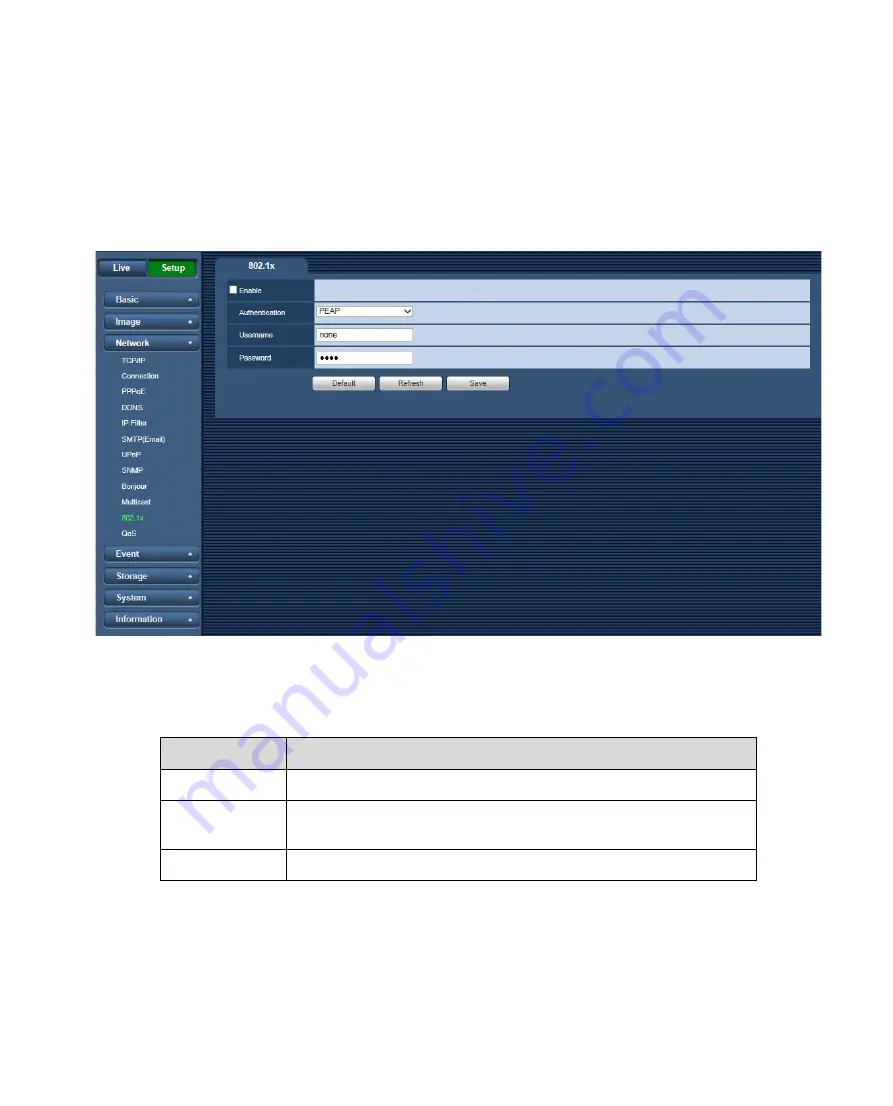
IEEE802 (K-EW214L01E, K-EF234L01E)
4.3.11
IEEE802.1X works standing for local and metropolitan area networks and port based network access
control protocol. It supports manual operation of the client to choose means of authenticating by which
to control it to access to the Local Area Networks or not. It supports the ability to authenticate, to
calculate fee, to ensure security and to maintain requirements. See Figure 4-24.
Figure 4-15
Please refer to the following sheet for detailed information.
Parameter
Function
Authentication
PEAP (protected EAP protocol).
Username
It needs the username to login, which is authenticated by the
server.
Password
Please input password here.
52
Содержание K-EF134L02AE
Страница 32: ...Figure 4 4 Figure 4 5 28 ...
Страница 33: ...Figure 4 6 Figure 4 7 29 ...






























