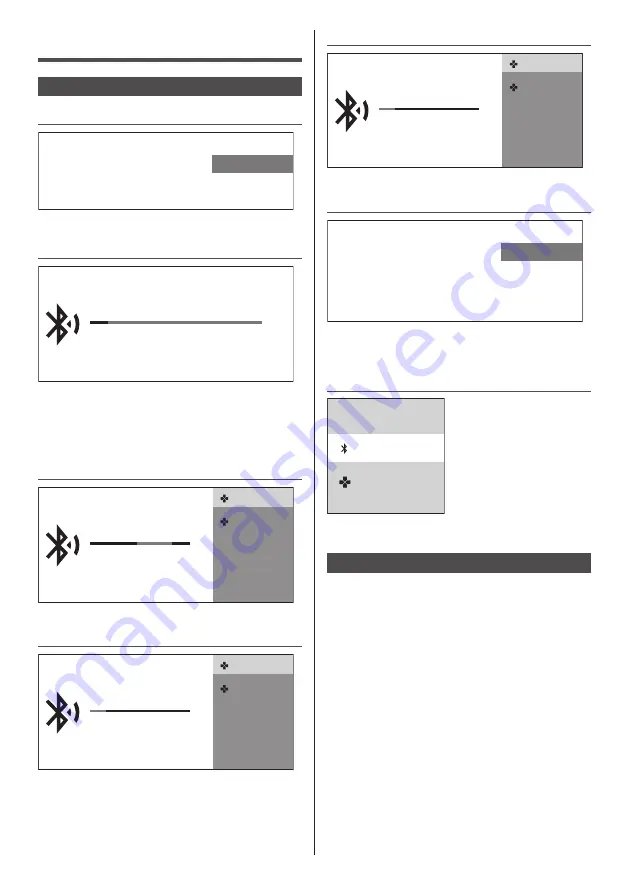
9
English
Bluetooth
Pair Your Remote Control
1
Bluetooth
Pair
Skip
Pairing your remote control.
●
Pairing your remote control.
2
Searching for accessories...
Before pairing your Bluetooth devices, make sure they’re in pairing mode.
●
Before pairing your Bluetooth devices, make sure
they’re in pairing mode.
●
To start pairing the remote control with TV, long
press the [Volume -] key and [Microphone] key for 3
seconds.
3
Searching for
accessories...
Before pairing your Bluetooth devices, make
sure they’re in pairing mode.
Panasonic ATV RCU01
E8:0F:C8:D2:FD:A3
APHRC
30:AE:7B:02:35:0C
●
Select [Panasonic] and press OK.
4
Searching for
accessories...
Before pairing your Bluetooth devices, make
sure they’re in pairing mode.
Panasonic ATV RCU01
Pairing...
APHRC
30:AE:7B:02:35:0C
●
[Pairing] screen is displayed.
●
If [Couldn’t pair] is displayed, press OK key again to
re-pair.
5
Searching for
accessories...
Before pairing your Bluetooth devices, make
sure they’re in pairing mode.
Panasonic ATV RCU01
Connecting...
APHRC
30:AE:7B:02:35:0C
●
[Connecting] screen is displayed.
6
Setup is completed. Enjoy!
FINISH
Congratulations!
Initial Setup is completed.
In order to take advantage of Google Assistant in case of a remote
control without microphone, please use the Android TV Remote
Control app available in Google Play Store for Android and Apple
App store for iOS devices.
Please press [OK] to exit the wizard.
●
When the remote control is paired, the setup
completed screen displayed. Select [FINISH] and
press OK.
7
Remotes & Accessories
Add accessory
Panasonic ATV RCU01
Connected
●
Remote control is paired.
Un-Pair Your Remote Control
●
Long press the [Cursor down] and [Volume down] key
at the same time for 3 seconds to un-pair your remote
control.














