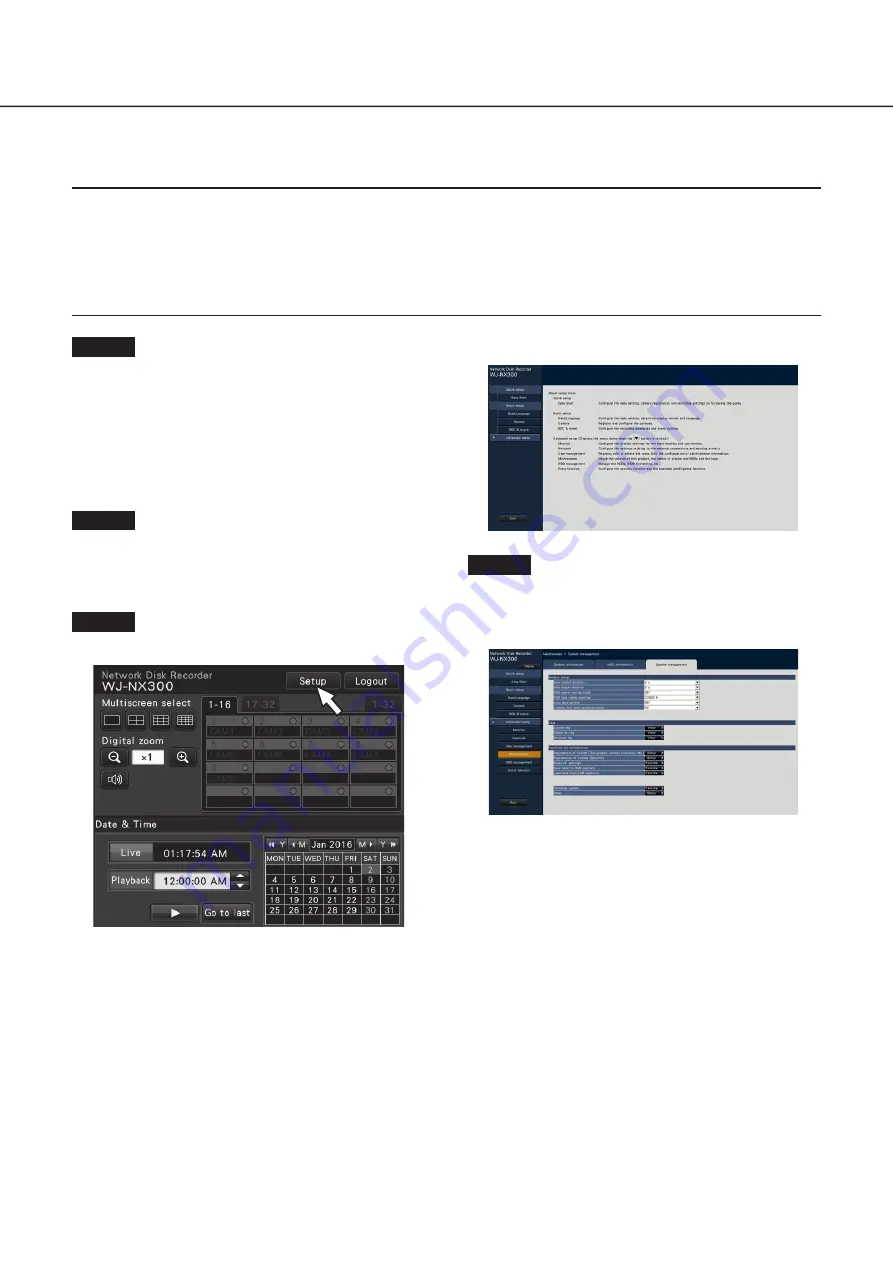
29
→
→
The setup menu will be displayed.
Step 4
Click [Advanced setup] - [Maintenance] - the [System
management] tab on the setup menu.
→
→
The "System management" page will be displayed.
When using the recorder for the first time, using the secure function, business intelligence function, RAID extra function, or when
increasing the number of the cameras to be connected, it is necessary to register the licenses (Registration Key) to the recorder.
Important:
• In the following cases, the recorder must be rebooted by clicking the [Restart] button. The licenses will not be effective until
the recorder is rebooted.
• When the Registration Key of the recorder is registered
• When the license of the additional camera kit, the additional business intelligence kit, or additional RAID kit is added
• The added cameras shall be registered on "Easy start" (
☞
Page 33) or on the "Camera registration" tab.
Each setting value is the default. Configure each setting according to your needs.
Step 1
Obtain the "Registration Key" for the recorder by fol-
lowing the instructions on the provided "Activation
Key Card".
To use each extra function, get the "Registration Key" of
each additional license according to the appropriate
Additional kit (option).
Refer to the "Activation Key Card" for further information.
Step 2
Start the recorder.
(
☞
Page 27)
→
→
When the system check is complete, the operational
screen will be displayed on the main monitor.
Step 3
Click the [Setup] button.
6
Register the license (Registration Key)


























